Table of Contents
Updating Depletion Levels for an Individual Station Updating Depletion Levels for a User-Selected Group of StationsUpdating Depletion Levels for all StationsUpdating Depletion levels from the controller:WeatherTRAK Controllers automatically compensate for stations with high depletions by extending runtimes. However, the option is available to change depletion percentages to individual stations, a group of stations or to all stations. If your controller is in User ET or User No ET mode, you may want to adjust these percentages manually.
Updating Depletion Levels for an Individual Station
1. From the Smart Irrigation tab, click Manage Controller.
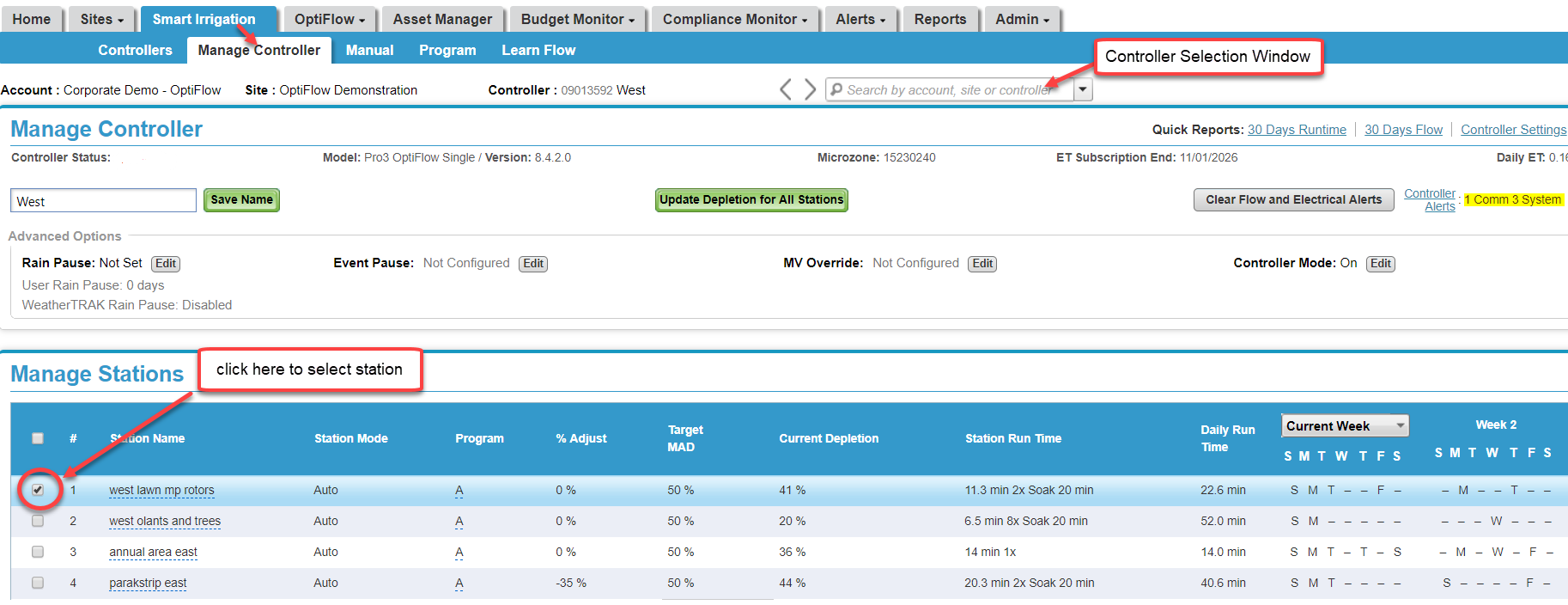
2. Choose the desired controller name from the Controller Selection window near the top of the page.
3. In the Manage Stations section, select the station you want to update by clicking the box on the far left side.
4. Scroll to the bottom of the section and click the drop-down tab to select the depletion percent amount.
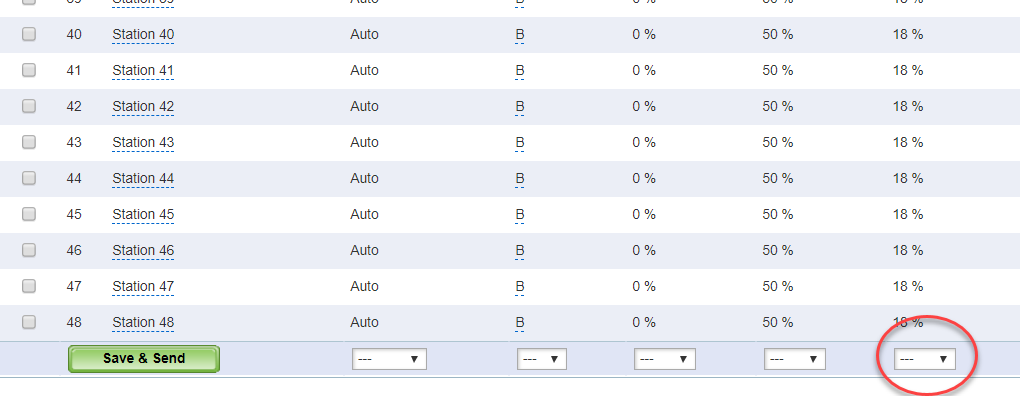
5. Click Save and Send to save the change and send the message to the controller.
Updating Depletion Levels for a User-Selected Group of Stations
1. From the Smart Irrigation tab, click Manage Controller.
2. In the Manage Stations section, select the stations you want to update.
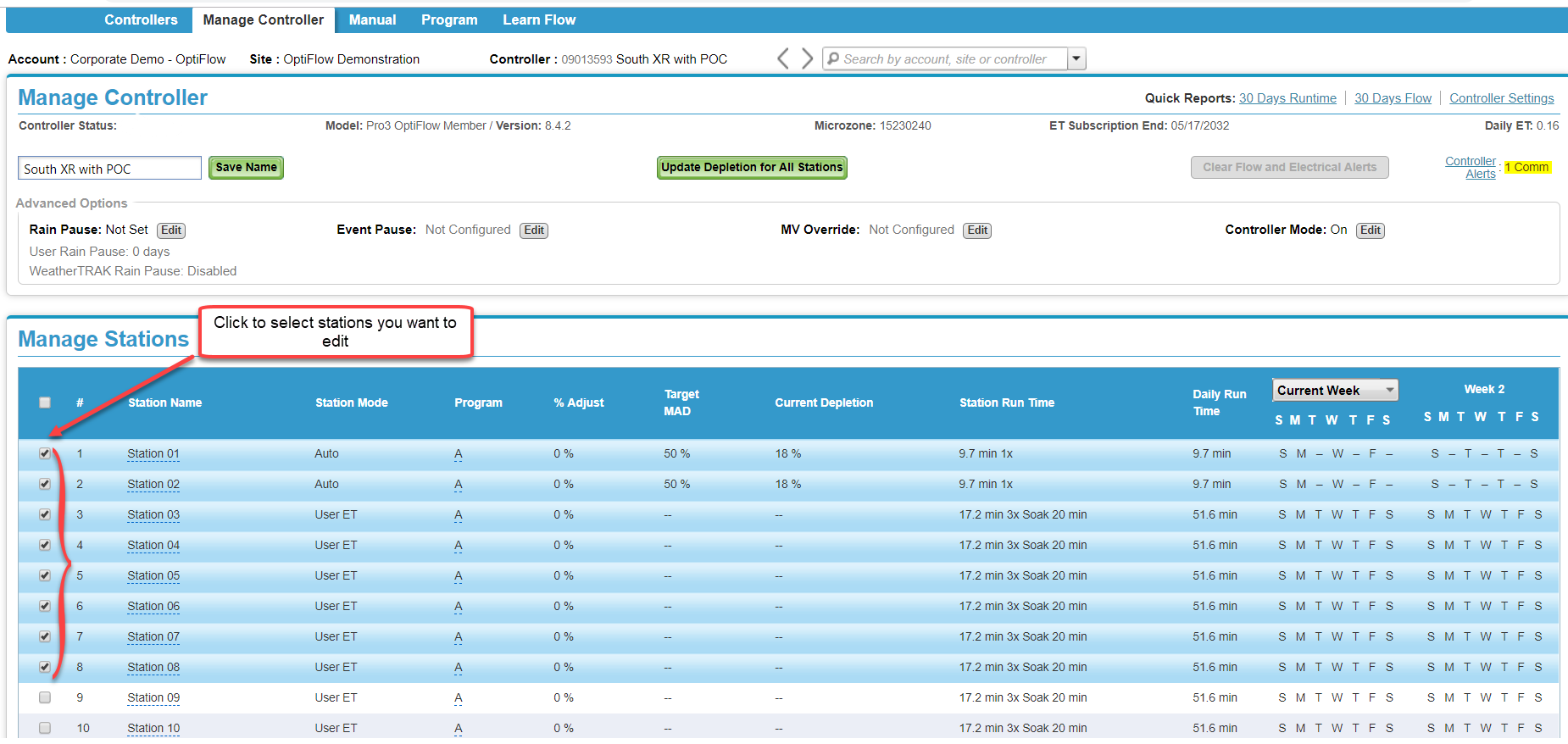
3. Scroll to the bottom of the section and click the drop-down tab to select the depletion percent amount.
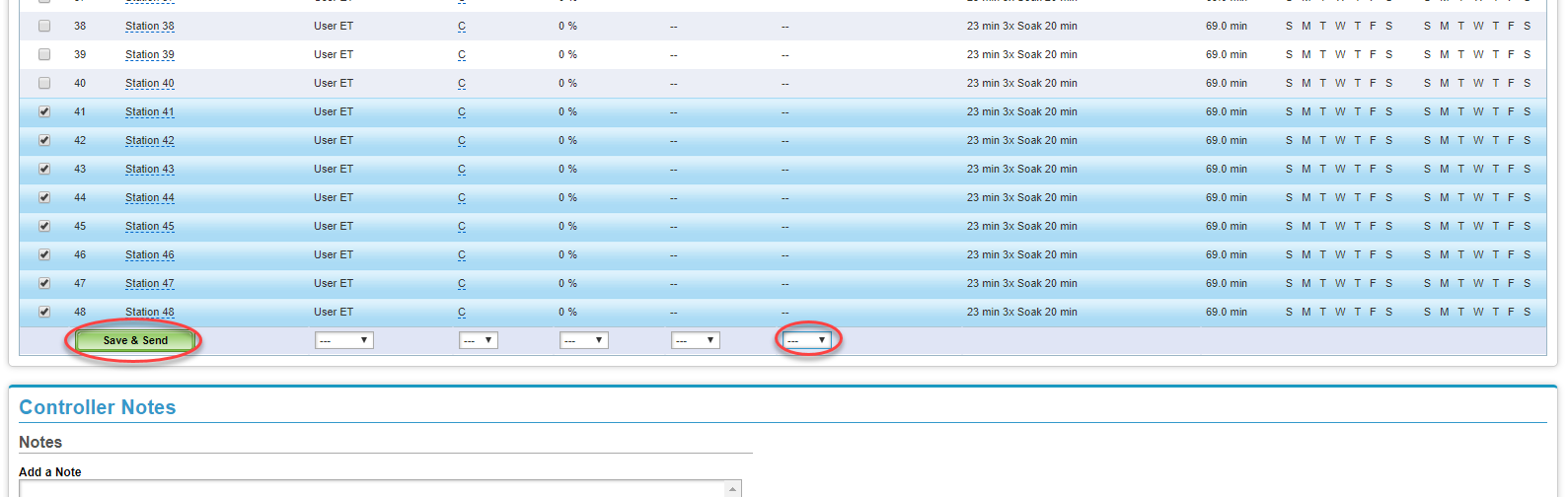
4. Click Save and Send to save the change and send the message to the controller.
Updating Depletion Levels for all Stations
1. From the Smart Irrigation tab, click Manage Controller.
2. Click Update Depletion for ALL stations.
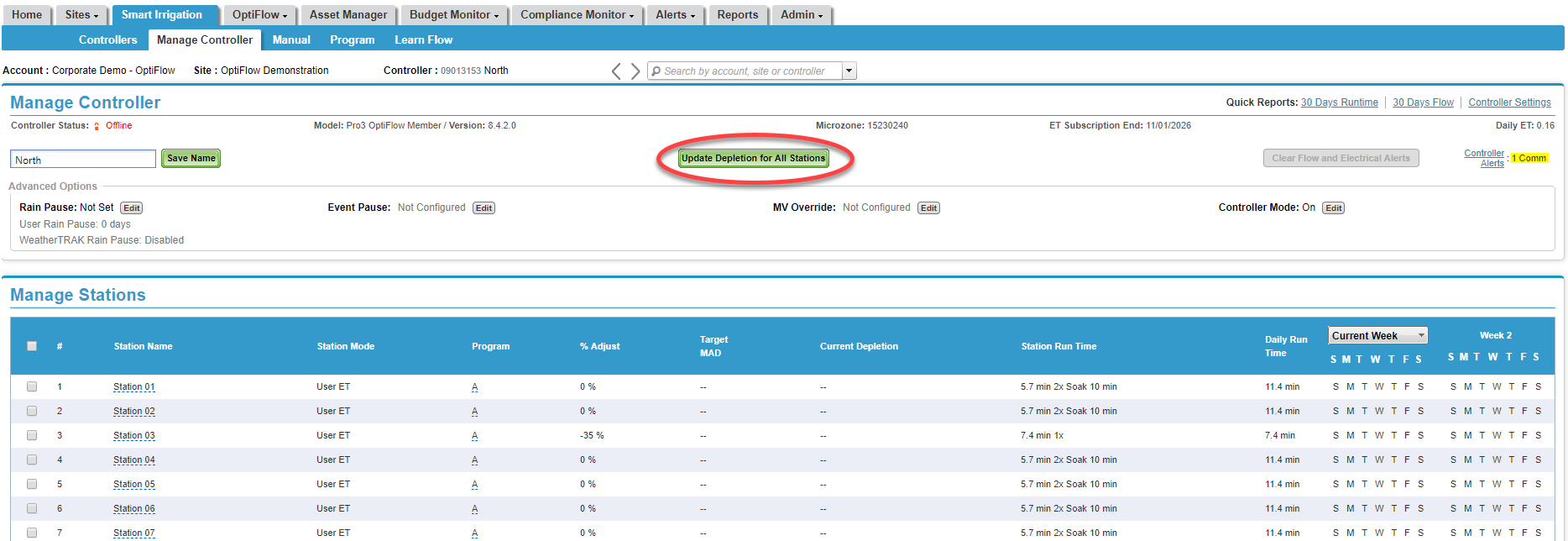
3. An Update Depletion pop-up displays. Select the depletion percent amount from the drop-down window.
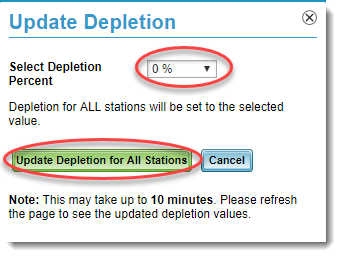
4. Click Update Depletion for All Stations to save the change and send the message to the controller.
Updating Depletion levels from the controller:
1. Press HELP.
2. Press à until the CURRENT DEPLETION screen displays. (Help screen 12)
3. Press + or - to select the station you want to change the depletion level on.
4. Press the * button to select
5. Repeat steps 3 and 4 for each station you want to set back to 00%.




