Controller time zones should be automatically updated on a daily basis, but an error may have occurred during set-up where the time zones for all controllers do not match. You will need to check to see that the time zone is correct for your site.
1. Within the Hydraulic Tree, click the gear icon next to the site name.
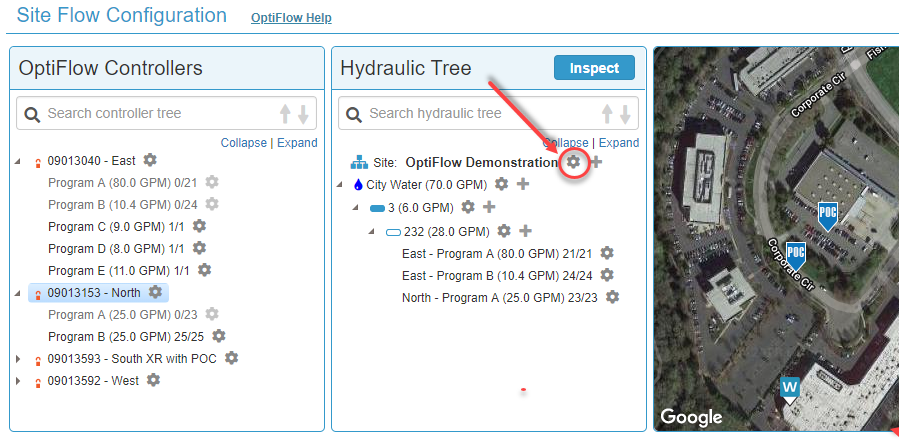
2. The Site Irrigation Window will display. Check to see that the site time zone is correct for your site. If it is not, click Edit Site Settings and change the time zone.
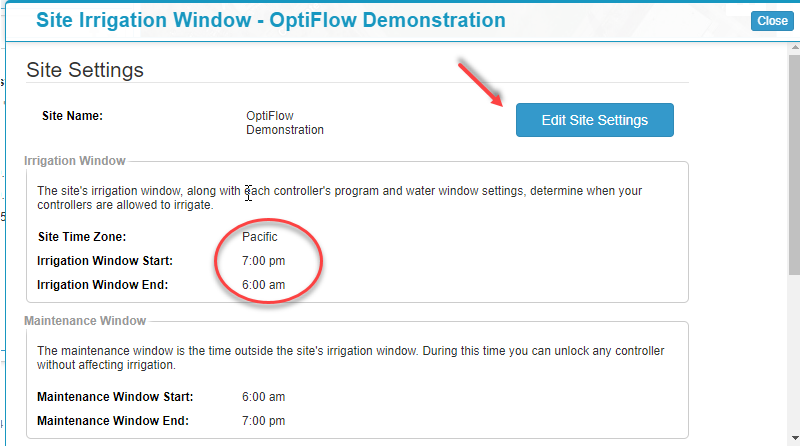
1. Click Save & Send at the bottom of the page. A dialogue box displays asking you if you want to save and send the changes to the controller. Click OK.
2. Click Configure under the OptiFlow tab to return to OptiFlow Inspector.
3. Click Inspect. If the issue has been resolved, you will see a green checkmark.




