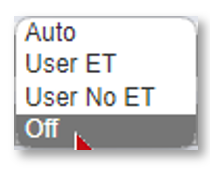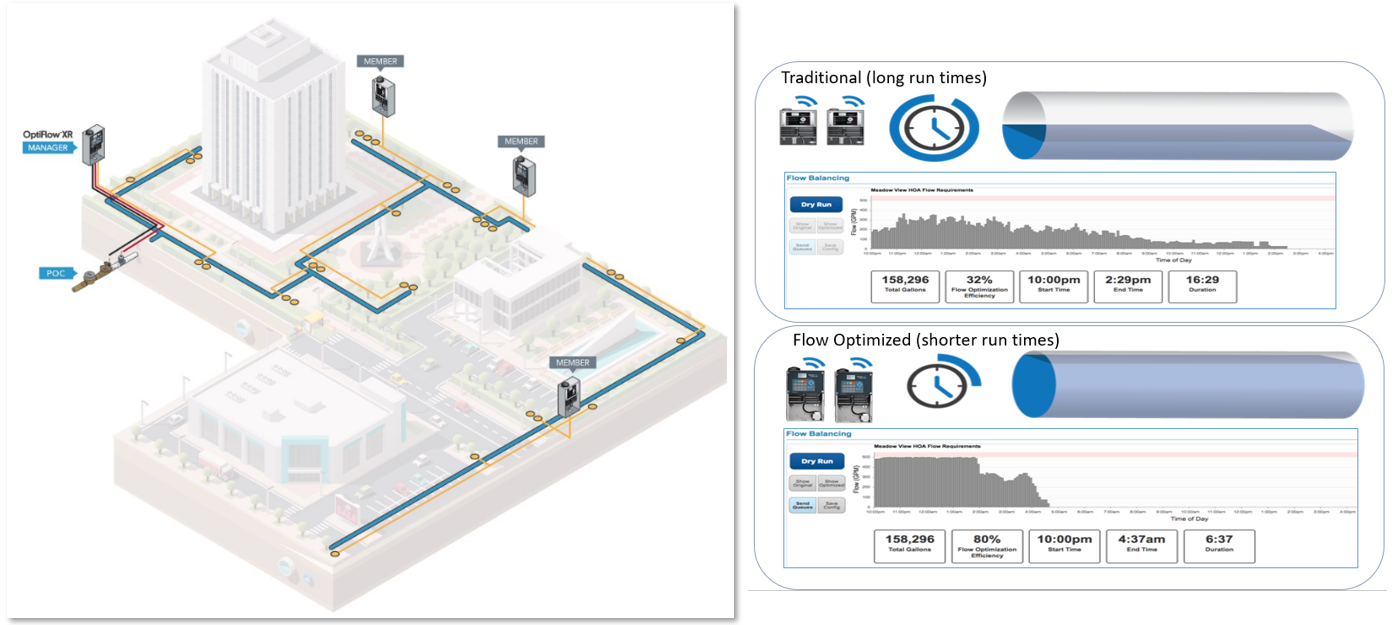OptiFlow is the elite software on WeatherTRAK that combines the features from the traditional WeatherTRAK system with additional flow management tools in the cloud.
Hardware
OptiFlow XR: This controller is compatible with all OptiFlow features in any OptiFlow compatible scenario. 
Upgraded Pro3: This is a WeatherTRAK controller that has replaced its Cloud Update Key with an OptiFlow Key. This controller has limitations in OptiFlow features. Specifically, the Pro3 controller can allow most OptiFlow features only when that controller manages a single mainline or is the member controller in more advanced mainline configurations.

OptiFlow Key: The USB that plugs into the back of the WeatherTRAK panel. It replaces the Cloud Update Key that is used by the Pro3 and LC controllers. The OptiFlow Key has a black topper or hat and works to enable over-the-air updating to upgrade the controller to the 8.x firmware. In contrast, the Cloud Update Key has a red hat and works with the non-OptiFlow WeatherTRAK controllers to enable over-the-air updates of 7.x firmware.
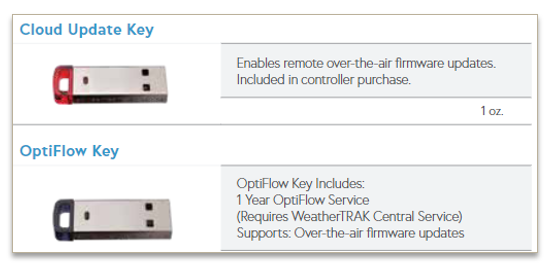
Firmware Versions

7.x (Seven Ex): This firmware version is intended to allow users to ensure all components are fully operational and have been properly programmed including flow sensors, master valves, pump starts, stations and - most importantly - that there is a reliable network connection. This mode is also known as Setup mode; in this mode, it is unnecessary to unlock as this feature is only implemented in 8.x firmware. (confusing - try to clarify)
Standard mode (8x): Once a user goes through the motions of physically upgrading the controller to 8.x firmware, the controller will continue to irrigate as it was programmed in 7.x. This is true even if the controllers’ program(s) are not assigned to a pipe in the hydraulic tree. Be cautious, if a controller is dependent on a POC that's managed by another controller, then it might not irrigate. If the controller is managing its own POCs, then it will irrigate as it was in 7.X (setup mode).
Optimized Mode: If a controller's program(s) that is in standard mode is moved or assigned to a pipe on the hydraulic tree, it will permanently lock the controller in what is known as Optimized Mode and will need to be fully configured to the Hydraulic tree to properly irrigate. - so optimized mode is an interim bad thing?
DeleteOptiFlow Features
Advanced OptiFlow features include:
- Holistic Flow Management allowing many controllers to work together to handle the more complex configurations,
- Optimize flow with autonomous calculations and dynamic irrigation scheduling,
- Advanced Reporting: Multi-Manual, Station Priority, Enhanced and Minute-by-Minute Flow Reporting.
Flow Management for Complex Configurations
OptiFlow makes it easy to combine flow subsystems that have historically been incompatible. Thanks to “flow management in the cloud”, if you have one mainline that many controllers share as their water supply, we can attach a flow sensor to your Point of Connection (connect that is nearest the controller), then share that flow information to all the other controllers so that it acts as one combined system. With OptiFlow you will be able to turn on your Master Valve and Flow Sensor on one 'manager' controller to manage and measure stations on 'member controllers (other controllers connected to that mainline); all the while continuing to receive the standard WeatherTRAK Flow Alerts from all stations. Regardless of how many controllers, Points of Connection, or mainlines present on a site, OptiFlow will help you control the entire ecosystem's flow management.
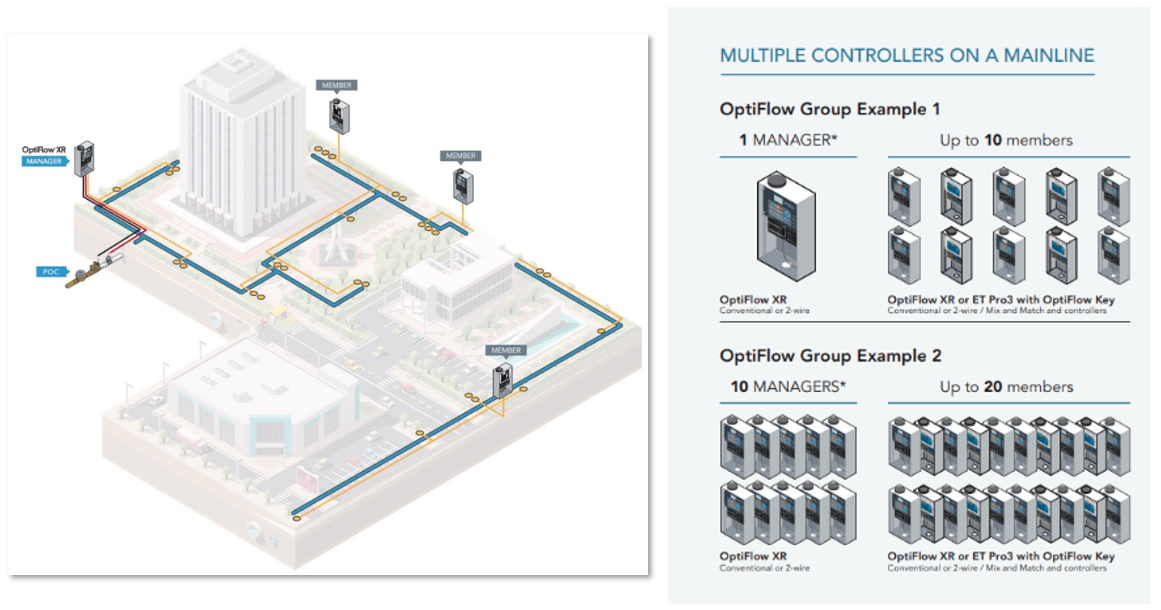
Configurations
Single configuration: this upgraded Pro3 is the simplest configuration for OptiFlow. This means that a single controller is assigned to a single mainline. The upgraded OptiFlow controller can manage as few as zero to as many as 4 Points of Connection (POC’s) on that Single Mainline.
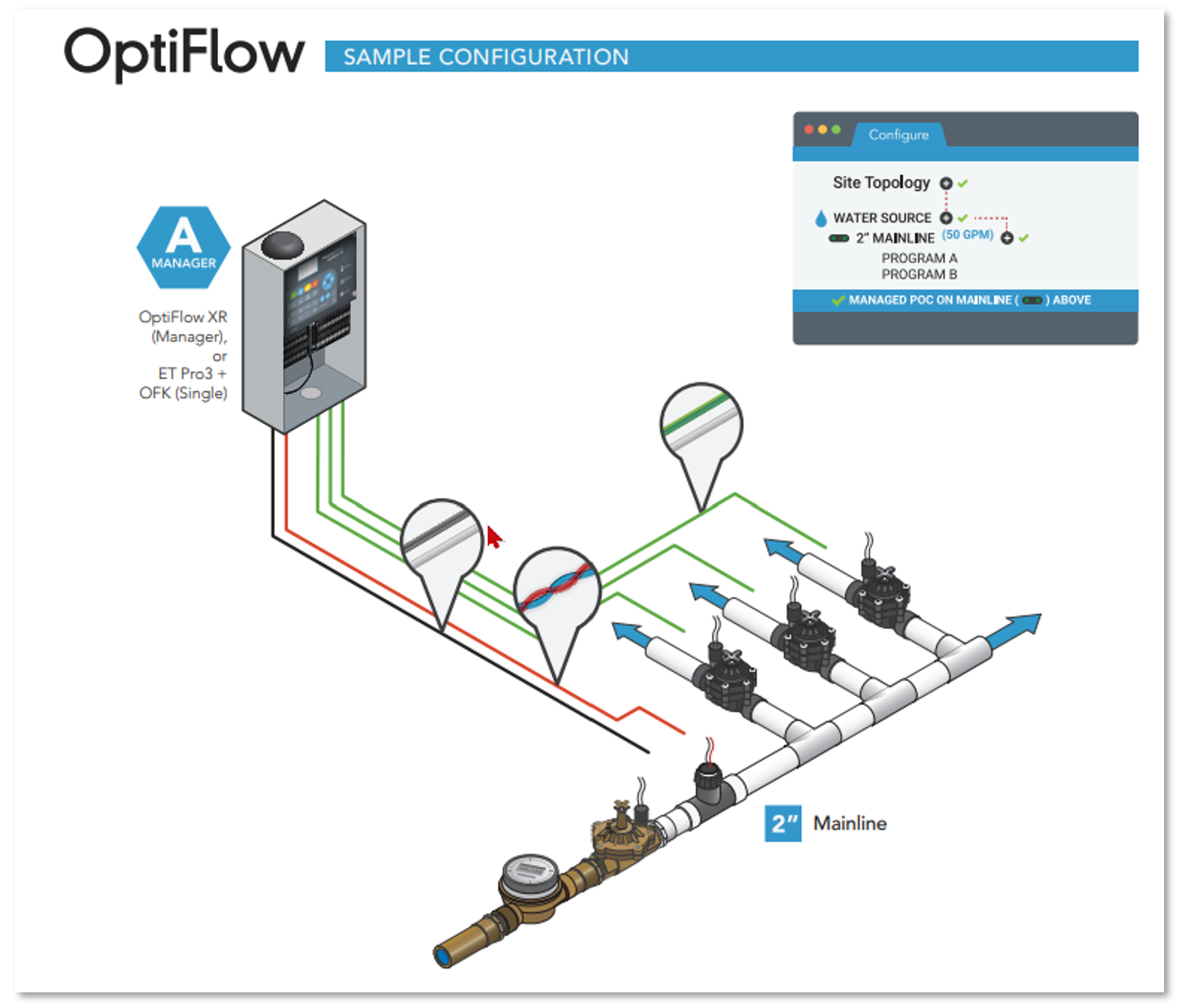
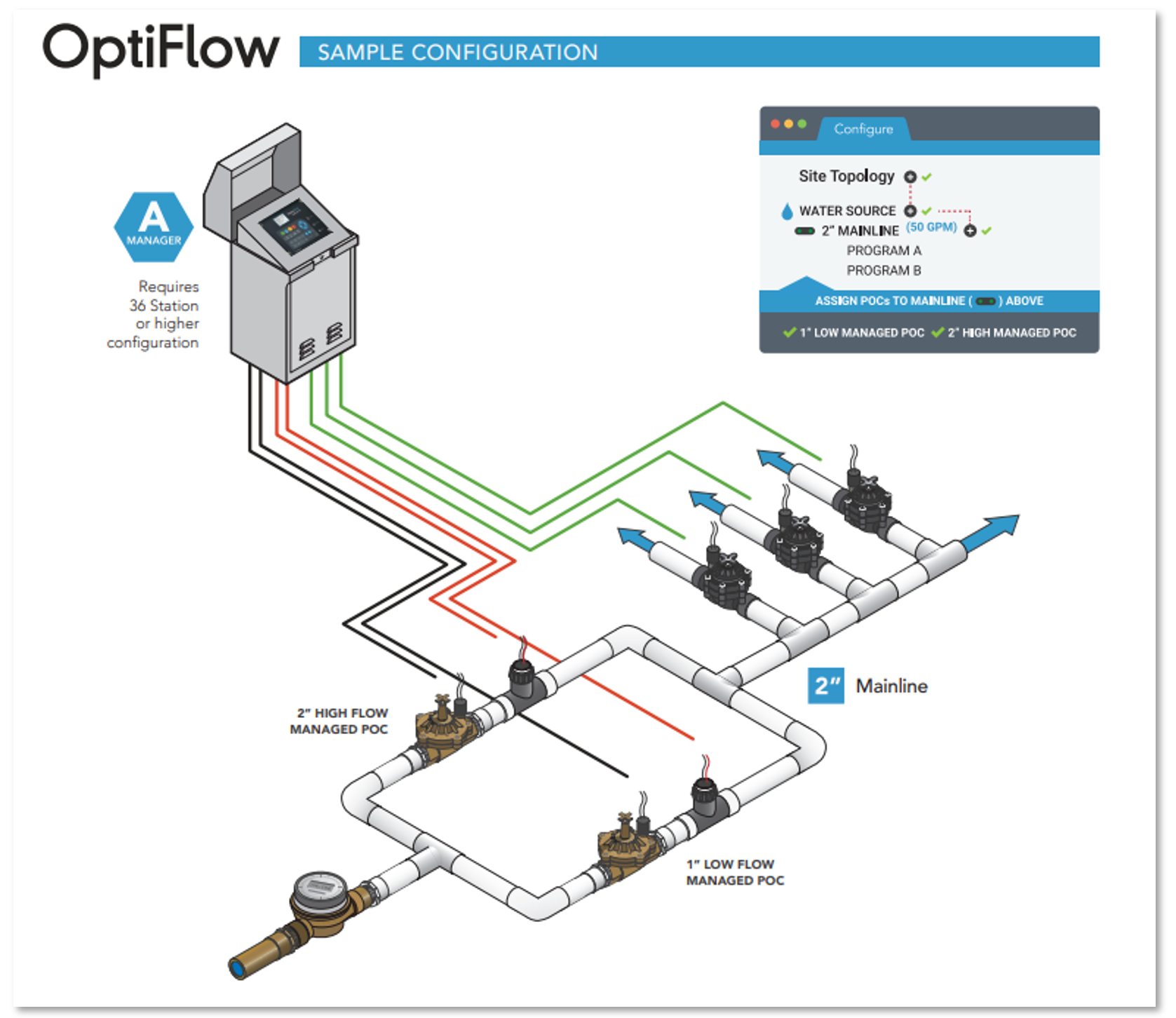
Group Configuration: This is the more complex configuration, when multiple controllers are part of the same mainline. If a controller has a managed POC, this unit becomes known as what is called 'the Manager' - the unit that is dependent on that POC. Any controllers assigned to the same mainline becomes a member.
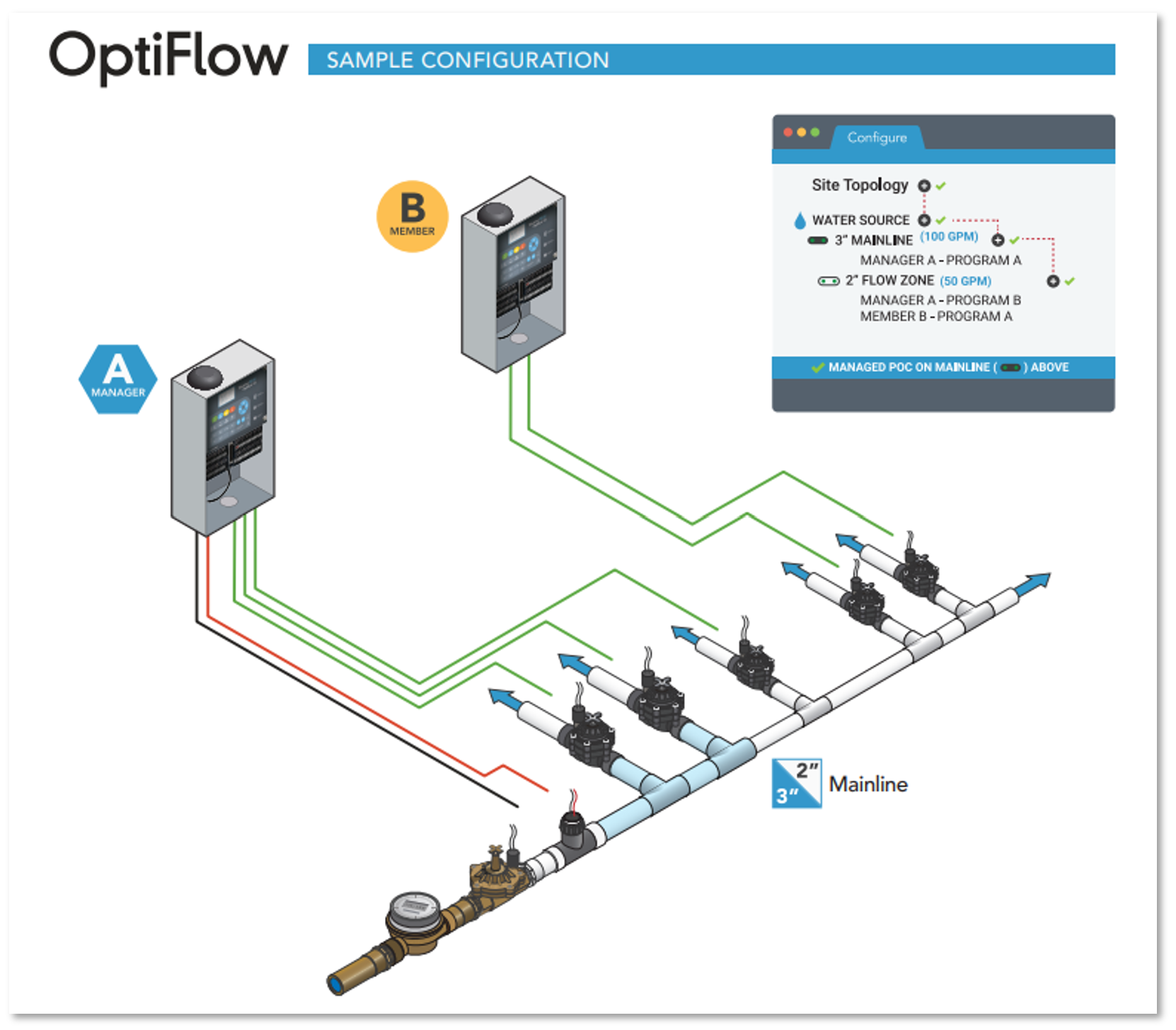
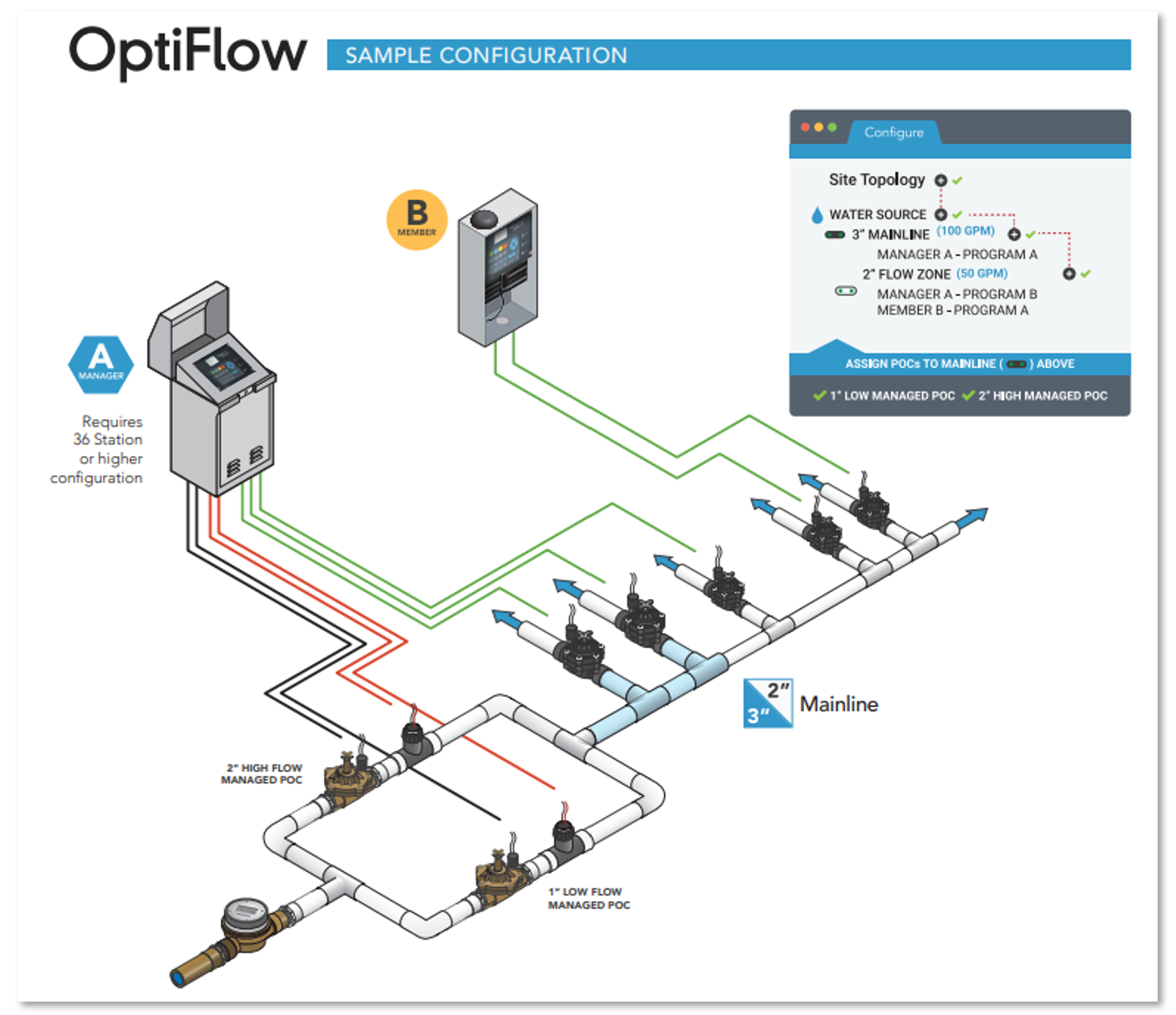
OptiFlow Programming
Site Settings This is where a user can adjust Site Time Zone, Site Irrigation Water Window, Backup Queue, and Station Assignment. If a user changes the Site Irrigation Water Window or Backup Queue during the existing Site Water Window, these changes will be stored but not applied until the next Site Water Window.

Site Irrigation Water Window: This setting can be found under Site Details. All the programs for all the controllers that are assigned to this site must be programmed to run within this time frame as this defines the constraints of when irrigation can occur. The longest site water window that can be set is 22 hours. Failure to do so will result in an Alert and must be fixed within the controller Program page. It will also not allow stations to irrigate.
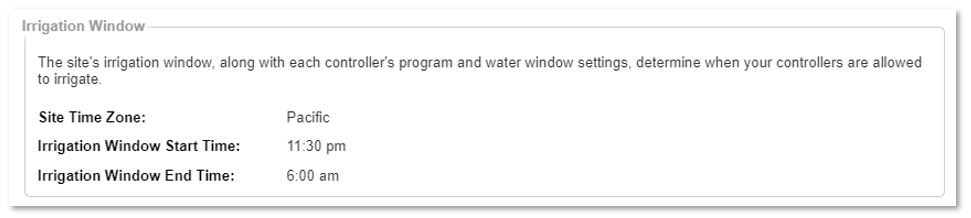
Maintenance Window: This is the time when a user can perform maintenance tasks without interrupting Scheduled irrigation.

Backup Queue: This is a critical setting located in Site Settings. This will allow all controller(s) stations that have been assigned to a pipe to run a user defined scheduled if a controller loses communication during the Site Irrigation Water Window.
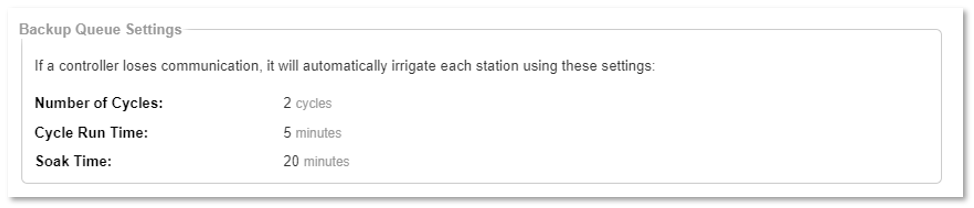
Station Assignment: This can be Enable or Disable under Site Settings. This will allow a user to split stations onto different pipes. As an example, if you have a 2” mainline and a flow zone of 1 ½”, a Program can then be split and assigned to both pipes, as long as Station Assignment is Enabled. Side note: While stations on one program can be split across different pipes, they must still all be under the same mainline. You can’t have one program with stations on different mainlines.

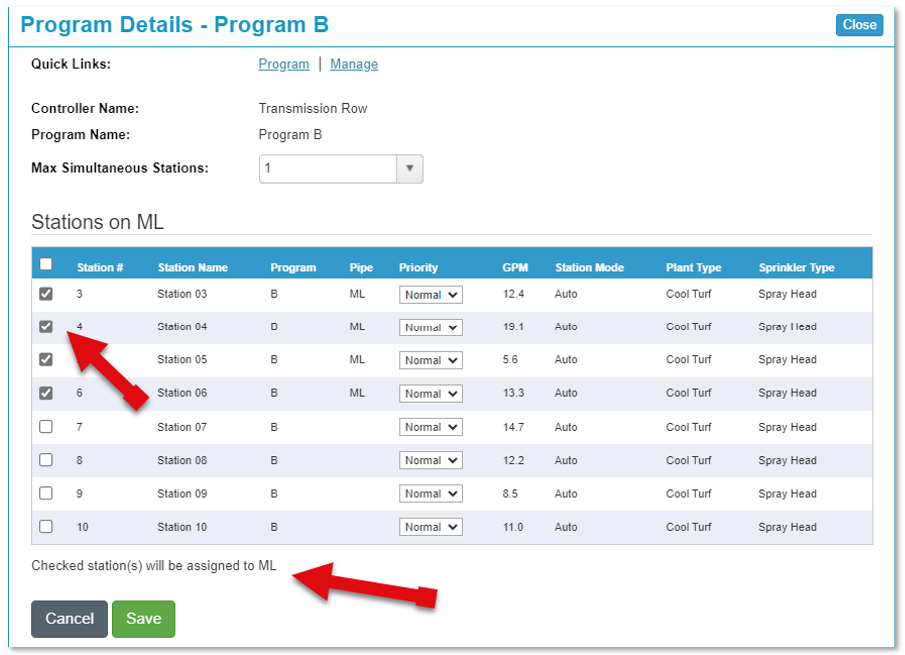
Flow Optimization:
OptiFlow will design an optimized schedule to keep your system pushing as much water as is efficient for your irrigation hardware. That means we program how many gallons of water your system can provide without overtaxing the hardware (and affecting the Distribution Uniformity). That in conjunction with learning the flow rate of each station builds the daily irrigation schedule. OptiFlow's seamlessly transitions to the next preselected station to keep the system continuously using its assigned capacity, making your irrigation schedule as short and/or efficient as possible.
Flow Optimization Comparison
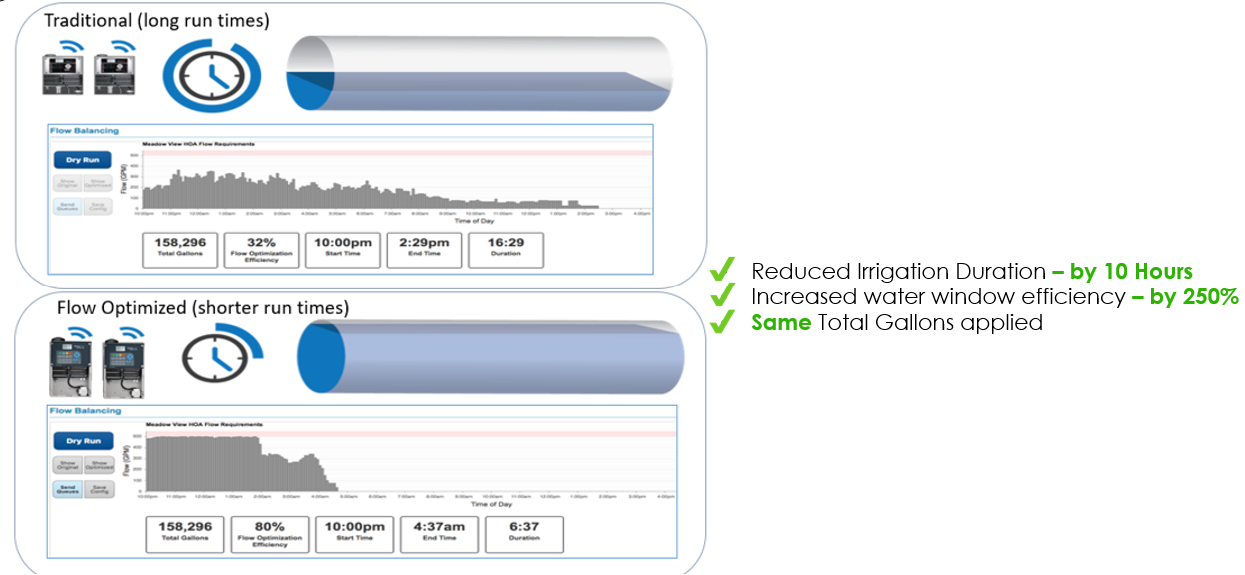
OptiFlow - Configure, Optimize, Unlock Controller
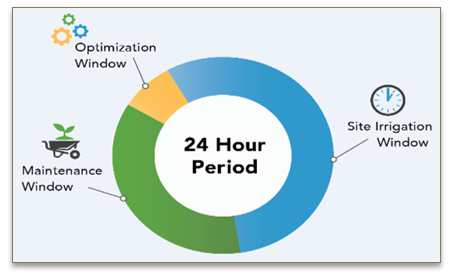
Optimization Window: This happens 2 hours prior to the site irrigation water window. This is when the magic of OptiFlow starts to calculate the irrigation schedules for all the controllers on this site. As an aside: any changes made in this time range will be stored but not applied until the Site Irrigation window has expired.

Optimize Page: This is where users can alter the hydraulic capacity thresholds for either a Water Source, Mainline, and/ or Flow zone. A user can also adjust the Program windows on the fly to allow the site to be more efficient.
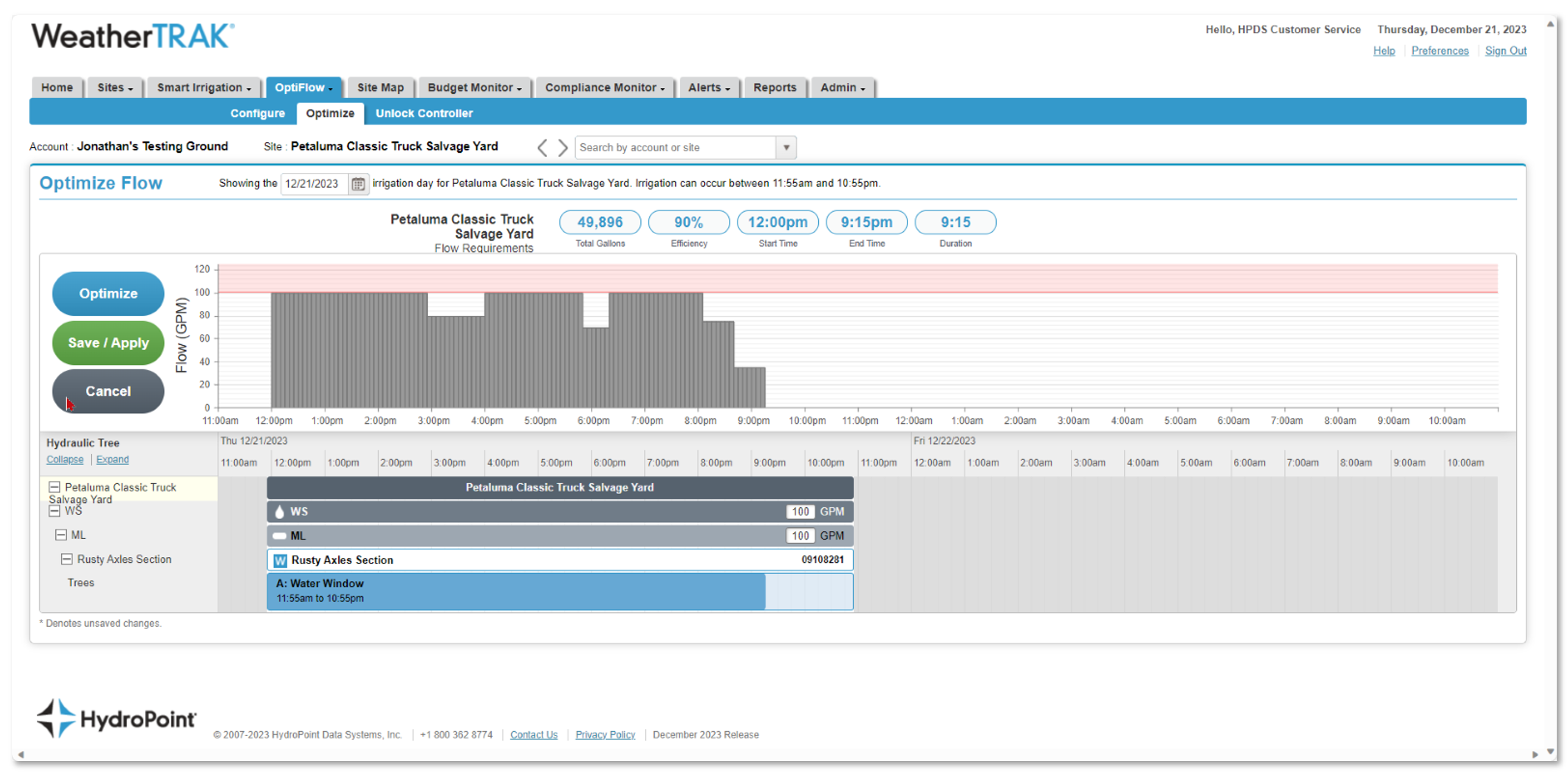
Unlock a controller: This allows a user to access maintenance and diagnostic functions such as: Manual irrigation, 2-wire configurations, display contrast, and network communication settings. If a controller is offline, you can request a code either from WTC or mobile app. Then a user can press the Run menu at the controller, hit the right arrow 4 times, and enter the unique one-time code.
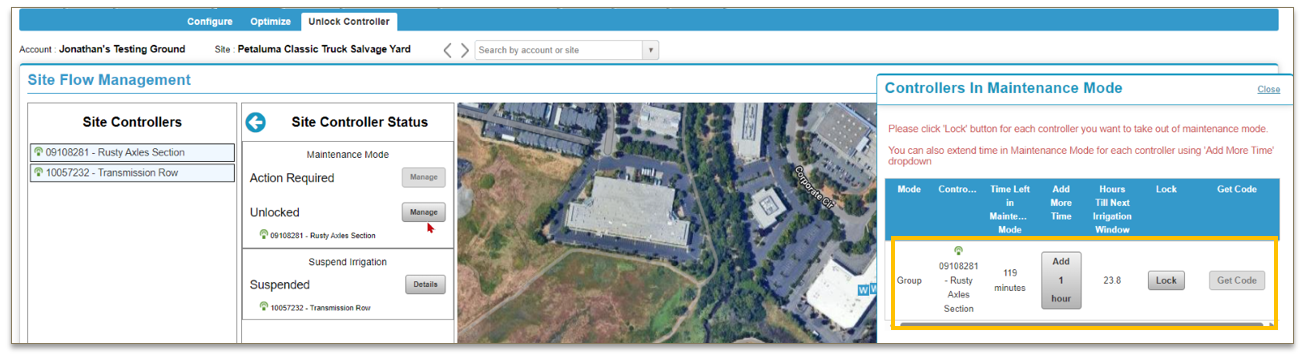
OptiFlow Programming
Configure - Hydraulic Tree, Water Source, Station Priority
Hydraulic Tree: This is how OptiFlow computes irrigation schedules, this is the Site topology or the other of things. Hydraulic Tree is located on the right side when in the Configure tab.
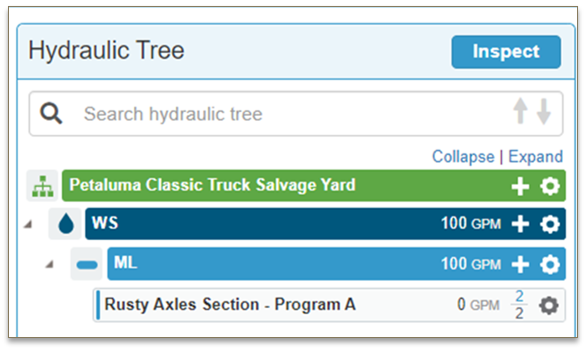
Water Source: This is where controllers receive their allotted water, whether that be a well, cistern, city water, storage tank, etc.
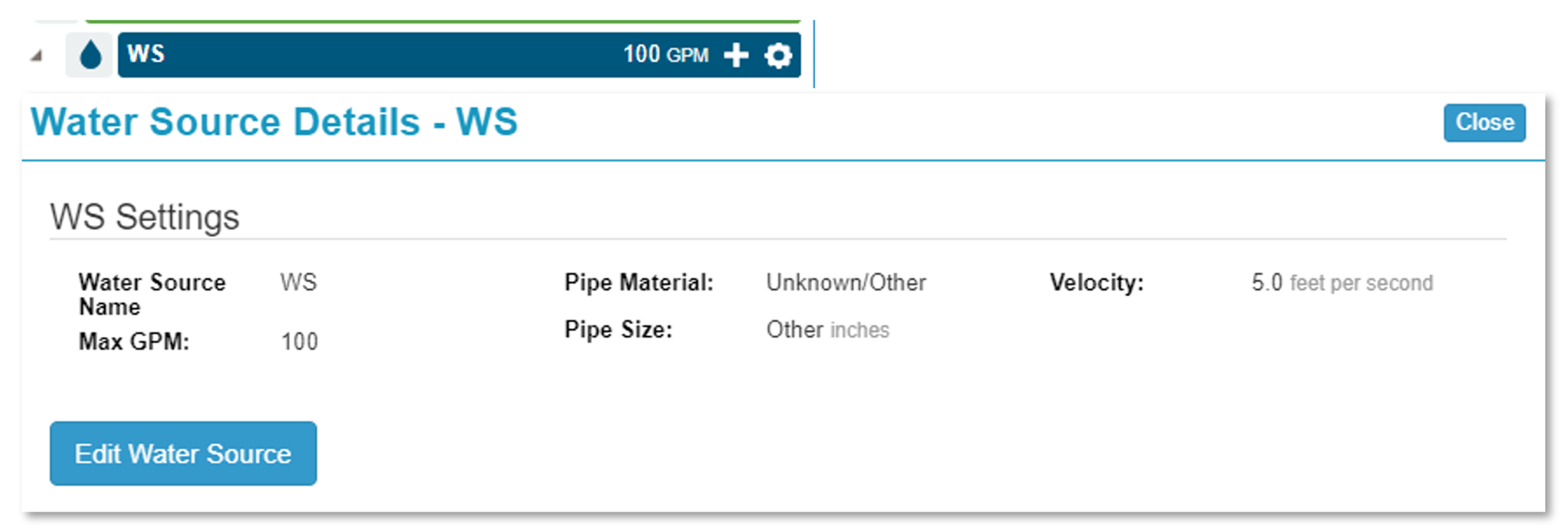
Station Priority: Priority can be set on Program page or Configure page. A higher priority will push a station closer to the program start time, moving it earlier in schedule to ensure station is watered. Note: A lower priority does NOT push a station closer to the end of the run order.
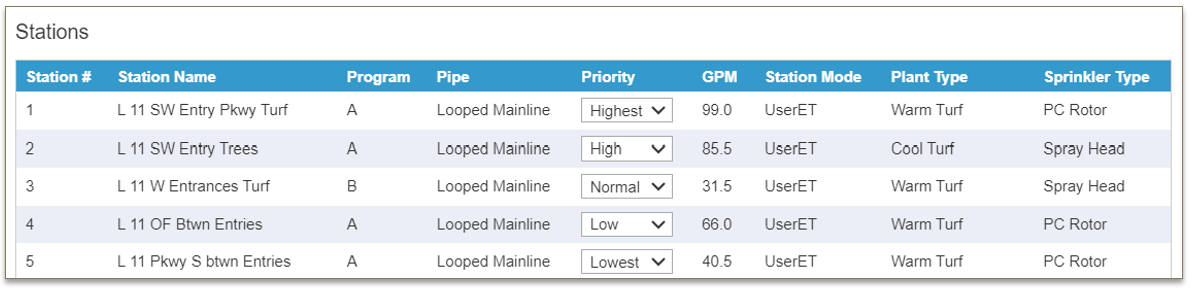
Flow Rates: Station flow rates can either be user defined or learned flow values.
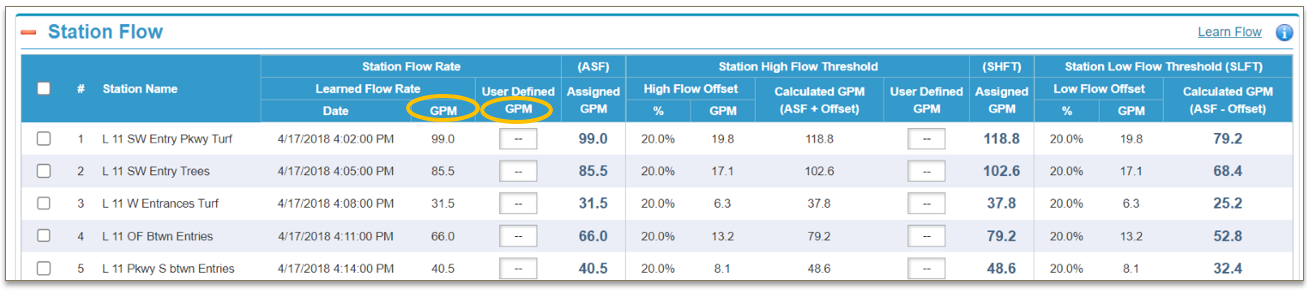
Pipes - Mainline, Flow Zone, POC
Do not confuse Pipe as a reference to physical material and/or size. This term represents either a Mainline or Flow Zone.
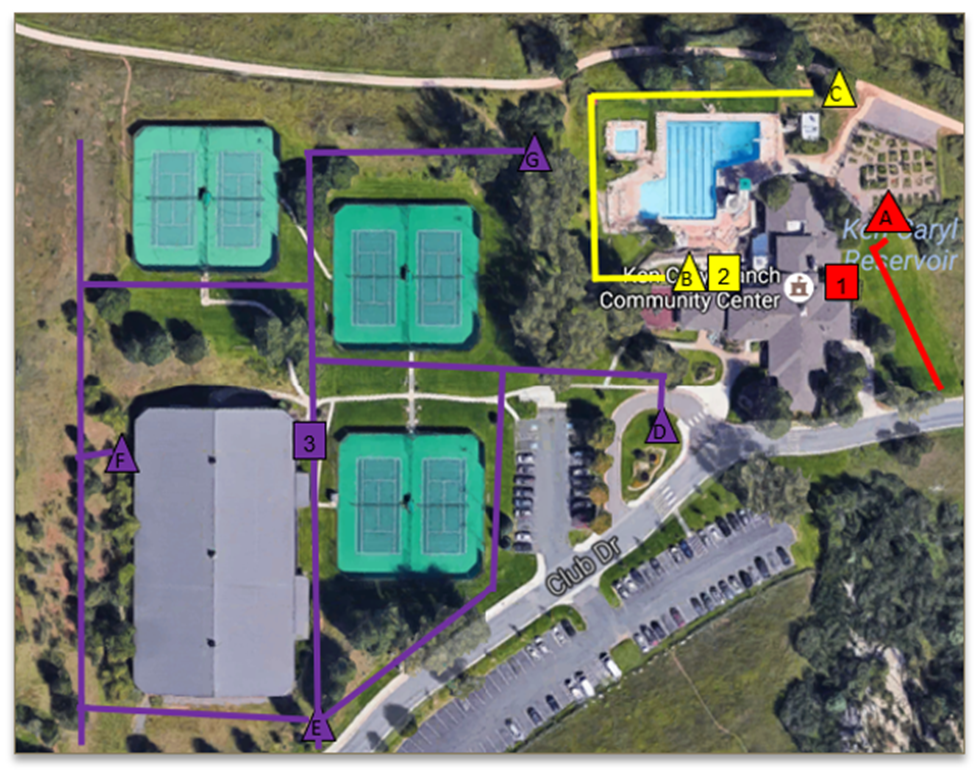
Mainline: This is the big feeder line that is your primary irrigation water supply. Typically, it is continuously the same size/ material. Mainlines are a key part of OptiFlow Programming because their varying sizes and other details make every system unique. Optiflow allows mainlines to be added to the site map to more effectively account for the site's topology. Setting up the Mainline will enter the system structure used for OptiFlow capacity and program Mainline Alerts for ongoing monitoring to protect your site from damage and water waste.
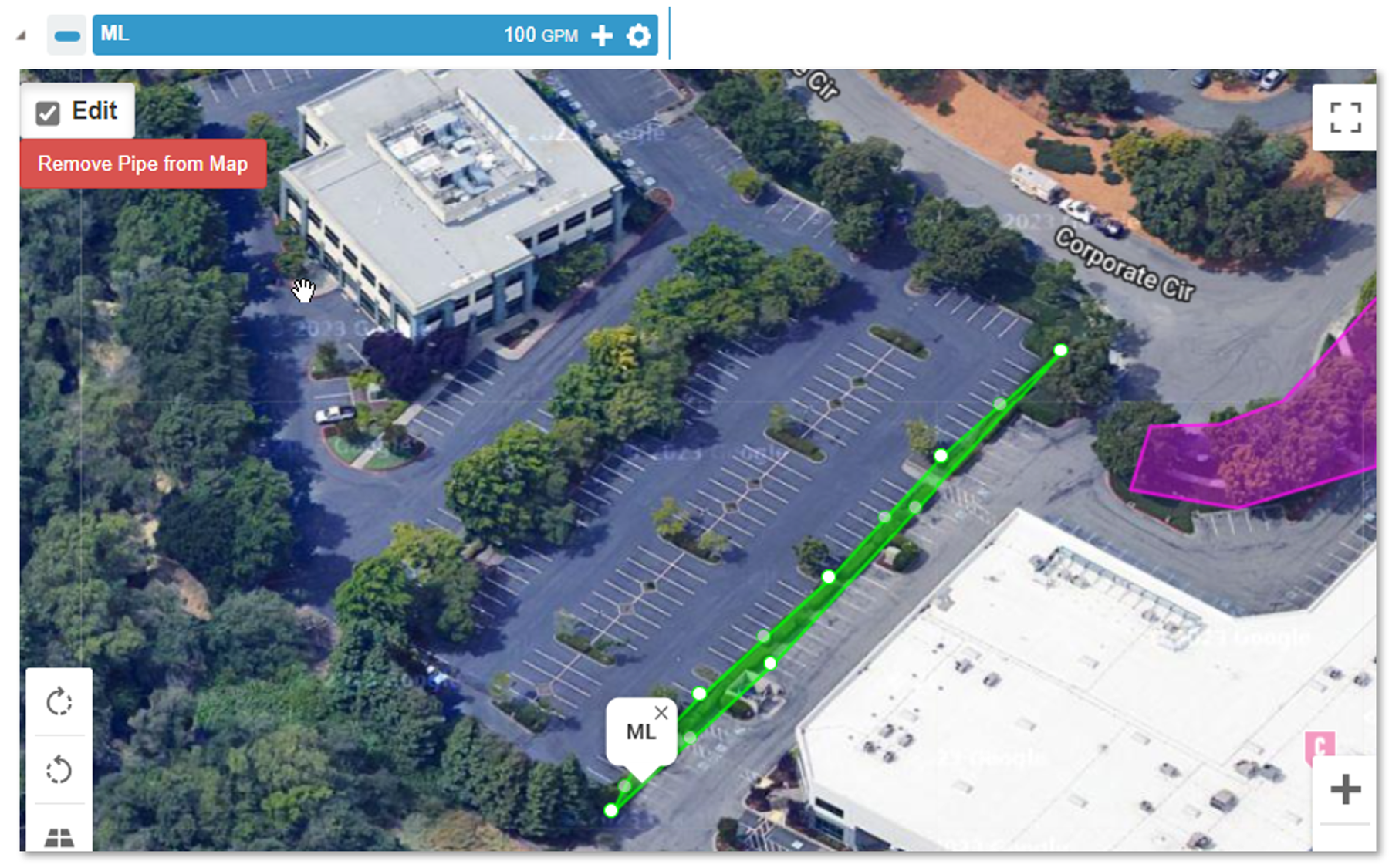
Note: Users can adjust Mainline-Level alert settings.
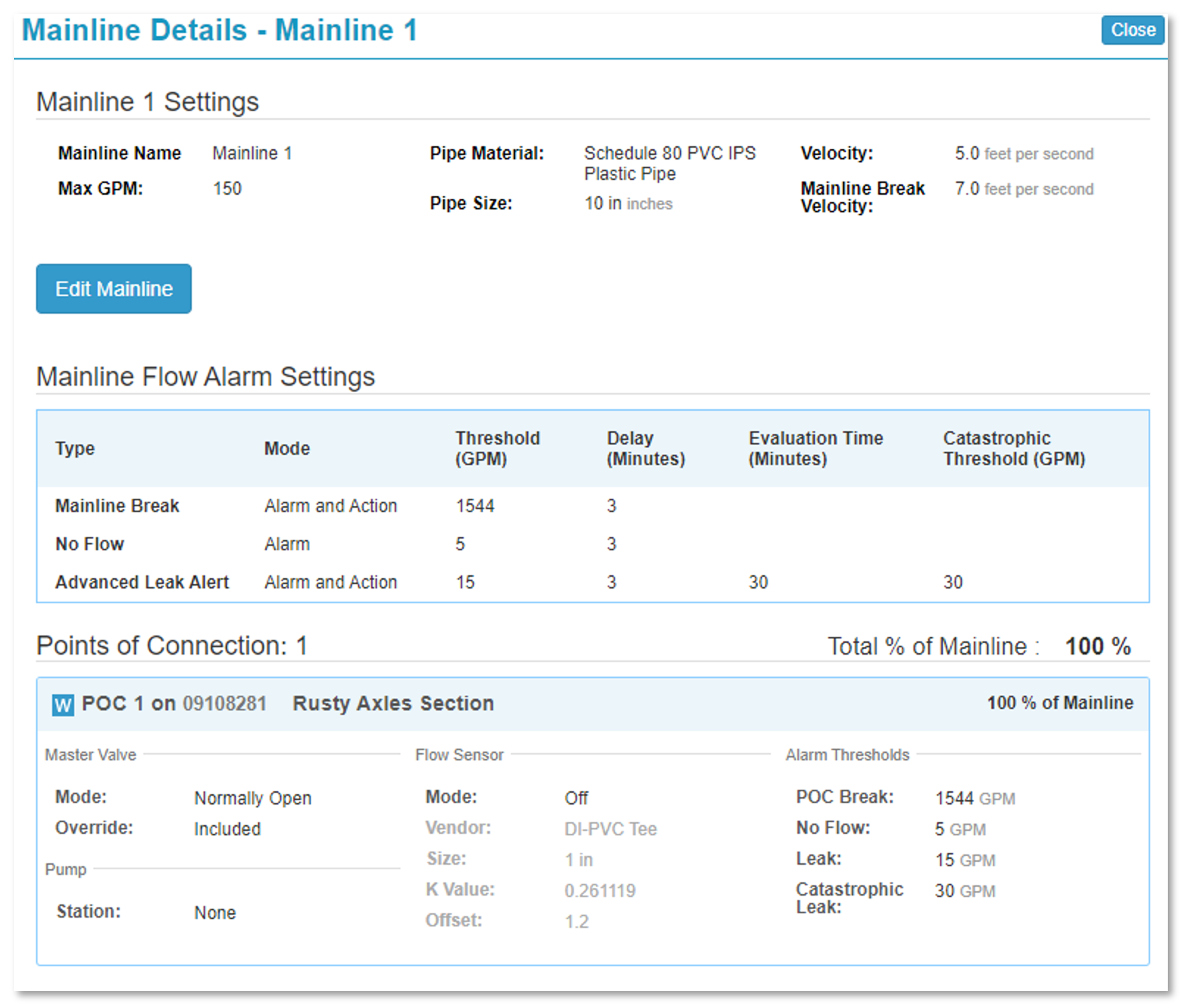
Flow Zone: Flow zones can have custom pipe sizes that differ from the mainline, as pipe diameter changes will affect the resulting water capacity. Adding Flow Zones to the Site Map, even if they are uniform in size to the mainline, will increase the effectivity in managing the site by accounting for topology.
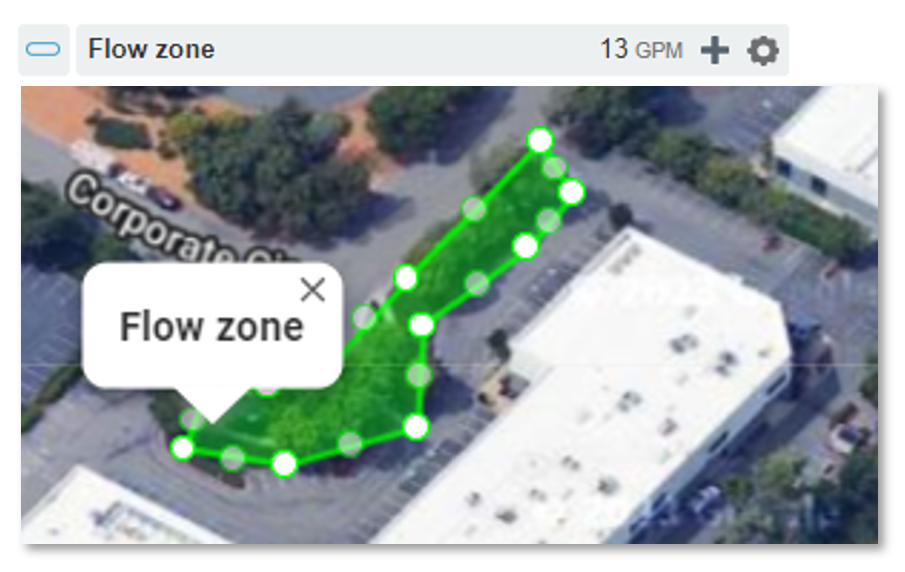
POC’s (Point of Connections): Any controller (aka Manager) that electronically controls a Master Valve Flow Sensor or Pump Start must have a programmed POC within a mainline. One controller can manage up to 4 POC’s but must be on the same mainline (currently). POC’s can be added, removed or adjusted in the Mainline Details.
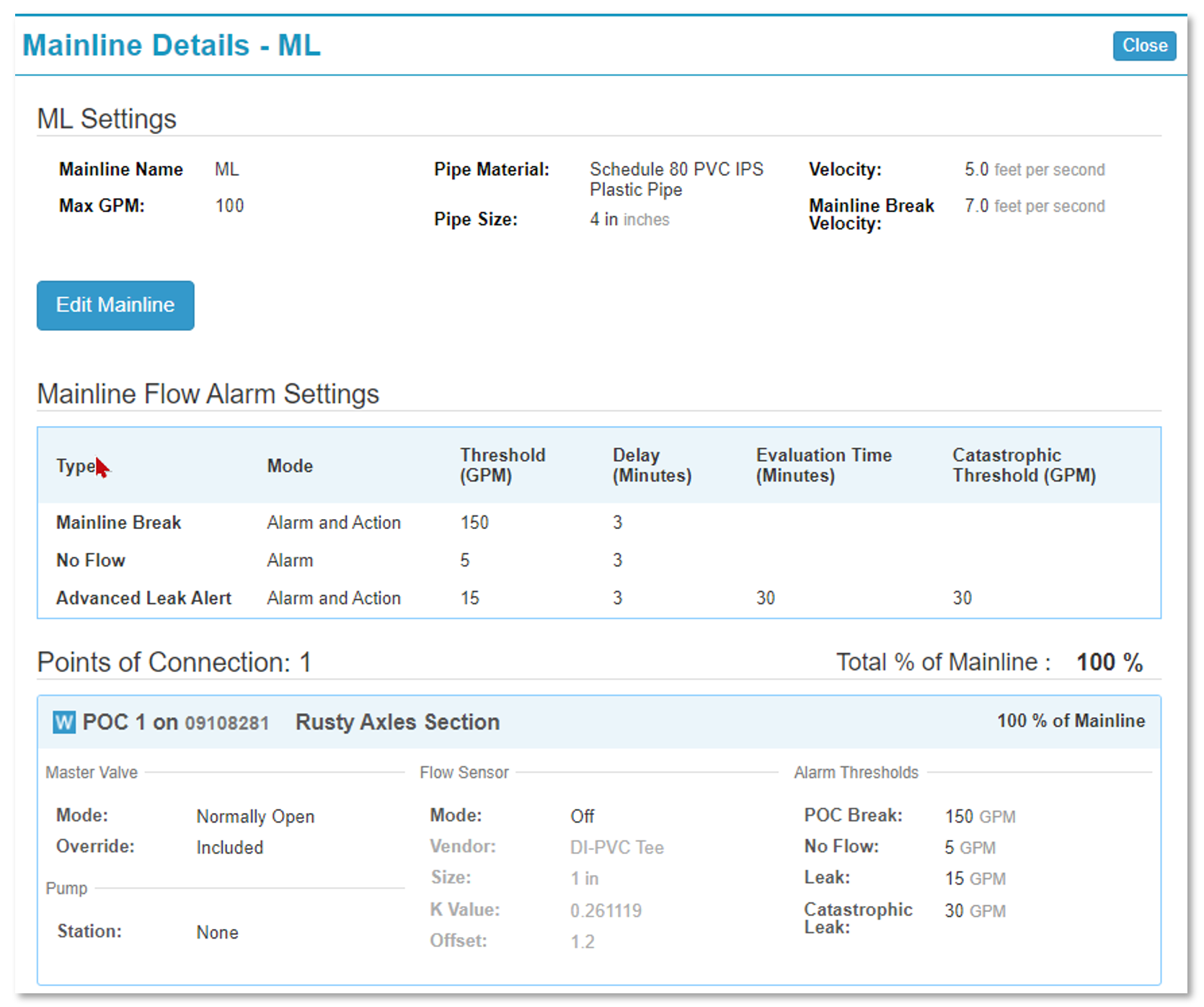
Alerts
Inspect: This is a tool that will allow a user to ensure that the hydraulic tree for a site has been properly configured. Any errors will be highlighted allowing a user to quickly address said errors. Failure to do so could prevent stations from irrigation.
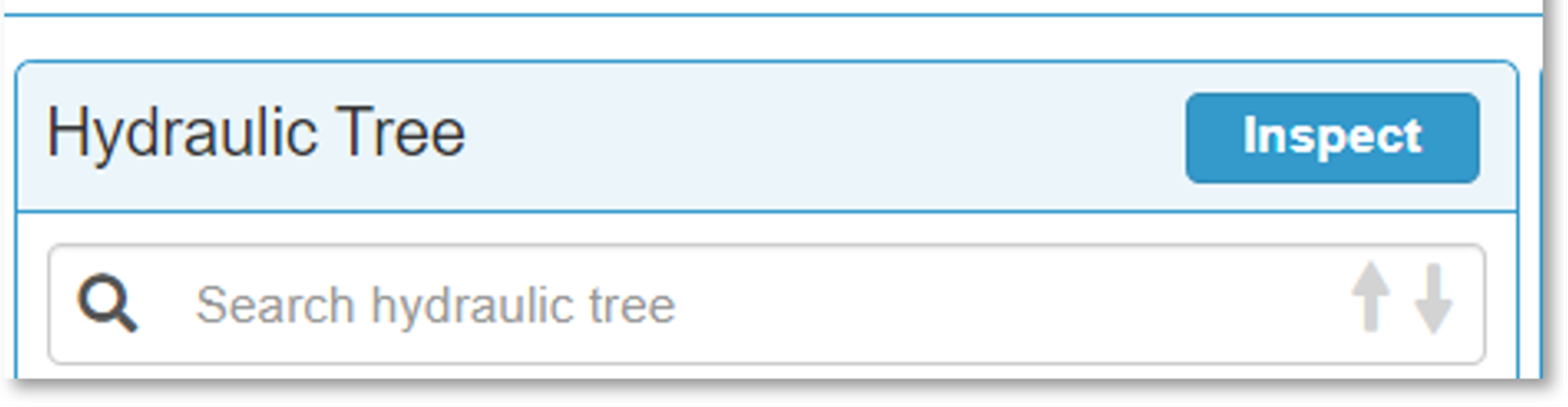
Inspector Alerts: If there are any errors in how the hydraulic tree was configured the Inspect validation tool will help identify the error(s).
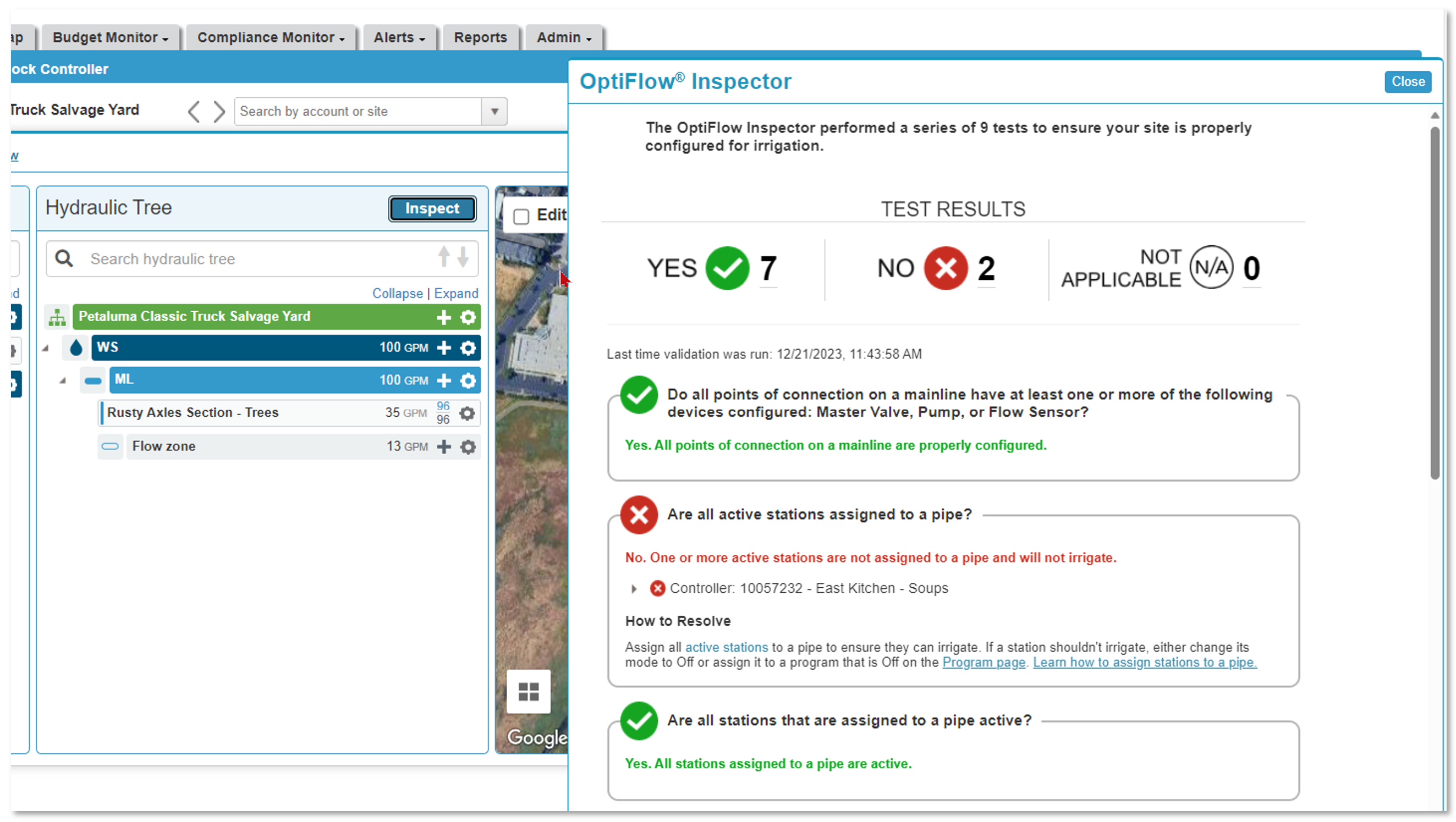
Detailed Reporting
Detailed Reporting
Multi-Manual – OptiFlow adds the ability to run as many as nine stations manually at the same time. This can be a huge benefit while testing or winterizing large systems.
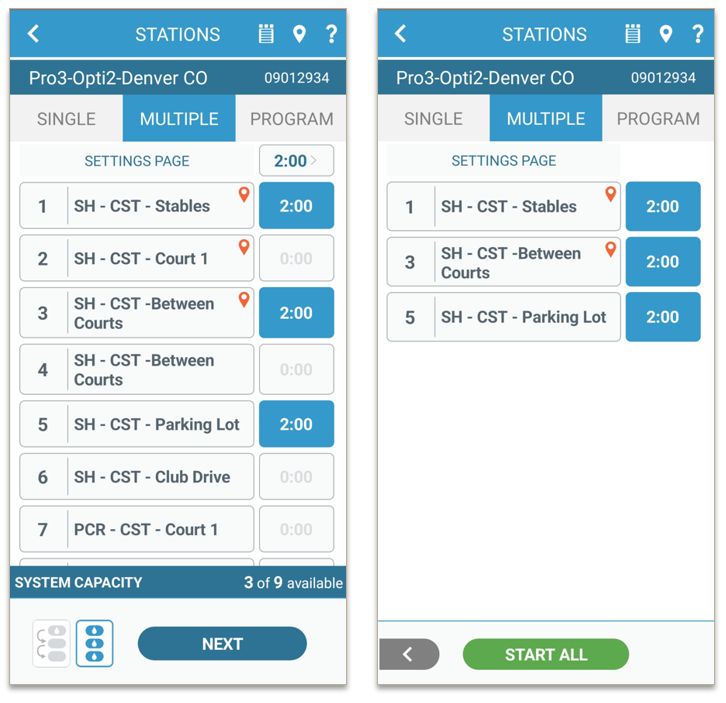
Station Priority – OptiFlow adds the ability to have your controller water the most important stations first in the run order to ensure important stations are done as quickly as possible. So, if your gardens need to be watered before your turf, bumping up a station’s priority will make sure it is moved to the front of run schedule.
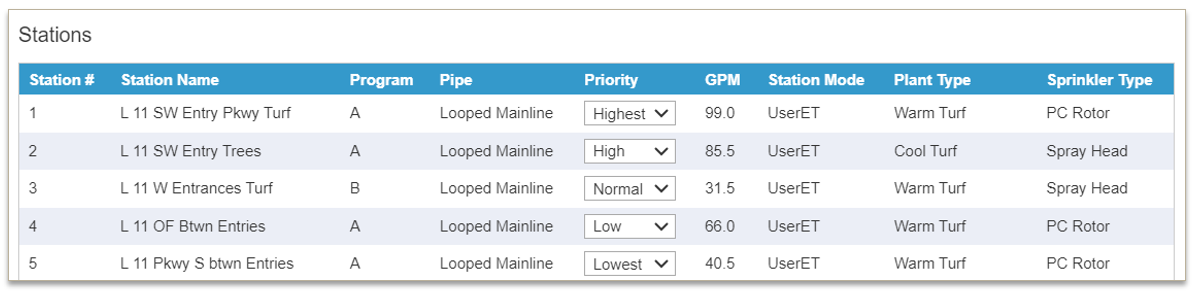
Enhanced Reporting – OptiFlow adds six reports that are not available on your other WeatherTRAK systems. This type of data and analytics is designed to help make managing your water a simple, efficient task.
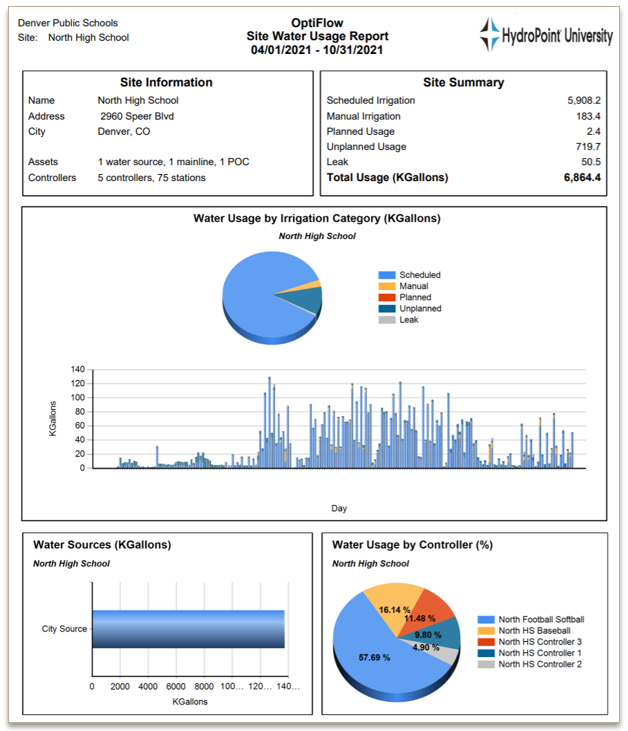
Minute-by-Minute Flow Reporting – OptiFlow tracks your measured flow on a minute-by-minute basis. This give us unparalleled ability to not only track system usage and performance, but also rebuild an irrigation event if you are getting alerts you don’t understand. This means users can better identify the cause of an alert by seeing exactly what the system was doing that minute.
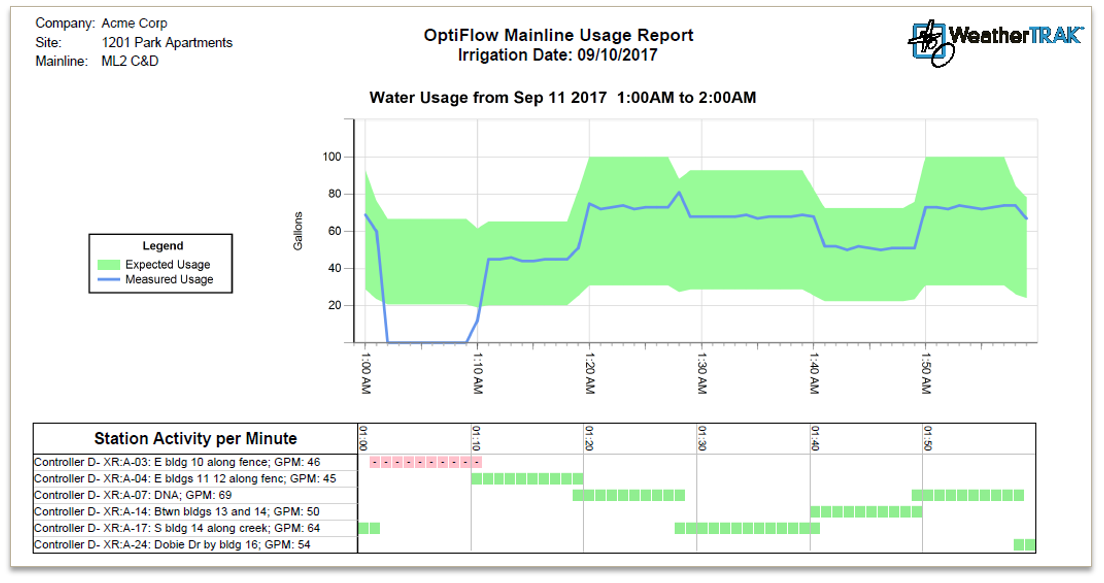
Other Key Terms
Active Stations: Any station that is programed to either Automated by WeatherTrak, User [with] ET, or User No ET. Station mode Off does not constitute an active station.