The OptiFlow Inspector tool performs a series of tests to ensure that the site is configured for proper irrigation. OptiFlow Inspector looks to ensure that:
- Points of connection are properly configured
- All active stations are assigned to a pipe
- All stations that are assigned to a pipe are active
- All active stations on a pipe are assigned flow rates
- All stations have a flow rate supported by the site’s hydraulic tree
- Site and controller time zones match
- All program water windows occur within the site’s irrigation window
- All controllers on the site are running the latest firmware
To begin:
1. Log in to your account at www.weathertrak.net.
2. From the OptiFlow tab on the home page, click Configure.
3. Choose the desired site name from the drop-down list near the top of the page.
4. Next to the Hydraulic Tree heading, click Inspect. The OptiFlow Inspector window displays. Items that are complete on the checklist will display a green checkmark. Items that need attention will display a red X. Information about how to resolve them can be found within each test area.
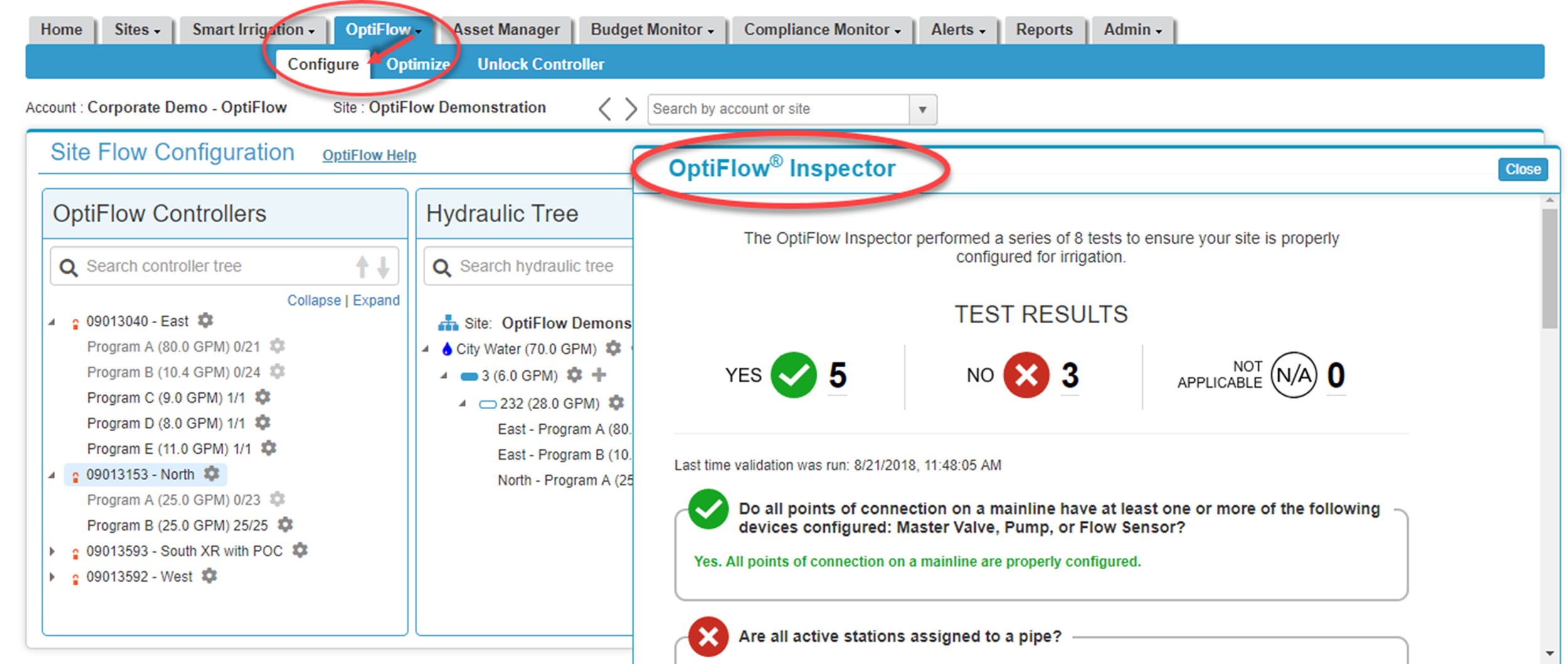
5. After solving the issue, click Save & Send at the bottom of the page. A dialogue box displays asking you if you want to save and send the changes to the controller. Click OK.
6. Click Configure under the OptiFlow tab to return to OptiFlow Inspector.
7. Click Inspect. If the issue has been resolved, you will see a green checkmark. Your goal is to have 8 green checkmarks for all 8 tests.




