Program water windows need to be updated from the Program page so that they occur during the site's irrigation window. Water Windows can also be updated from the Optimize page.
1. Within the Hydraulic Tree, click the gear icon next to the site name. The Site Irrigation Window displays. Check to see that the program water window and the site’s irrigation window match.
2. To adjust, click Edit Site Settings. In the Irrigation Window section, adjust accordingly, then click Save.
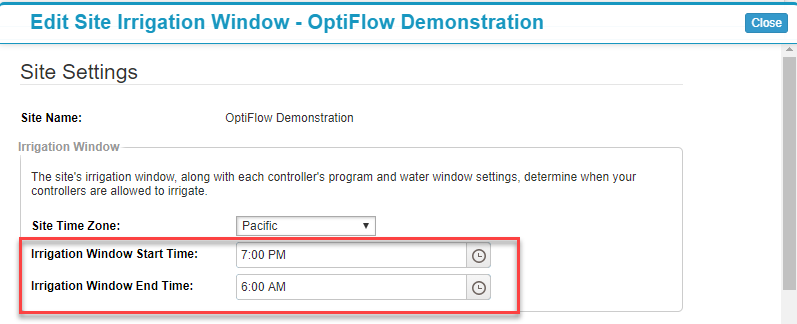
1. Within the Controller Tree, click the gear icon next to the controller name or number. The Controller Details page displays.
2. Next to Quick Links, click Program. The Program Controller page displays.
3. In the Days/Times section, Check the stations to see that they match the site’s water window and manually adjust if necessary in the Water Window section.
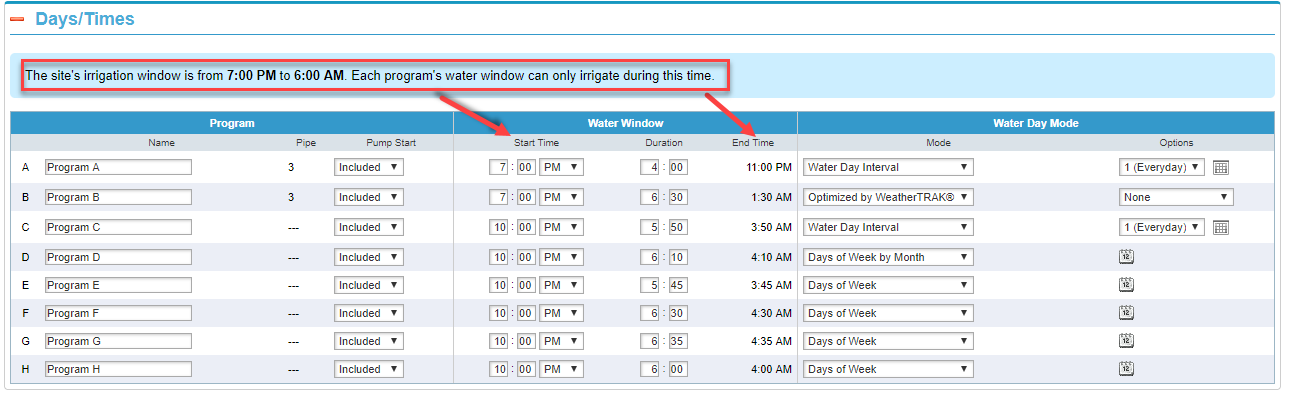
1. Click Save & Send at the bottom of the page. A dialogue box displays asking you if you want to save and send the changes to the controller. Click OK.
2. Click Configure under the OptiFlow tab to return to OptiFlow Inspector.
3. Click Inspect. If the issue has been resolved, you will see a green checkmark.




