This article provides instructions for how to schedule an Event Pause or a Master Valve Override task in WeatherTRAK Central.
WeatherTRAK smart irrigation controllers can support up to 8 scheduled tasks per controller. The WeatherTRAK Central interface will allow you to create new tasks and schedule them for a single controller or for multiple controllers.
To create a scheduled task for a single controller, go to the Smart Irrigation tab in WeatherTRAK Central. You can view your list of available controllers on the “Controllers” list page or cycle through available controllers on the “Manage Controller” page.
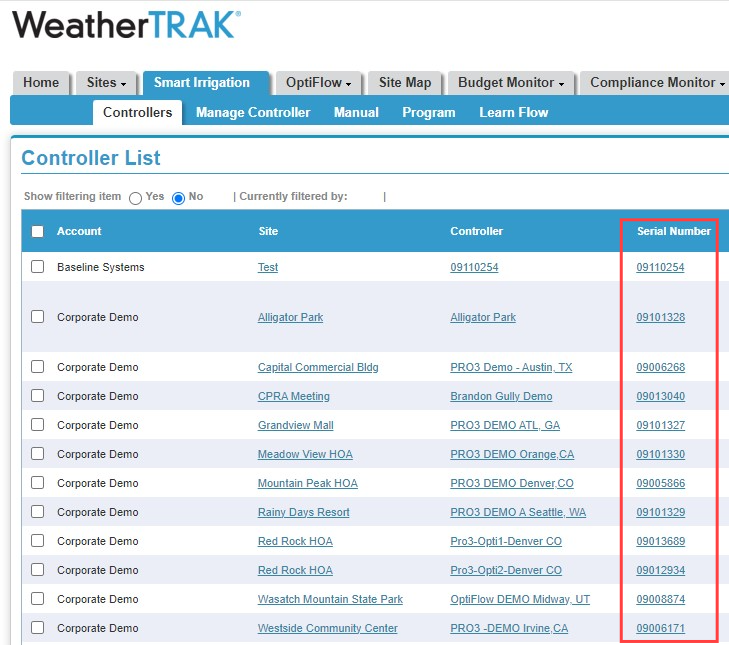
When you have identified the controller selected, verify the controller mode is set to “On” from the Manage Controller page. If the controller mode is set to “Off” the controller will not be able to save an Event Pause or Master Valve Override schedule from WeatherTRAK Central.

Next, located the Event Pause and Master Valve Override task management interfaces on the right side of the Manage Controller page.

To create a new scheduled task or to edit an existing scheduled task, click on the View/Edit button. If your controller already has a scheduled task saved, the management interface will show you how many tasks have been created, the status of each tasks, and a scroll button to allow you to view each scheduled task.
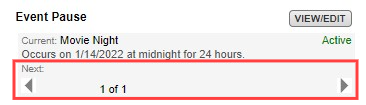
After you click on the View/Edit button, a new window will appear. The new window will allow you to create, edit, and manage your scheduled tasks.
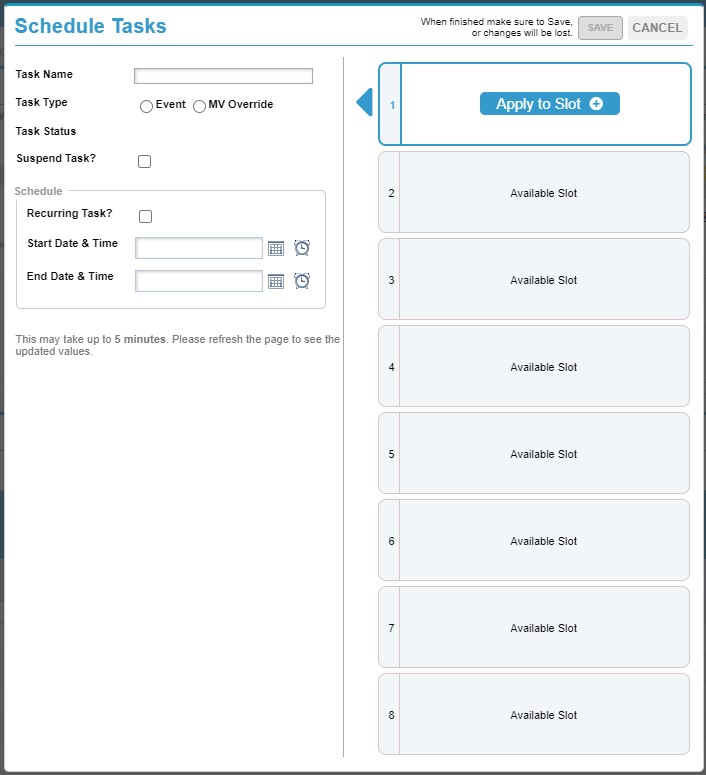
The right side of the window will show you the 8 available tasks that the controller can accept. The window will allow you to select a slot and then configure the schedule for a task. You can create a task name, a task type, a task start day/time, a task end day/time. You can also set a task to be a recurring task that allows the controller to act on the scheduled task multiple times based on how you configure the recurring schedule.
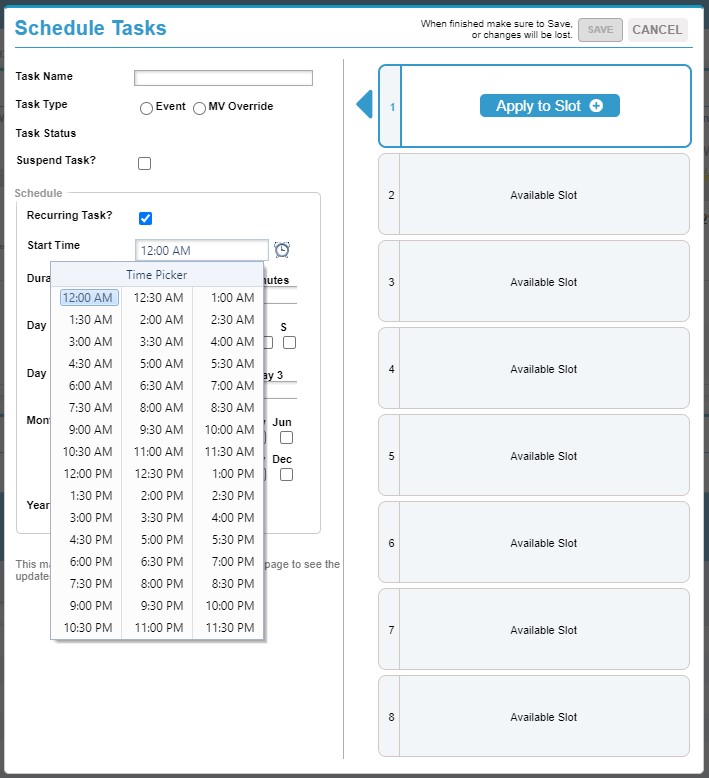
After a task has been created, you can “suspend” the task to prevent the controller from acting on the scheduled task without having to delete the task entirely.
When you have created or edited a scheduled task and you have selected the slot you want to save the task to, the “save” button at the top of the window will become available. Hitting the save button will send the scheduled task to the controller so the controller can save the task to one of its 8 available slots.
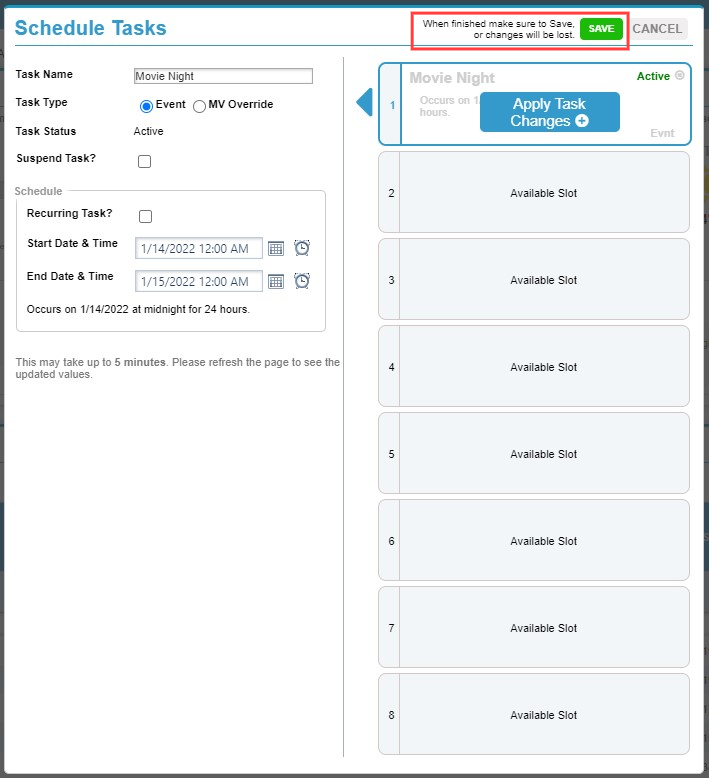
You can repeat this process until all 8 slots are filled for that controller or you can exit the window by clicking on the cancel button.
To create a scheduled task that applies to multiple controllers, go to the Smart Irrigation tab in WeatherTRAK Central. Select the Controllers option to display the list of available controllers.
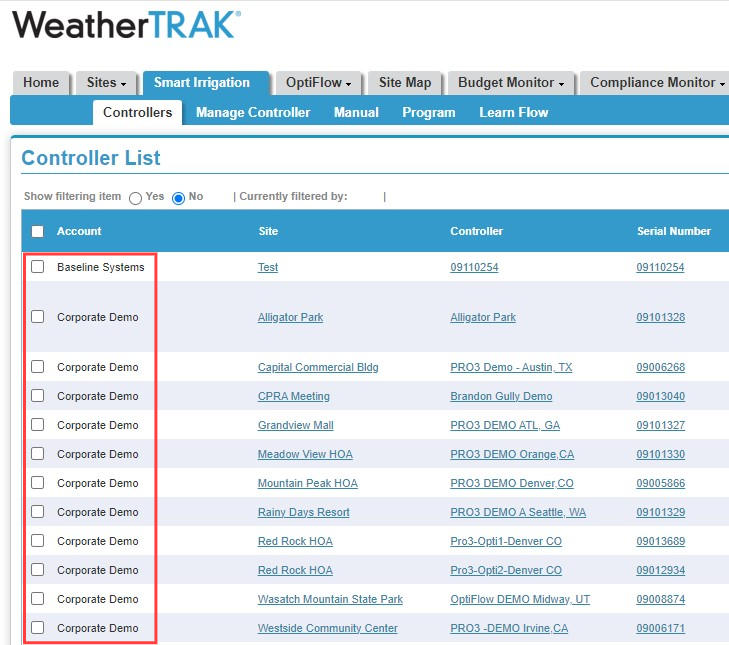
Use the checkboxes on the left side of the menu to select each controller you want to schedule a task for. Go to the Advanced menu option on the right side of the screen to display advanced options. Select the Global Scheduled Tasks option.

A new window will appear that will allow you create a new scheduled task for the multiple controllers selected.
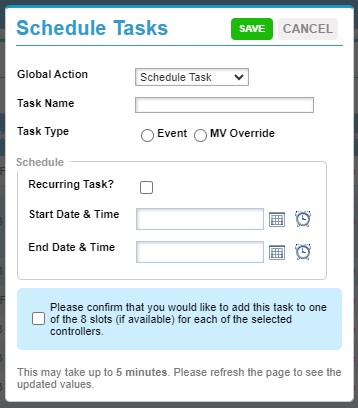
WeatherTRAK Central will request that you confirm you want to schedule this task for the selected controllers. If a selected controller does not have any scheduled task slots available a notification will appear to identify the controller and it will not allow the scheduled task to be saved to that controller.
After a global scheduled task has been saved, you can edit/manage the scheduled task on the Manage Controller page for each of the controllers the global task applied to following the steps specified in this article.
Scheduled Tasks status types:
Active = The scheduled task is currently active at the controller based on the specified time range of the task
Pending = The scheduled task is not active. The time range for the start of the task has not yet been met.
Suspended = The scheduled task is not active and will not initiate any action at the controller while it is suspended.
Expired = The scheduled task has completed its active status and is no longer in its affective time range.



