Budget Monitor delivers simple, real-time visibility into a site’s water consumption. Water meter and water bill data is used to track usage and expenses to see how well your WeatherTRAK installation is performing.
To get started, log in to your account at WeatherTRAK.net.
From the home page, hover over the Budget Monitor tab. You can choose among the following options: Budget Details, Monitor Budgets, Water Meter List, or Water Bill List.
Budget Details
Budget Details displays water budget and usage data in graphs and tables. There are a variety of metrics to choose from. You can view and compare: measured usage, estimated usage, yearly water bills, target irrigation baselines, pre-WeatherTRAK usage, and more. While in Budget Details, you can also view site details and add site pictures.
1. From the Budget Monitor tab, click Budget Details. The following screen displays:
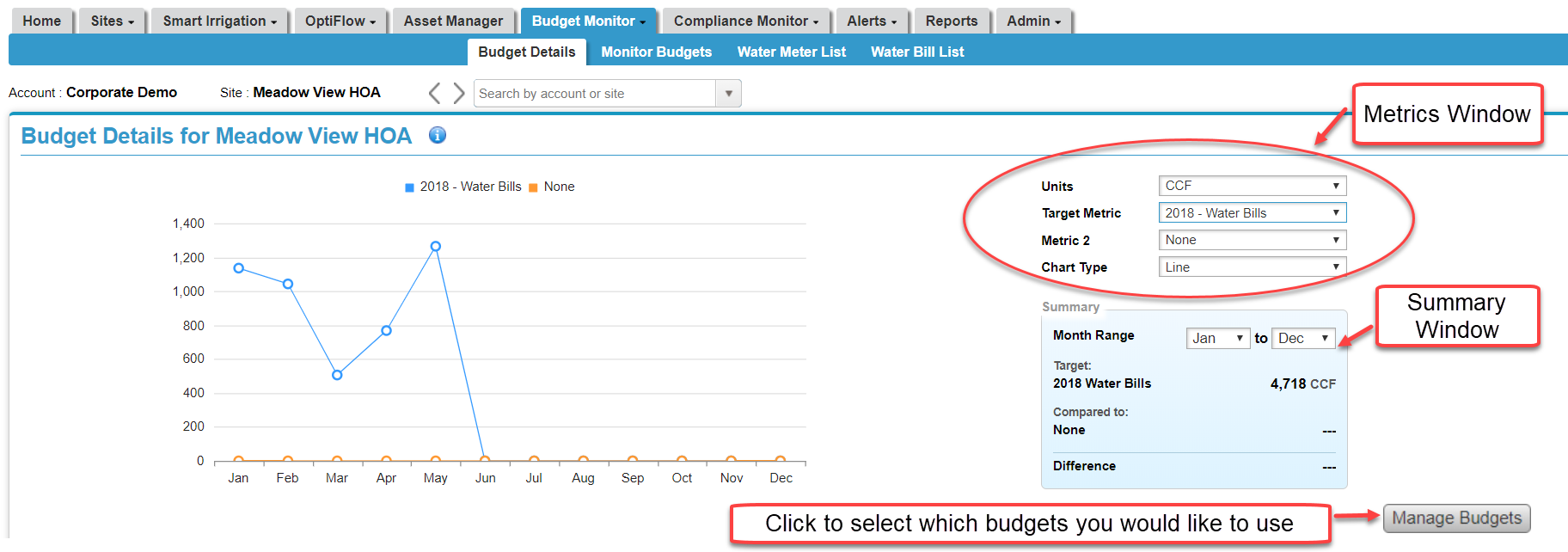
2. Click Manage Budgets to select the desired budgets to view and compare.
3. Use the drop-down tabs in the metrics window to choose an output unit and which metric you would like to view.
4. To specify a date range, enter in the months in the Summary Window. range in the Summary window.
Viewing and Editing Site Details
1. Scroll to the bottom section of the screen and find the Overview section. Click View.
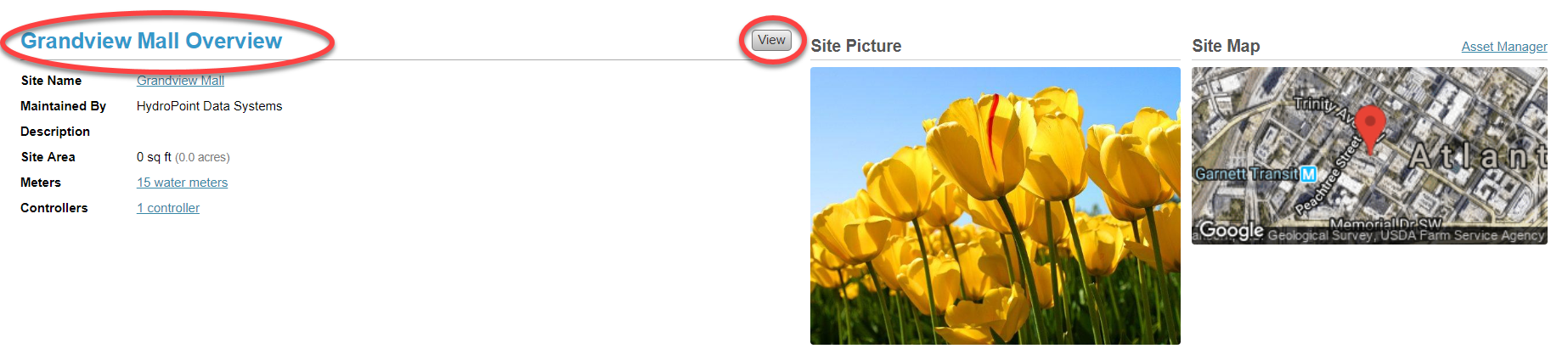
2. The Site Details screen displays. To edit, click Edit. The Edit Site Information screen displays.
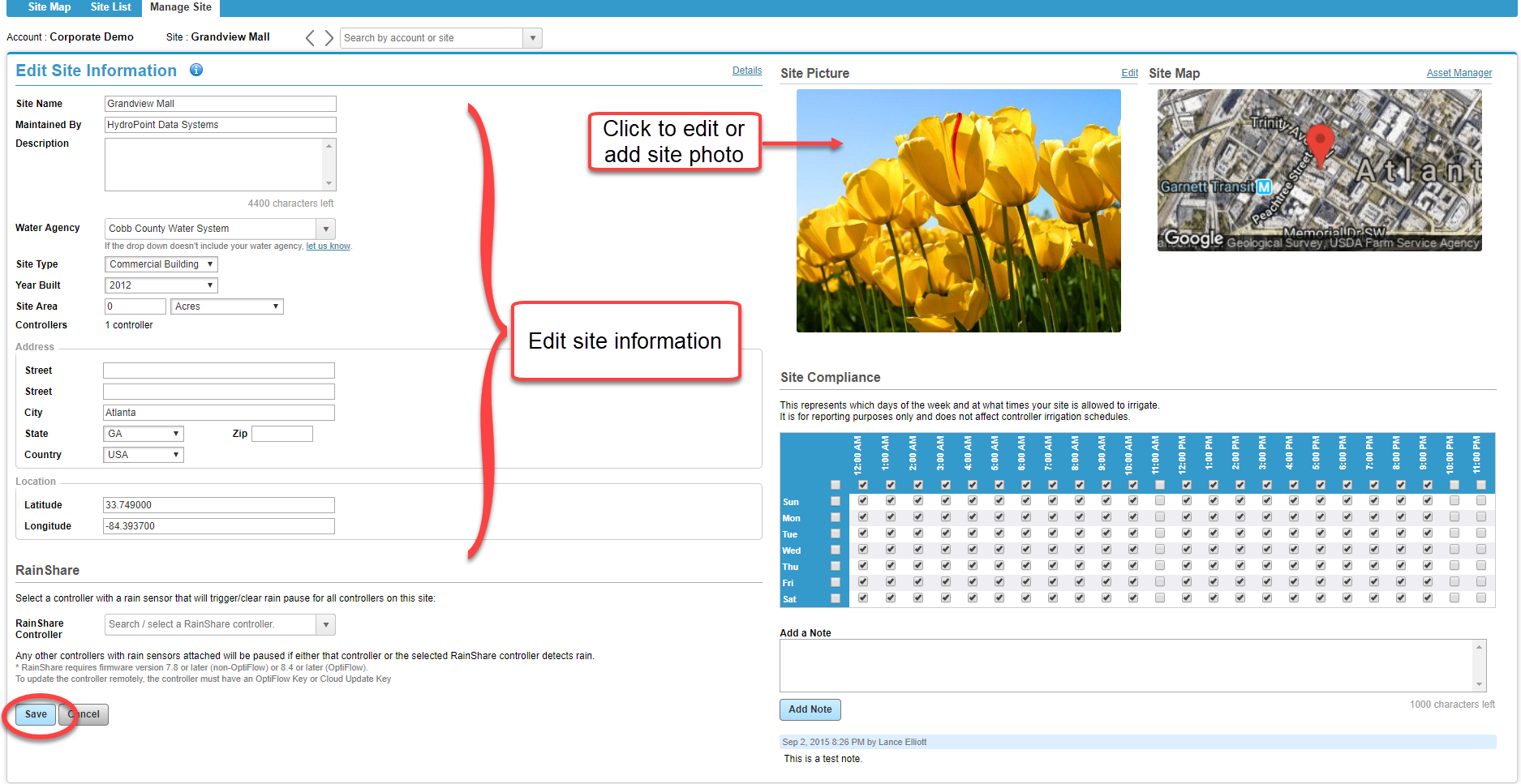
3. Make the desired changes within each field. To add or change a site photo, click on the photo and upload. The ideal photo should have a resolution of 400 X 200.
4. Notes can be added about the site in the Notes section. Click Add Note to add the note.
5. When finished, click Save.
Monitor Budgets
Monitor Budgets provides a snapshot of all the controllers and meters on the account. If you enter in a pre-allocated budget, you can view how much of a percentage of the budget you have used. You can also check the status of a monthly or annual budget at a glance.
1. From the Budget Monitor tab, click Monitor Budgets. The following screen displays:
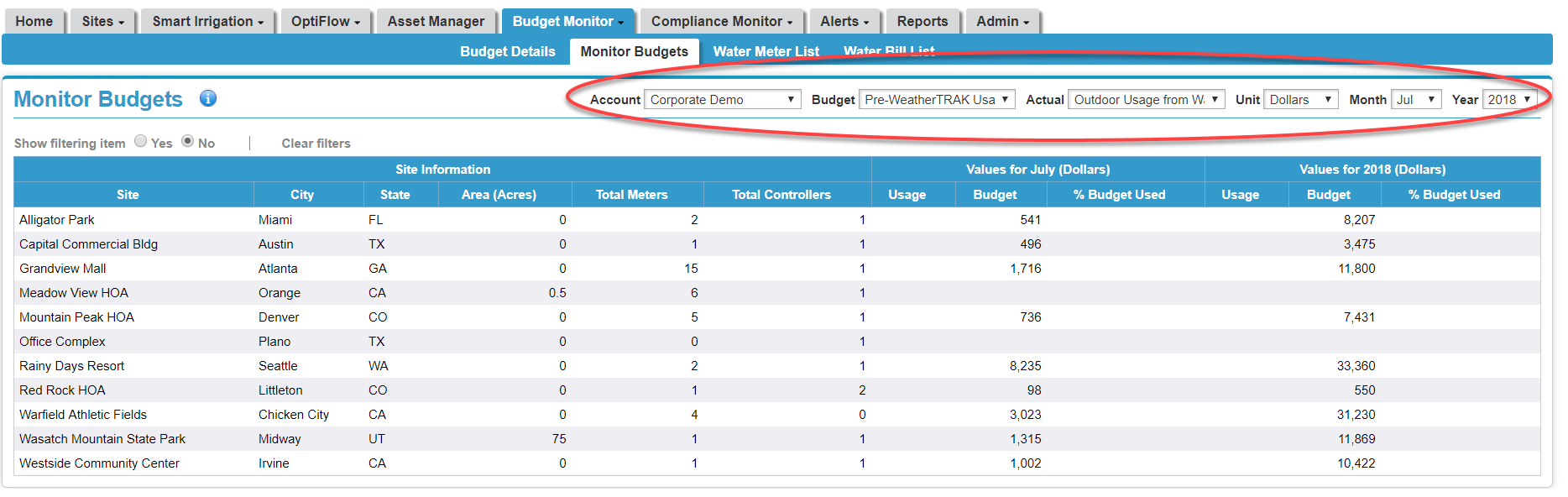
2. Use the drop-down tabs at the top of the screen to select the account name, budget you want to look at, units to view in, and dates. Information is compiled immediately and displayed in the tables.
Water Meter List
The Water Meter list is where you can view and edit water meter and water bill details.
1. From the Budget Monitor tab, click Water Meter List. The following screen displays:
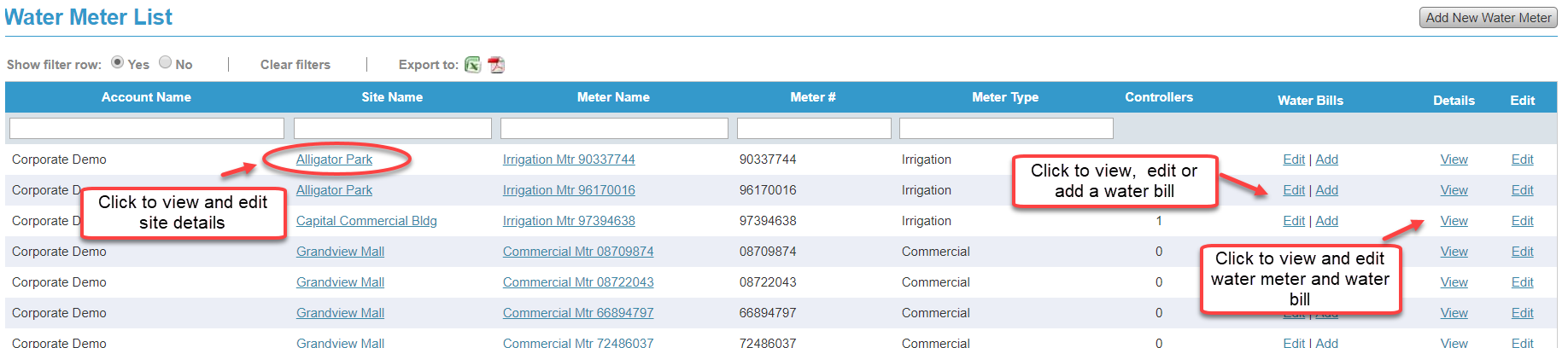
3. To add a water bill for a particular meter, click Add under Water Bills.
4. To export data to a PDF or Excel spreadsheet report, click on the Spreadsheet or PDF icon.
Water Bill List
The Water Bill List shows every water bill that you have under your umbrella of sites. You can also filter to view selected sites. You can also add a new water bill or edit an existing one.
To add a water bill:
1. Click Add New Water Bill. A pop-up displays.
2. Use the drop-down tab to select the site that the water meter is on.
3. Click Next. The Add New Water Bill screen displays.
4. Enter data from your water bill into the appropriate fields.
To edit a water bill:
1. Click Edit All. The Edit Water Bills screen displays.
2. Select the water meter for the water bill you want to edit.
3. Click Next. The Water Bills screen displays.
4. Click into the field(s) you want to edit and make your changes.
5. Click Save Changes.
6. To export data to a PDF or Excel spreadsheet report, click on the Spreadsheet or PDF icon.




