It is not uncommon for your WeatherTRAK ET Plus controller to make a soft beeping sound. The beeping sound notifies you that your system needs attention.
There are two main reasons why your WeatherTRAK ET plus may be beeping.
Reason #1
Your WeatherTRAK ET Plus will beep when the radio antenna inside the controller is not getting a paging signal. This happens when communication to the controller has not occurred for more than four days. If communication has been lost, you will hear one beep every 30 seconds.
Reason #2
Your subscription service has expired. When this happens, you will see a notification on the display screen. Your controller is not affected at all by the beeping sound and will still operate in the manner that it is programmed.
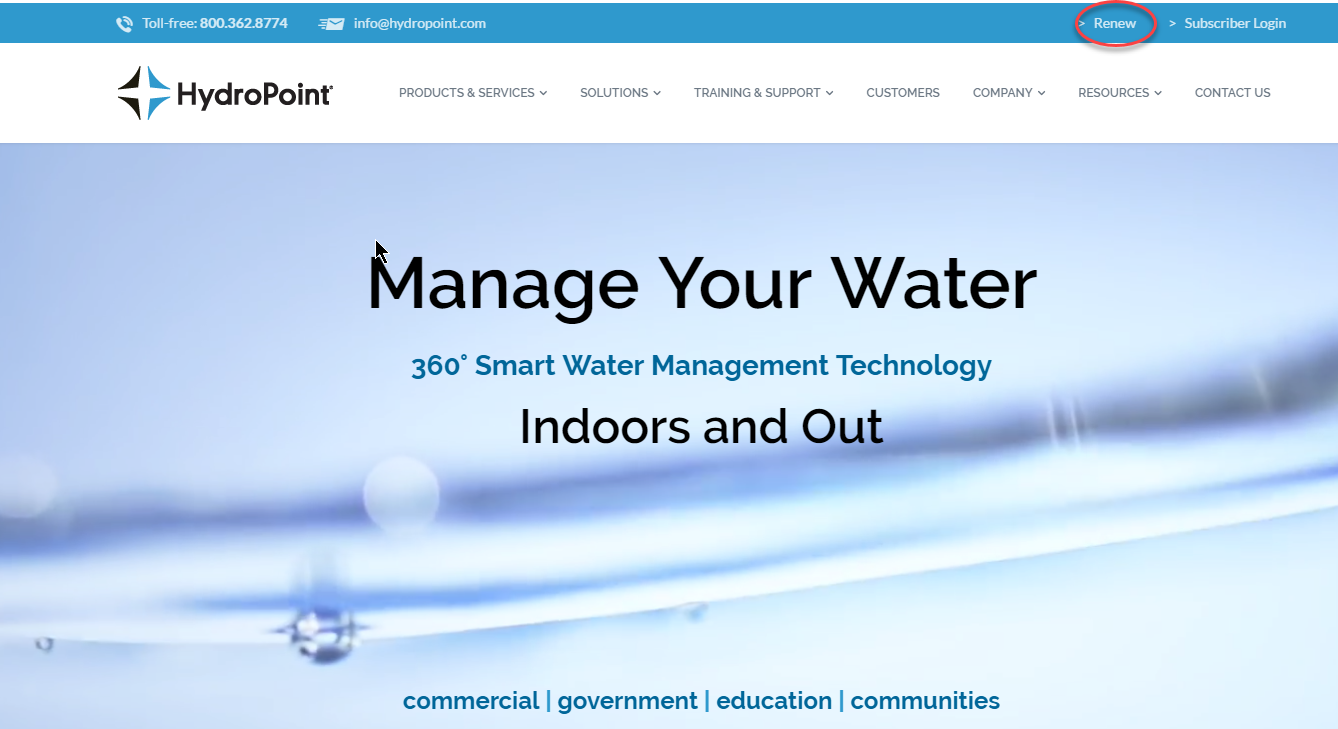
Whether contacting us by phone or online, you will need to know the serial number that is on your controller. This can be found in the HELP menu.
To find your serial number, perform the following actions:
1. Turn the MAIN knob to HELP.
2. Turn the Upper Line knob until the serial number displays. Write this number down.
3. To finish, turn the MAIN knob back to RUN.
To remove a previous subscription association, you can change your controller to a "simple timer" which means that your controller will not use ET weather data in its day-to-day operation. To stop the beeping due to an obsolete subscription or communication method, you will need to reset your controller to factory default by following the steps below.
To Set Controller to Factory Default:
1. Turn the MAIN knob to help.
2. Turn the Upper Line knob until the RESET, ERASE OR RESTART screen displays.
3. Press and hold the copy button for 20 seconds.
4. Turn the MAIN knob to Program.
5. Turn the Upper Line knob to Program mode.
6. Turn the Lower Line Knob to select User No ET for station 1.
7. Turn the MAIN knob to copy.
8. Turn the Lower Line knob until “To All STA’s” (to all stations) displays.
9. Press the copy button to copy station data.
10. Turn the main knob to SETUP.
11. Turn the Upper Line knob until SET ACTIVE STATIONS displays. Adjust the station count to match wires connected to your controller.
12. Proceed with updating station data to adjust minutes as needed.




