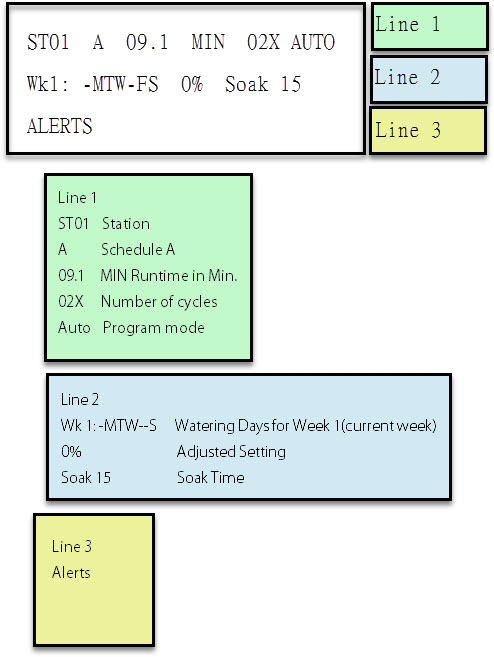Table of Contents
Viewing Adjusted Values for a StationTo learn more about how to use your controller and how to adjust water amounts, watch the following video:Your WeatherTRAK ET plus is up and running, but you notice that certain areas of your landscape are being overwatered. Adjusting the amount of water to meet your plant needs is simple and effective, and is done through the ADJUST menu. You can use this feature to fine tune any stations that are running in any mode. By using adjust, you can increase or decrease a station’s run time from its’ automatically calculated run time.
1. Turn the MAIN knob to ADJUST.
2. Turn the Upper Line knob to select the station you want to adjust.
3. Turn the Lower Line knob to decrease your water percentage by -10%=LESS WATER. Pay close to the negative sign in front of the number. That means you will be DECREASING the amount of water applied.
4. Repeat steps 2 and 3 until you have adjusted the irrigation percentages for all affected stations.
5. Monitor your landscape for seven days and check for improvements to plant health.
6. If your landscape is still too wet after a week, then decrease by -05% to -10% each week until plant stress is eliminated.
Viewing Adjusted Values for a Station
After making your changes, you can easily see what your adjusted values are for each station. The graph below shows something similar to what you will see when you turn the main knob to REVIEW.
1. Turn the Upper Line knob clockwise to review settings for each station.
2. To finish, turn the MAIN knob to RUN.