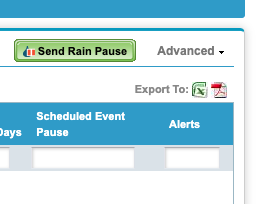The Controllers page (found under the Smart Irrigation tab) lists all controllers available under your account. The list provides insightful information about each controller.
General
From this page, you'll be able to view a controllers...
1. Model, Firmware Version, and Modem type
2. Controller Status
3. Last daily ET and the date it was recorded
4. Rain Pause Remaining Days
5. Current Scheduled Event Pause status and schedule
6. Total Alerts by category
Additionally, you'll be able to select one or more controllers and...
1. Create a Rain Pause: Setting a Rain Pause from WeatherTRAK Central
From the Advanced dropdown located at the top right of the page.
2. Update/Change Controller Mode
3. Schedule an Event Pause
4. Schedule a Master Valve Override (MV Override)
5. Create Station Groups
6. Manage Station Groups
Selecting the...
- Site name will take you to the Manage Site page
- Controller name or Serial Number will take you to the Manage Controller page
- Alert category will take you to the Alert List page - listing only that alert category
Overview

Account Name
This is the name assigned to your account.
It is assigned by HydroPoint Customer Service. WeatherTRAK Central can support multiple accounts for one specific log-in and password.
Site Name
The site's name is where the controller(s) is located. The site name is typically assigned when the first controller is activated by HydroPoint Customer Service.
For example, three controllers are assigned to “Town Center Commercial Center” while another six are assigned to “SkyView Homeowner’s Association.”
Controller Name
The controller name is up to you and can represent a street address or location. You can always change the name from the Manage Controller page.
Controller Serial Number
Every WeatherTRAK controller is assigned a serial number embedded in its software and clearly labeled on the controller's faceplate.
This serial number is needed when calling HydroPoint Customer Support if a controller-related question arises.
Model / Version / Modem
The model of the controller, the version number of the firmware, and the modem type are listed.
This can be referenced to ensure your controllers are up-to-date.
Controller Status
The controller status represents the following communication states:
-
Online -The controller and the WeatherTRAK servers are in communication with one another.
-
Offline - When a controller is offline, communication between the controller and WeatherTRAK servers has been lost. Offline occurrences can be temporary, such as when a power outage happens.
-
Off - The controller has been placed in the off position. This mode will cause the WeatherTRAK controller to indefinitely stop current and future irrigation. Depletion for stations in auto will be accumulated, and the controller will still run the daily valve check.
-
Winterized - This mode is intended to be used after winterizing your system. The controller continues to communicate with the cloud features, but no irrigation occurs.
-
Manual - The controller has been temporarily set to manual water.
-
Shutdown – This mode will cause the WeatherTRAK controller to indefinitely stop current and future irrigation. Depletion for stations in auto will be accumulated, the normally open master valve will be energized, and the controller will still run the daily valve check. This mode should not be used long-term as continuous power to a solenoid may cause premature solenoid failure.
-
Paused – The controller has been paused because of rain or a scheduled event.
-
Lock/Unlock - For OptiFlow enabled controller models. You can perform functions from the controller that aid in-field troubleshooting when set to unlock. Functions include manual irrigation, mode changes, alert clearing, valve tests, manual diagnostics, communications menu, restarting the controller.
Note: Programming changes or rain pauses cannot be made while in unlock mode.
Last daily ET (Date)
This column displays ET in inches/day and the date it was received.
Rain Pause Remaining Days
This column displays the remaining days of a rain pause.
Scheduled Event Pause
This column displays the remaining days of a scheduled event pause.
Alerts
This column identifies alert categories (in order of severity) and the number of alerts. Selecting this Alert category will navigate to the Active Alerts page for more details.
Filtering Controller Information
The information displayed on the Controller List page can be filtered so you can view controller information in whatever detail is required.
Selecting the filter radio button (Yes) will expose blank column headers at the top of each column subheading.
Typing in a specific controller serial number, for example, will sort the column accordingly.
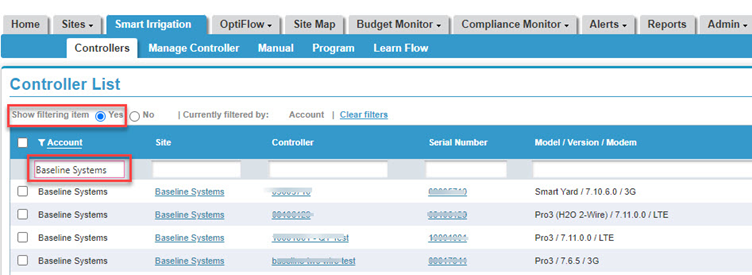
Exporting
At any time, the list, or filtered list, can be exported to an Excel or PDF file format for printing, emailing, or storing for future reference as needed. Select the desired file format icon to download the report.