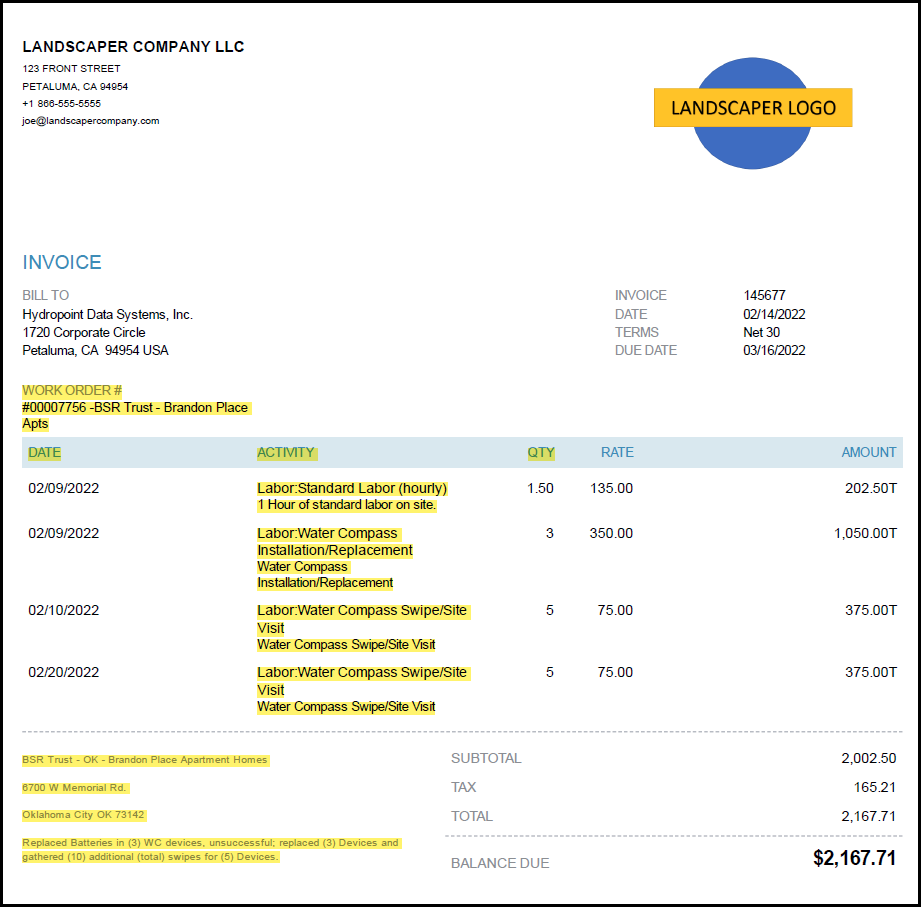Last Updated: 10/28/2022
Scope of Work
The objective of this project is to install one or more WeatherTRAK Pro3 Upgrade and provide the CUSTOMER with a detailed reporting of the installation status of the controller upgrade, and if specified, Wet Check results at each CUSTOMER location. The result of this reporting will be in the format of a Pro2 to Pro3 Upgrade Report. HydroPoint will provide the Pro2 to Pro3 Upgrade Report directly to the CUSTOMER, and will also use the information gathered to confirm the WeatherTRAK Pro3 Upgrade installations were performed to correctly.
Pre-installation
The CONTRACTOR shall access the Controller Upgrade Report Form by going to www.hydropoint.com/psforms on their mobile device.
Click on Pro2 to Pro3 Upgrade Report and this will open the link in to Record Information and Remove Existing Controller:
- Link to the form: https://www.cognitoforms.com/HydroPoint/Pro2ToPro3UpgradeReport
Record Information and Remove Existing Controller
- Prior to starting the installation, verify that you can access the WeatherTRAK Controller Upgrade form. This form will be used to by HydroPoint to verify the completion of your project – as such, you will be entering information throughout the project.
- Complete information in the Form
- Open the WeatherTRAK Controller Upgrade form.
- Complete the Customer and Installer Information and Site Information sections.
- Remove existing controller.
- Disconnect power from the transformer.
- Verify active station wire counts and label each station wire with numbered electrical wire labels prior to disconnecting from existing controller.
- If an existing rain sensor is connected, disconnect it. It will be re-installed later in this process.
- Remove existing Pro2 controller and set it aside.
Install the WeatherTRAK Controller Upgrade
- Install / Mount WeatherTRAK controller upgrade kit per manufacturer’s specifications.
- Transfer the station keys from the old Pro2, installing each key starting from the left and moving to the right.
- Remove the Pro2 Mini-chassis.
- Verify that the power cable has been unplugged
- Remove the grounding wire and grounding lug.
- Route the power cable behind the new mini-chassis
- Install the mini chassis on the 4 post bolts, and add the grounding lug, then secure with nuts
- Connect the grounding wire to the grounding lug.
- Securely connect 24v station field wires to station ports.
- Reconnect the rain sensor.
- Install the Pro3 Command Module
- Connect the ribbon cable and antenna cable
- Install the Cloud Update Key
- Reconnect power cable to the mini-chassis
Program the Controller
- Contact Customer Support to activate the new controller and to complete a configuration transfer.
Test the System
- Test the system to ensure that all stations are active.
- Run a valve test and make note of any stations showing shorts or no-connects.
- Go to the Alerts screen and verify that there are no alerts. If there are Alerts present troubleshoot / modify settings as needed or call contractor support to receive guidance on dealing with the alerts.
- Verify controller is activated and online.
Final Inspection
- Open the Pro2 to Pro3 Upgrade form
- Fill out all questions in the Post-Installation Section.
- Complete the Wet Check section by operating each station and documenting each issue found by selecting issue and taking a photo of each issue. This is done for all stations.
- Document any other site issues in the Other Site Conditions section.
- Complete all other sections in the form.
- Submit the CIR + Wet Check form while on site.
- Call Contractor Support to receive verification of your installation before leaving site.
Project Administration
Work Orders
After this scope of work has been signed and accepted by the CONTRACTOR, and prior to the project starting, the Project Manager will issue a work order for each site to be assessed by the CONTRACTOR. The work order shall include specifics for each site, including the number and locations of each site to be assessed, specific timing requirements, and pricing specifics.
Any adjustments to the scope of work to be performed, whether initiated by HydroPoint or as a result of site conditions discovered before or during the site assessment, must include an amended or additional work order, as determined by the Project Manager. All adjustments to the scope shall be communicated in writing.
Pricing
Pricing for this project will be based on the pricing schedule included with the Work Order. Any expense above or beyond the pricing detail in the Work Order must have a request submitted to and approved by the Project Manager.
Invoicing
Invoices should be sent to apbilling@hydropoint.com; copying the Project Manager. Invoice approval is subject to verification of work completed and HydroPoint’s receipt of a valid SAR. Payment terms are NET30 from date of invoice approval.
Invoices must reference the work order for each site when submitted to HydroPoint for payment. Invoices will not be paid unless a work order is referenced for each site on the invoice. Example Invoice:
In the example invoice above, the yellow highlighted sections reflect the important elements that need to be provided on each invoice. These include:
- HydroPoint work order number
- Job/project name
- Dates of the field work
- Activity - Line item breakout including quantities
- Comments and Notes
Invoices must be submitted within three (3) business days after the conclusion of the project. The CONTRACTOR may opt to submit invoices before a total project is complete, as sites within the project are completed.
Contacting HydroPoint Professional Services
The HydroPoint Professional Services Team has grown to better support you and our customers. You can reach the HydroPoint Professional Services team by calling 707-285-3250.
- Choose Option 1 for the Project Management Team
- Choose Option 2 for WeatherTRAK Installation Support
Schedule Changes
We understand that there will be things that come up that will impact your projected schedules like weather, traffic, personal issues etc. You must notify the project manager as soon as you determine there will be a change in your schedule so that the customer can be notified. This applies to ANY schedule change including moving an installation date up in your schedule, as well as any delays.
Code of Conduct
While on site performing services for HydroPoint, you are representing the company as our Certified Service Provider. Please dress and act like a professional, keep your work area tidy, no radios, no cursing, no spitting, and no offensive clothing. If you must interact with a customer or customer tenant, be polite. Regardless of the condition of the irrigation system or the existing controller, refrain from calling out the poor quality of maintenance to a customer or tenant. If you find unsafe or not-to-code conditions, you should point these out to the site manager, noting that you found an unsafe or not-to-code situation. Record this info and who you spoke to in your report. Escalate unsafe conditions to the Project Support Team as you find them.
As appropriate, please use safety cones to mark off your work area to keep people out. Take care to avoid creating tripping or other safety hazards around your workspace. Before you leave your workspace, make sure you have picked up all trash and debris and dispose of them properly by using a trash bin. Review the any additional Customer Safety Standards. Make sure any employees you have working on a the site understand the Code of Conduct and the afore mentioned Safety Standards.