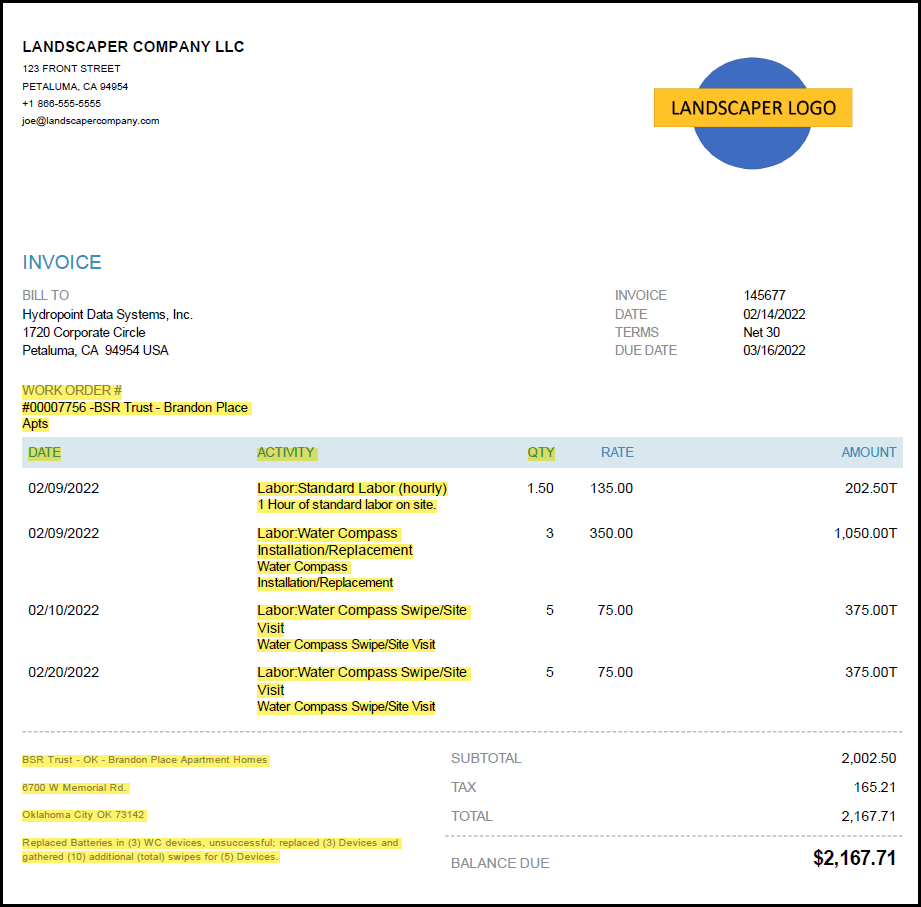Last Updated: 10/28/2022
Scope of Work
The objective of this project is to install one or more Modem Upgrade Kits and provide the CUSTOMER with a detailed reporting of the installation status of the modem upgrade. The result of this reporting will be in the format of an LTE Modem Upgrade Report. HydroPoint will provide the Modem Upgrade Report directly to the CUSTOMER and will also use the information gathered to confirm the modem upgrade installations were performed correctly.
Please review the Modem Upgrade Instructions found here
Pre-installation
The CONTRACTOR shall access the LTE Modem Upgrade Report Form by going to www.hydropoint.com/psforms on their mobile device. Click on LTE Modem Upgrade Report and this will open the link in to record information and confirm controller goes online:
Record Information and Remove Existing Controller
- Prior to starting the installation, verify that you can access the LTE Modem Upgrade Form. This form will be used to by HydroPoint to verify the completion of your project – as such, you will be entering information throughout the project.
- Complete information in the Form
- Open the LTE Modem Upgrade form.
- Complete the Customer and Installer Information and Site Information sections.
- Go to the Installation section. Select the controller model you are working on, record the serial number and add photos of the controller.
- Remove existing modem.
- Remove faceplate from the controller.
- Disconnect power from the faceplate by unplugging the ribbon cable from back of the panel.
- Disconnect the existing antenna cable from the back of the panel.
- For Pro3, H2O, or OptiFlow controllers, remove the clamshell (where antenna connects) from the back of the panel.
- Remove existing modem and set it aside.
- For LC controllers, the modem is a complete module that disconnects from the back of the panel. NOTE: In some older models of LC, the new modem does not fit, and you will have to swap the old faceplate with a new faceplate, make sure to record both the old serial number and the new serial number in the LTE Modem Upgrade Report.
- For Pro3, H2O, or OptiFlow controllers, remove the antenna from the top of the enclosure.
Install the WeatherTRAK Controller
- Installation of the new modem (and antenna if included) following the steps below.
- Do not transfer the SIM card from the old modem into the new modem (or new LC faceplate for older models). The new modem should have a new SIM card pre-installed. If there is not a SIM card in the new modem, pull a new SIM card from your safety stock and install it.
- Install the modem, or modem module for LC, being careful to align the connector pins between the modem and the back of the panel.
- For Pro3, H2O, or OptiFlow controllers, reinstall the clamshell to cover the modem.
- For Pro3, H2O, or OptiFlow controllers, install the new pancake antenna to the top of the enclosure. Make sure you clean the surface of the enclosure and then add some silicone caulk around the hole. It is important that you create a watertight seal when you install the antenna.
- Connect the antenna cable to the connector on the back of the panel.
- Install the Cloud Update Key.
- Reconnect the ribbon cable to the back of the panel.
- Reinstall the faceplate on the controller.
- Verify controller is online, if controller does not go online in 5 minutes, call support to troubleshoot.
If the Modem does not come online with the LTE Modem, please replace the factory SIM with a Verizon SIM card following these instructions.
Final Inspection
- Complete the LTE Modem Upgrade Form
- Verify you have answered all questions and added the required pre & post install photos.
- Add any notes on site issues, connectivity issues, troubleshooting steps or access issues.
- Submit the form
Project Administration
Work Orders
After this scope of work has been signed and accepted by the CONTRACTOR, and prior to the project starting, the Project Manager will issue a work order for each site to be assessed by the CONTRACTOR. The work order shall include specifics for each site, including the number and locations of each site to be assessed, specific timing requirements, and pricing specifics.
Any adjustments to the scope of work to be performed, whether initiated by HydroPoint or as a result of site conditions discovered before or during the site assessment, must include an amended or additional work order, as determined by the Project Manager. All adjustments to the scope shall be communicated in writing.
Pricing
Pricing for this project will be based on the pricing schedule included with the Work Order. Any expense above or beyond the pricing detail in the Work Order must have a request submitted to and approved by the Project Manager.
Invoicing
Invoices should be sent to apbilling@hydropoint.com; copying the Project Manager. Invoice approval is subject to verification of work completed and HydroPoint’s receipt of a valid SAR. Payment terms are NET30 from date of invoice approval.
Invoices must reference the work order for each site when submitted to HydroPoint for payment. Invoices will not be paid unless a work order is referenced for each site on the invoice. Example Invoice:
In the example invoice above, the yellow highlighted sections reflect the important elements that need to be provided on each invoice. These include:
- HydroPoint work order number
- Job/project name
- Dates of the field work
- Activity - Line item breakout including quantities
- Comments and Notes
Invoices must be submitted within three (3) business days after the conclusion of the project. The CONTRACTOR may opt to submit invoices before a total project is complete, as sites within the project are completed.
Contacting HydroPoint Professional Services
The HydroPoint Professional Services Team has grown to better support you and our customers. You can reach the HydroPoint Professional Services team by calling 707-285-3250.
- Choose Option 1 for the Project Management Team
- Choose Option 2 for WeatherTRAK Installation Support
Schedule Changes
We understand that there will be things that come up that will impact your projected schedules like weather, traffic, personal issues etc. You must notify the project manager as soon as you determine there will be a change in your schedule so that the customer can be notified. This applies to ANY schedule change including moving an installation date up in your schedule, as well as any delays.
Code of Conduct
While on site performing services for HydroPoint, you are representing the company as our Certified Service Provider. Please dress and act like a professional, keep your work area tidy, no radios, no cursing, no spitting, and no offensive clothing. If you must interact with a customer or customer tenant, be polite. Regardless of the condition of the irrigation system or the existing controller, refrain from calling out the poor quality of maintenance to a customer or tenant. If you find unsafe or not-to-code conditions, you should point these out to the site manager, noting that you found an unsafe or not-to-code situation. Record this info and who you spoke to in your report. Escalate unsafe conditions to the Project Support Team as you find them.
As appropriate, please use safety cones to mark off your work area to keep people out. Take care to avoid creating tripping or other safety hazards around your workspace. Before you leave your workspace, make sure you have picked up all trash and debris and dispose of them properly by using a trash bin. Review the any additional Customer Safety Standards. Make sure any employees you have working on a the site understand the Code of Conduct and the afore mentioned Safety Standards.