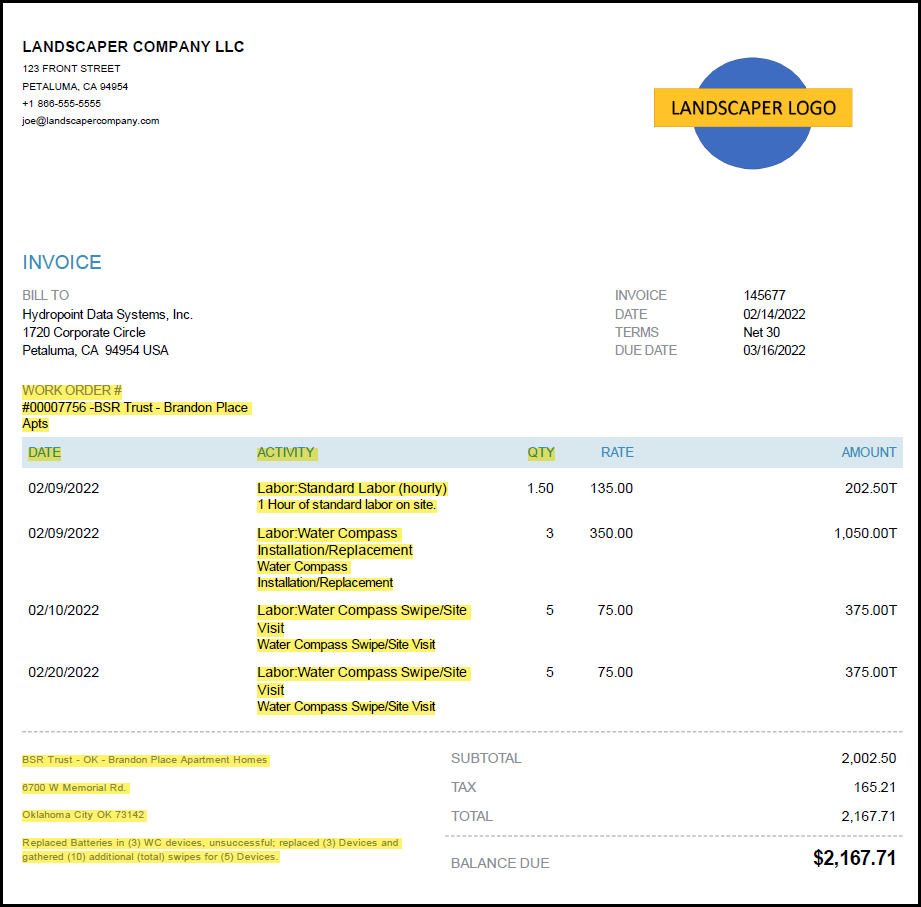Last Updated: 10/28/2022
Project Overview and Objectives
The objective of this project is to install one or more WeatherTRAK flow devices in concert with WeatherTRAK controllers, complete Wet Checks and provide the CUSTOMER with a detailed reporting of the installation status of the controller, related accessories, and Wet Check results at each CUSTOMER location. The result of this reporting will be in the format of a Controller Installation Report + Wet Check (CIR + Wet Check). HydroPoint will provide the CIR + Wet Check directly to the CUSTOMER, and will also use the information gathered to confirm the WeatherTRAK Flow device installations were performed to correctly.
Scope of Work
Pre-installation
The CONTRACTOR shall access the CIR Form by going to www.hydropoint.com/psforms on their mobile device. Click on Controller Installation Report (CIR) and this will open the link in to Record Information and Remove Existing Controller:
-
https://www.cognitoforms.com/HydroPoint/weathertrakcontrollerinstallationreportcir
- Be sure to select the correct scope of work option from the drop-down menu
Install the WeatherTRAK flow device
- Install / Mount WeatherTRAK flow devices per manufacturer’s specifications.
- Excavate area around mainline:
- Shut off water at backflow or isolation valve and open a station valve to drain off pressure/water
- Place barricades or orange cones around work area
- Expose mainline
- Cut mainline, drain water and clean debris from inside pipe
- Test fit all fittings and flow devices before permanent attachment
- Do the following when installing the flow devices:
- Ensure all pipe, fitting and flange fittings are clean
- Securely connect the flow sensor & master valve, or Flow3 to the mainline pipe
- Make wire connections, using provided waterproof connectors, and run wires to the controller
- If using a FlowLink or FlowLink XT+, follow manufacturer’s installation instructions
- Leak check: After glue has dried, re-pressurize the mainline and check for leaks at flow device, repair as needed
Program the Controller
- Go to the Flow menu advance to Select Options, select Points of Connection:
- Advance and select correct POC, select correct MV and turn on FS.
- Advance to Select Flow Sensor and select correct flow sensor type/size.
- Go back to Flow and advance to Select Options, select Mainlines.
- Advance to Mainline Break, turn this to OFF for testing.
- Go to Manual irrigation or using the WeatherTRAK mobile app, turn on a couple of stations and verify you see flow on the controller screen.
- Once you have confirmed you can read flow, complete Learned Flow for all active stations.
Final Inspection
- Perform final inspection for leaks, repair as needed, then install valve box(es) around flow devices and backfill the excavation.
- Complete the information in the Installation form.
- Open the WeatherTRAK Controller Installation + Wet Check form. If it was dispatched to you, open the dispatch. If not, start the form from scratch.
- In the Post-Installation section, below the controller questions you will see Add a POC. Click on Add Item and complete this section.
- Complete POC and Flow questions below the Add a POC section.
Project Administration
Work Orders
After this scope of work has been signed and accepted by the CONTRACTOR, and prior to the project starting, the Project Manager will issue a work order for each site to be assessed by the CONTRACTOR. The work order shall include specifics for each site, including the number and locations of each site to be assessed, specific timing requirements, and pricing specifics.
Any adjustments to the scope of work to be performed, whether initiated by HydroPoint or as a result of site conditions discovered before or during the site assessment, must include an amended or additional work order, as determined by the Project Manager. All adjustments to the scope shall be communicated in writing.
Pricing
Pricing for this project will be based on the pricing schedule included with the Work Order. Any expense above or beyond the pricing detail in the Work Order must have a request submitted to and approved by the Project Manager.
Invoicing
Invoices should be sent to apbilling@hydropoint.com; copying the Project Manager. Invoice approval is subject to verification of work completed and HydroPoint’s receipt of a valid SAR. Payment terms are NET30 from date of invoice approval.
Invoices must reference the work order for each site when submitted to HydroPoint for payment. Invoices will not be paid unless a work order is referenced for each site on the invoice. Example Invoice:
In the example invoice above, the yellow highlighted sections reflect the important elements that need to be provided on each invoice. These include:
- HydroPoint work order number
- Job/project name
- Dates of the field work
- Activity - Line item breakout including quantities
- Comments and Notes
Invoices must be submitted within three (3) business days after the conclusion of the project. The CONTRACTOR may opt to submit invoices before a total project is complete, as sites within the project are completed.
Contacting HydroPoint Professional Services
The HydroPoint Professional Services Team has grown to better support you and our customers. You can reach the HydroPoint Professional Services team by calling 707-285-3250.
- Choose Option 1 for the Project Management Team
- Choose Option 2 for WeatherTRAK Installation Support
Schedule Changes
We understand that there will be things that come up that will impact your projected schedules like weather, traffic, personal issues etc. You must notify the project manager as soon as you determine there will be a change in your schedule so that the customer can be notified. This applies to ANY schedule change including moving an installation date up in your schedule, as well as any delays.
Code of Conduct
While on site performing services for HydroPoint, you are representing the company as our Certified Service Provider. Please dress and act like a professional, keep your work area tidy, no radios, no cursing, no spitting, and no offensive clothing. If you must interact with a customer or customer tenant, be polite. Regardless of the condition of the irrigation system or the existing controller, refrain from calling out the poor quality of maintenance to a customer or tenant. If you find unsafe or not-to-code conditions, you should point these out to the site manager, noting that you found an unsafe or not-to-code situation. Record this info and who you spoke to in your report. Escalate unsafe conditions to the Project Support Team as you find them.
As appropriate, please use safety cones to mark off your work area to keep people out. Take care to avoid creating tripping or other safety hazards around your workspace. Before you leave your workspace, make sure you have picked up all trash and debris and dispose of them properly by using a trash bin. Review the any additional Customer Safety Standards. Make sure any employees you have working on a the site understand the Code of Conduct and the afore mentioned Safety Standards.