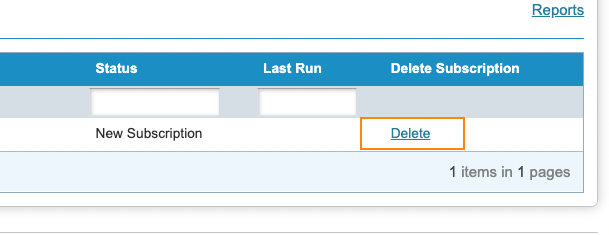Most WeatherTRAK Reports allow you to create a standing request to deliver a report at specific times. The report is delivered as an attachment to an email.
Subscribe to a Report:
1. Go to the Reports tab in WeatherTRAK Central.

2. Select a Report Type and customize the report options accordingly.
3. Click the Subscribe button at the bottom of the page.

4. Once you click the Subscribe button you will be redirected to the Edit Report Subscription page where you can define the subscription details.
5. Give your report subscription a description (name), so it is easier to manage.

6. Provide the start date and the days on which you'd like the report delivered in the Schedule Details area.

7. Provide the email addresses, subject, body comment, and render format (PDF or Excel) in the Email Settings section.
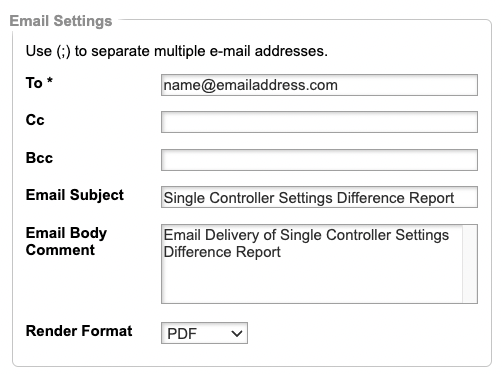
8. Click the Save Subscription button once completed.

Managing Existing Report Subscriptions:
1. Go to the Reports tab in WeatherTRAK Central.
2. Click Manage Report Subscriptions in the top right of the report panel.
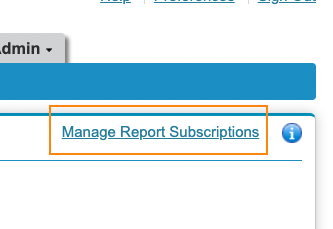
3. A list of reports that have subscriptions will be presented under My Subscriptions.
4. You can view/edit the report subscription by clicking the underlined report name.
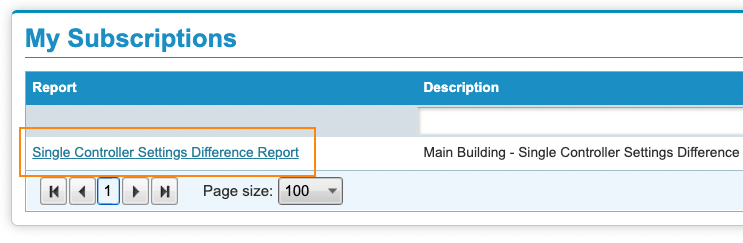
5. You can delete the report by clicking Delete on the same row. The report will be deleted after you confirm the deletion.