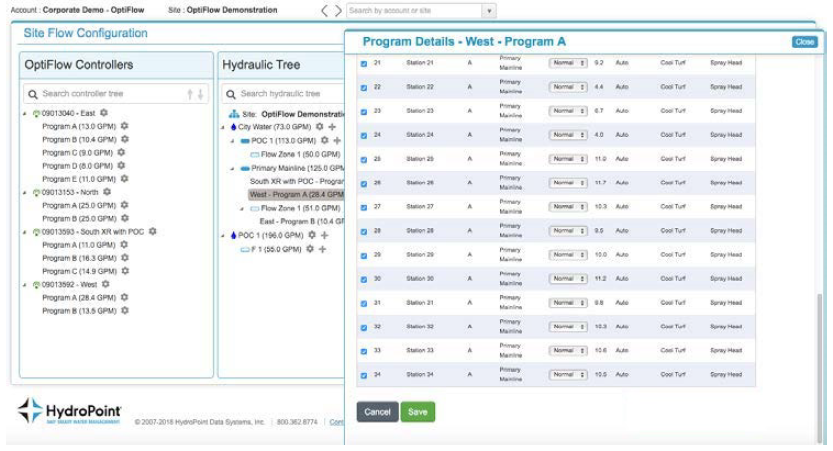OptiFlow users can now assign individual stations to any pipe (whether it's a mainline or flow zones) to allow a site to create a Hydraulic Tree to match the exact site topology, while still keeping programs organized by plant type (such as turf, trees shrubs).
To Assign Stations to a Pipe:
1. Click the OptiFlow™ tab from the WeatherTRAK® dashboard.
2. Click the Configure sub-tab. This will lead you to this Site Flow Configuration page:

3. Click the Site Settings icon (gear) next to the Site name:

4. This will lead to the Edit Site Irrigation Window. Toward the bottom of this page, select the checkbox after Allow Station. Assignment:

5. Click Save.
6. It will now say "Enabled" after Allow Station Assignment:

7. Click the Configure sub-tab under the OptiFlow tab again to bring up the Site Flow Configuration page:

8. From this page, you will now be able to drag any controller or program from the controller tree on the left and assign it to any pipe on the hydraulic tree on the right, whether it is a Primary Mainline or Flow Zone.

Various Use Cases
Selecting Stations to Assign to a Pipe
When dragging a program from the controller tree to the hydraulic tree, all stations that are not on a pipe should be selected by default. In the following image, you can select or unselect the desired stations that will be assigned to that Main Line or Flow Zone.

Moving programs/stations from one pipe to another
You can also drag and drop a program from one pipe to another:

When you move a program from one pipe to another, you need to select, drag, and drop the program on the desired location within the Hydraulic Tree topology. You also will be prompted to review and check or uncheck the station you would like to move to. After clicking on the Save button, the program will automatically move from one pipe to another with the designated stations.
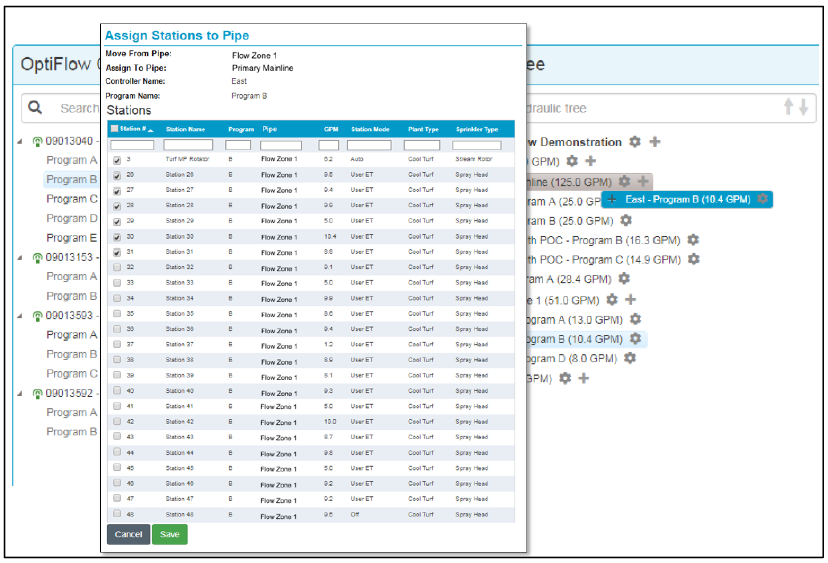
Removing Program/Stations from a Pipe
To remove a Station from a Pipe, click on the Hydraulic Tree Program where the stations you want to remove are located. A dialog box with the Program details showing all the available Stations will appear. Then, simply unselect the Stations you want to remove and click the Save button. The unselected stations will be removed from the Pipe.