Unlocking and Locking
To enable someone access to the panel of an OptiFlow enabled controller, it must first be Unlocked.
From the Sites List page, use the Select button associated with the name of the site containing the OptiFlow enabled controller(s) you want to Unlock/Lock.
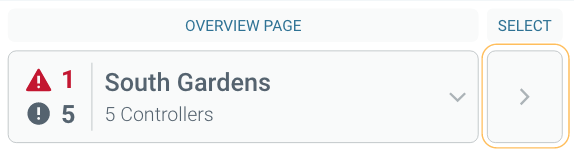
The Controller List page displays the Controllers found on the selected Site.
Select the Controller Settings page button of the OptiFlow enabled controller you want Unlock/Lock.
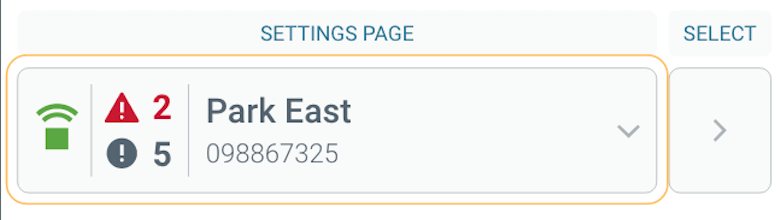
Select the Access tab to display the Access page. If the Controller supports the Unlock/Lock feature, it will be available under the Master Valve Override (MVO) button, as shown.

Note
Before Unlocking a Controller, make note of the other Controllers that will be affected in the list under the button.
Depending on the controller firmware version, unlocking the controller may suspend irrigation:
- Version v8.6-8.11 = Irrigation will suspend when the controller panel is unlocked. Irrigation will resume, if still within the site irrigation window, when the controller panel is locked.
- Version v8.12 and higher = Irrigation will not suspend when the controller panel is unlocked.
Unlock a Controller by selecting the large Locked button and choose a duration (in minutes) you would like it unlocked for.
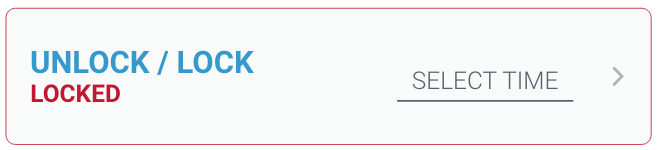
Once Unlocked, the button will begin to display a count down (hr:min) of the selected amount of time, above "Resumes". The Controller will automatically Lock again when the time expires.
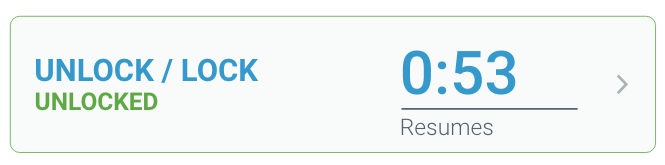
Lock a Controller by selecting the large Unlocked button and choosing Lock Controller from the list. The Controller will become Locked once again.
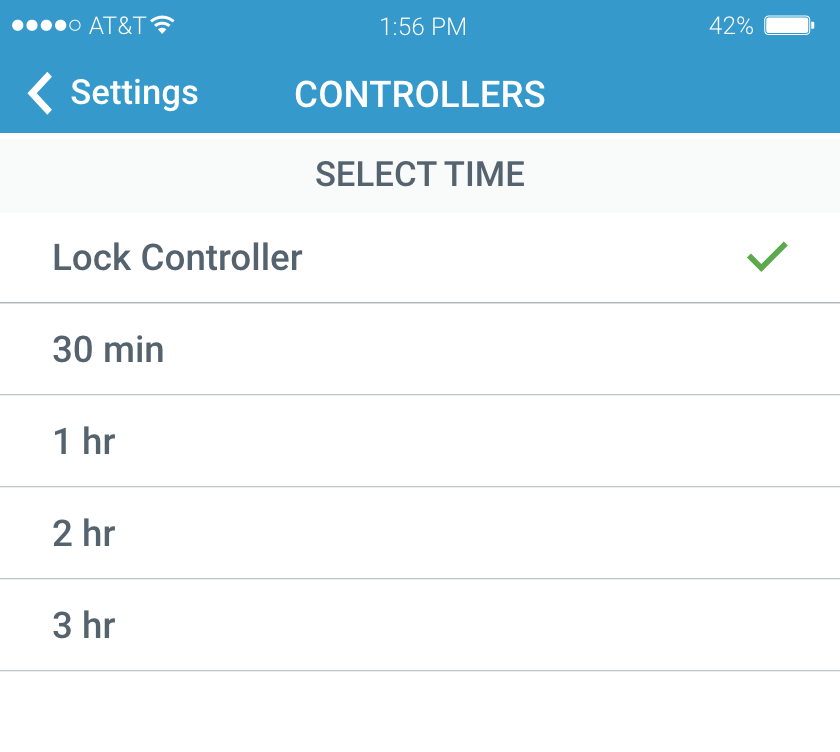
Unlock an Offline Controller
This section will discuss how to unlock an offline OptiFlow controller with an unlock code retrieved using WeatherTRAK Mobile. You can also obtain an unlock code from WeatherTRAK Central, as explained in this article.
Finding the Unlock Code via WeatherTRAK Mobile
Select the Controller Settings page button of the offline OptiFlow enabled controller you want Unlock/Lock.
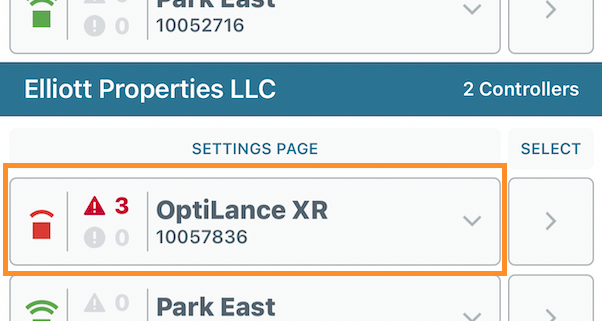
Once selected, go to the Access tab.
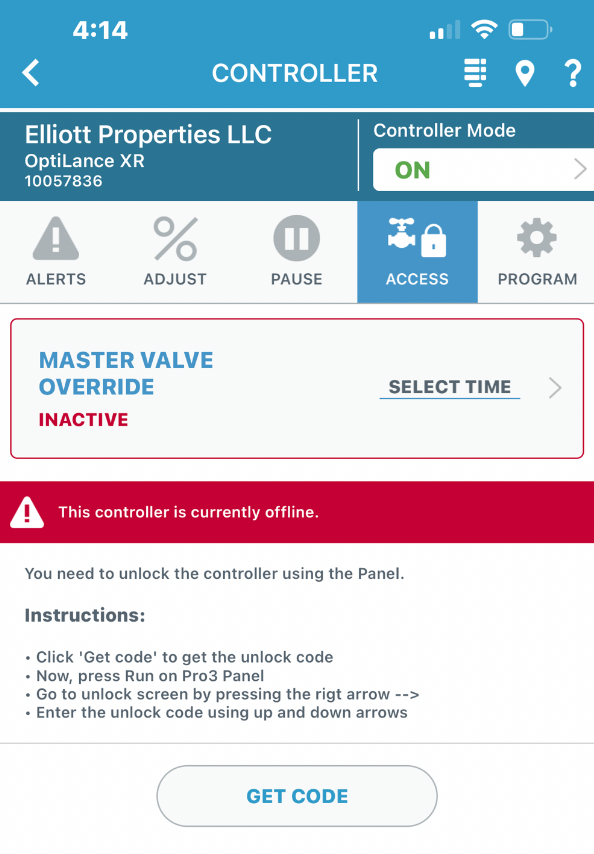
You will be presented with a red banner reiterating that the controller is offline, followed by instructions, and a GET CODE button.
Press GET CODE, and take note of the 4-digit code that will be presented to you on the screen beneath the button.
Entering the Unlock Code
Go to the OptiFlow enabled controller panel and press the RUN button.
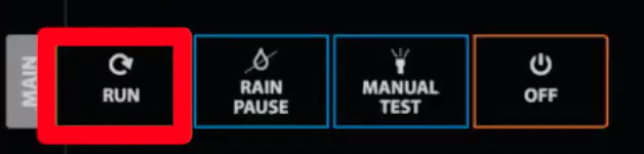
Press the Right - > Arrow button once.
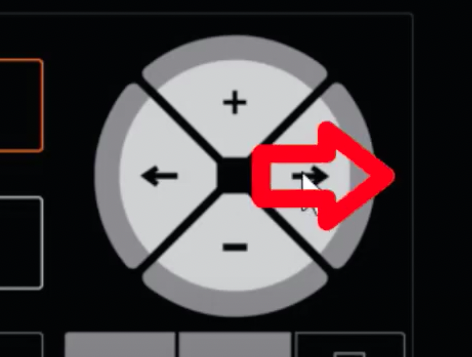
The screen should read, AF MAINTENANCE MODE with 0000 underneath.
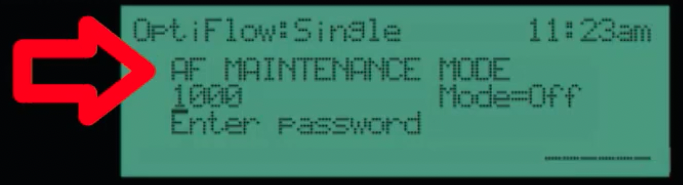
Be mindful of the curser underneath the first zero (0000) and use the + and - buttons to enter the first digit.
Press the Right - > Arrow button to move to the next digit.
After all four digits have been entered correctly, the panel will become unlocked.
Unlock Code Video
The following video explains how to Unlock an offline controller.




