The Home page in WeatherTRAK Central is your gateway to all pages within WeatherTRAK Central. Navigation to these pages is based on user preference and is accomplished by:
• Selecting a page tab at the top of each page
• Selecting one of the Quick Links workflows located on the left-hand margin of the page
• Using the Manage a Controller search tool located on the left-hand margin of the page
The Home page provides a snapshot summary of all controllers within an account. It is organized into the following six sections:
#1 What’s New

This section provides updates to new customer bulletins, programming tips, server outage notifications, maintenance notifications, and new firmware release notifications.
#2 Account Summary
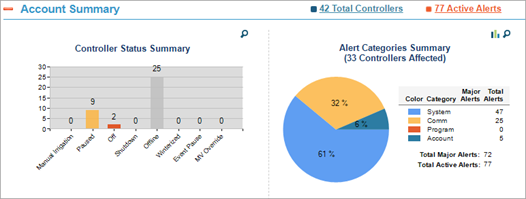
This section provides a high-level summary of all of the controllers within a user’s account. Summaries include:
• Controller Status Summary: A chart of controller modes and pauses
• Alert Category Summary: A chart of all alert types and counts
This high-level summary enables a user to make decisions through “managing by exception” of what alert condition needs to be addressed and the order in which a specific alert or site is addressed.
#3 Major Alerts:

Selecting the magnifying glass icon will navigate to the CONTROLLER LIST or active ALERTS page for specific details as needed
Alerts are summarized and listed in order of severity for all controllers within a user’s account. Information about each alert can be filtered by:
- Issue: type of each alert
- Date: date and time the alert started
- Account: the account the controller is linked to
- Site: name of the site where the alert is occurring
- Controller: name of the controller that has the alert
- Serial Number: serial number of the controller that has the alert (for easy reference when troubleshooting)
- Duration: length of time the alert has been occurring
You can export the default or a sorted table to a PDF or Excel file which can be the basis of a work order for repairs.
#4: Manage a Controller
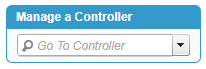
Use the drop-down tab to select from a list of controllers associated with your account. From here, you will be taken to the Manage Controller page where you can set controller pauses, change controller modes, set master valve overrides, and manage stations.
#5 Quick Links:
Access quick links to frequently used workflows within WeatherTRAK Central.
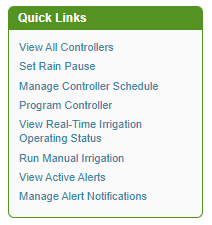
#6 Customer Services
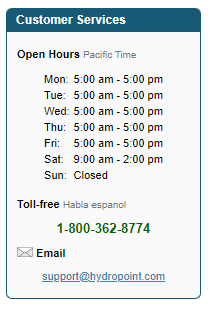
Information about Customer Service hours, how to contact, and email support link.




