Table of Contents
Assigning a Station to a ProgramSelecting Usage of the Water WindowConfiguring Usable Rainfall for Specific StationsSelecting Sprinkler Type Setting the Precipitation RateSetting Sprinkler EfficiencySelecting Soil TypeSelecting Plant TypeSetting Root DepthSetting the MicroclimateSetting the Slope FactorSelecting Sprinkler Location on the SlopeStations can be assigned to one of four station modes. Programming in Automated by WeatherTRAK mode automatically modifies user-defined cycle times based on current ET and reference ET values.
1. Turn the MAIN KNOB to STATIONS. The SELECT STATION screen displays.
2. Turn the LOWER KNOB to select the desired station.
3. Turn the UPPER KNOB to continue assigning a station mode.
4. Turn the LOWER KNOB to select the User-With ET mode.
5. Turn the UPPER KNOB to continue assigning a station to a program.
Assigning a Station to a Program
Stations are assigned to a program which manages the start time and water day mode. The program start time and water day mode are completed in the DAYS/TIMES menu, see Setting Start time and Water Window Length.
1. Turn the LOWER KNOB to select the desired program.
2. Turn the UPPER KNOB to continue to selecting usage of the water window.
Selecting Usage of the Water Window
In Start Times/Water Days, a water window was established as part of the first start time. In this screen, you can decide to water within the water window previously defined or to irrigate outside the water window, as long as it does not exceed 23 hours and 59 minutes.
1. Turn the LOWER KNOB to perform one of the following options:
- To set the controller to not use the water window, select no.
- To set the controller to use the water window, select yes.
2. Turn the UPPER KNOB to continue with Configuring Usable Rainfall.
Configuring Usable Rainfall for Specific Stations
The WeatherTRAK controller has the Usable Rainfall feature to enable stations covered by eaves or other structures to still irrigate when the controller is paused by a rain switch, user or WeatherTRAK rain pause. You can configure the controller to ignore the rainfall data gathered on a station-by-station basis. This is especially useful in situations where specific stations or valve zones are located under a roof or a porous overhead where little or no rainfall is usable. This function is available in all station modes except OFF. If a rain switch, user rain pause or WeatherTRAK rain pause is active and specific stations are selected to use NONE of the usable rainfall, scheduled irrigation will continue to be applied. If usable rainfall is configured to anything other than NONE, the controller will pause that stations irrigation during a rain switch or pause.
1. Turn the LOWER KNOB to perform one of the following options:
- To set the controller to use 100% of the usable rainfall select 100%
- To set the controller to NOT use the rainfall, select None.
2. Turn the UPPER KNOB to selecting sprinkler type.
Selecting Sprinkler Type
The irrigation industry has categorized various sprinkler head types into several types based on their design and usage. The Automated by WeatherTRAK mode incorporates these sprinkler categories along with associated default precipitation rates and sprinkler efficiencies. Selections are: Spray head, Full circle rotor, Part circle rotor, mixed rotors, full circle impact, part circle impact, mixed impacts, stream rotors, bubbler, drip emitter, stream spray, high efficiency spray head, and subsurface drip tubing.
1. Turn the LOWER KNOB to select the sprinkler type you are using.
2. Turn the UPPER KNOB to continue setting the precipitation rate.
Setting the Precipitation Rate
The WeatherTRAK controller automatically attaches a default precipitation rate and efficiency value to each sprinkler type that you select. The precipitation rate is an approximation that can be changed if necessary.
1. Turn the LOWER KNOB to set the value to the left of the decimal.
2. Turn the UPPER KNOB continue setting the value to the right of the decimal.
3. Turn the LOWER KNOB to set the value to the right of the decimal.
4. Turn the UPPER KNOB to continue to setting sprinkler efficiency.
Setting Sprinkler Efficiency
Sprinkler efficiency represents how evenly a sprinkler head applies water to the landscape. Each sprinkler type commonly represents a different efficiency based on the nozzle design and delivery pressure. The default value is based on the selected Sprinkler Type and can be modified from 10% to 95% in 5% increments.
1. Turn the LOWER KNOB to set the desired value.
2. Turn the UPPER KNOB to continue to selecting soil types.
Selecting Soil Type
Select one of five soil types that best represents the zone you are programming your station for. Your choices are sandy, sandy loam, loam, clay loam, and clay. The soil types represent soil texture classifications determined by the USDA with corresponding infiltration rates. More information can be found in Typical Soil Types.
1. Turn the LOWER KNOB to choose the soil type.
2. Turn the UPPER KNOB to continue to selecting plant type.
Selecting Plant Type
Different plant types have different water needs. The WeatherTRAK controller allows you to program each station to best match your zone’s watering needs. Each plant type has a set root depth that can be edited as needed for specific site conditions. Plant choices are listed in the table below. More information about plant types can be found in Typical Plant Species.
1. Turn the LOWER KNOB to select the desired plant type.
2. Turn the UPPER KNOB to continue to selecting root depth.
Setting Root Depth
Each plant type has a set root depth that represents established plant material. Root depth can be adjusted for each station as needed. For zones with a combination of deep and shallow rooted plants, use a shallow root depth value. Root depth values range from 2” to 36” and are modified in increments of 1”. If using the Automated WeatherTRAK station mode on a new landscape, you may want to lower the root depth for the first several months until the landscape is established. To encourage improved plant health and resiliency against prolonged heat spells, remember to increase the root depth when the plants are firmly rooted.
1. Turn the LOWER KNOB to set the root depth value.
2. Turn the UPPER KNOB to continue to selecting microclimate.
Setting the Microclimate
It is not uncommon to have some valves in full sun while others are in deep shade on the north side of a tall building. These exposures or microclimates will impact station run times, cycle and soak periods that a conventional controller cannot address. You can choose from the following options: sunny all day, sunny most of the day, shady most of the day, shady all day.
1. Turn the LOWER KNOB to set the microclimate type of your landscape.
2. Turn the UPPER KNOB to continue selecting the slope factor.
Setting the Slope Factor
The steepness of a slope can impact a station’s maximum cycle time. The WeatherTRAK controller allows you to adjust for slope type so efficient watering minimizing run-off can occur. Slope types are listed in the table below.
| None/Slight (0-5% grade) | Moderate (13-20% grade) |
| Gentle (6-8% grade) | Steep ( > 20% grade) |
| Mild (9-12% grade) |
1. Turn the LOWER KNOB to set slope type.
2. Turn the UPPER KNOB to continue selecting sprinkler location on the slope.
Selecting Sprinkler Location on the Slope
Typically, sprinkler heads at the bottom of a slope require less run time than those at the top of a slope, because of the additional water the bottom of the landscape gets from natural water migration. The WeatherTRAK controller provides four options for identifying sprinkler head locations within your zone. Sprinkler location are listed in the table below. You must adjust your schedules to account for the sprinkler head location.
|
None, No slope set |
Middle of slope |
|
All parts of a slope |
Bottom of slope |
| Top of slope |
1. Turn the LOWER KNOB to set the sprinkler location type.
2. Turn the UPPER KNOB to complete station programming.
After going through all the options for programming and making your choices, the controller will display something similiar to the following screen:
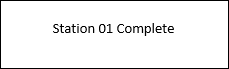
The WeatherTRAK controller will now automatically calculate station water days, run times, cycle and soak periods for each station in Auto mode, independent of the other. This irrigation schedule is then updated daily via ET Everywhere. Remember, that you can easily see what you just programmed by pressing the * button while in the STATIONS menu. You are now ready to program your other stations that correspond to each zone of your landscape. To reduce many of the repetitive steps for each individual station, use the copy function.




