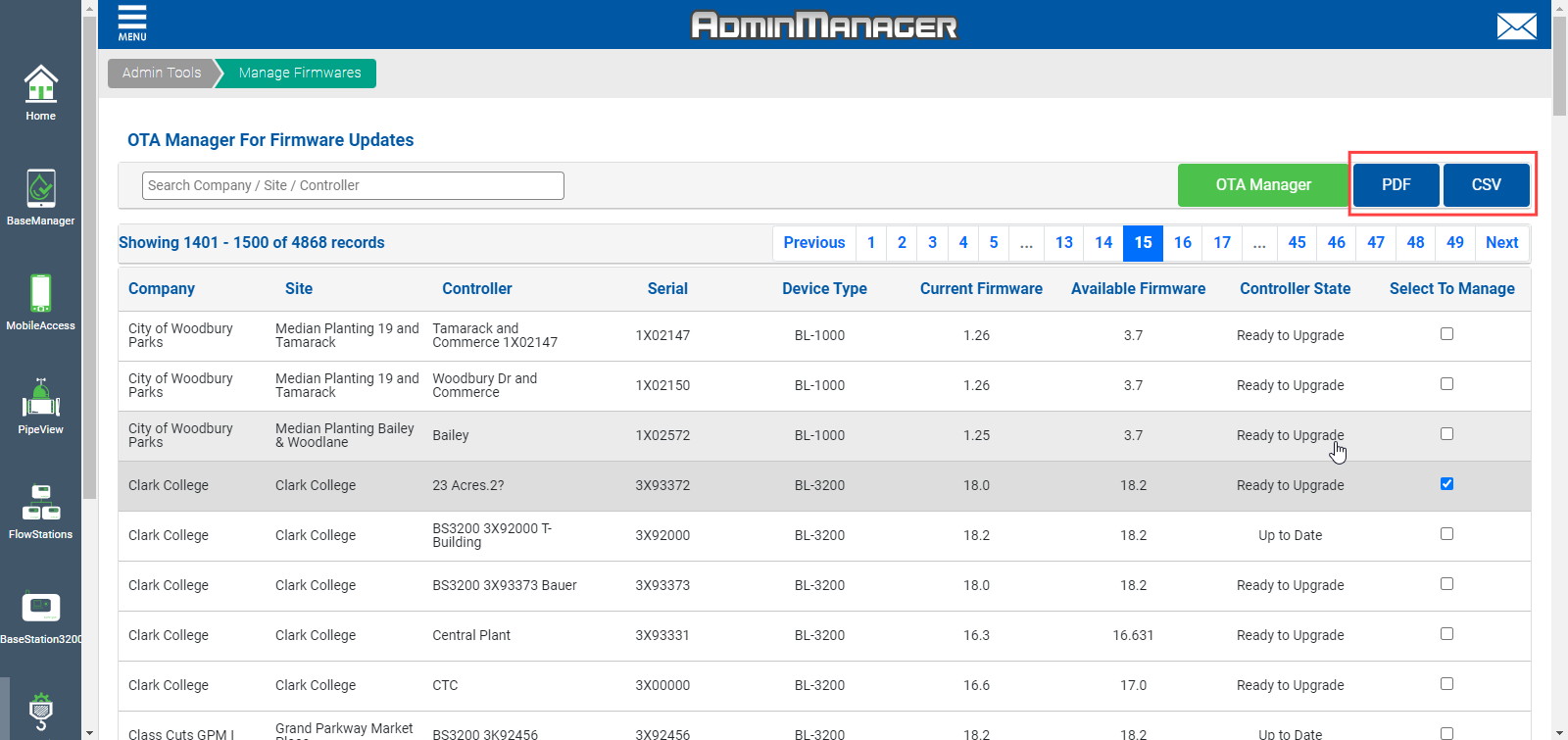AppManager has a user-interface that will allow you to manage the firmware for Baseline controllers. The AdminManager tool has an option called “Manage Firmware” that can be selected to access the interface. The interface will allow you to send over-the-air firmware updates to your controllers saving you a ton of time from having to perform the update at the controller panel.
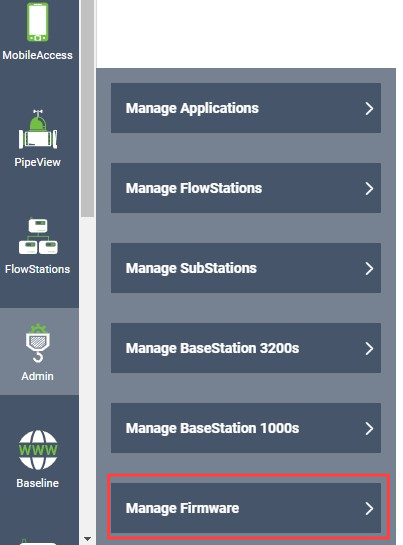
When selected, the manage firmware interface will populate and allow you to manage firmware on controllers you have access to. There is a logic to the controller access based on your user access. The permissions are configured accordingly:
Company Admin = Can manage firmware for all controllers in the Company portfolio
Site Admin = Can manage firmware for controllers on their Site
Operator = Cannot manage firmware for any controllers
The manage firmware interface will show you all the online controllers that can be managed. Note, offline controllers will not populate as an option because they will not be able to accept an over-the-air firmware update. Offline controllers will need to be updated manually at the controller panel using a USB drive.
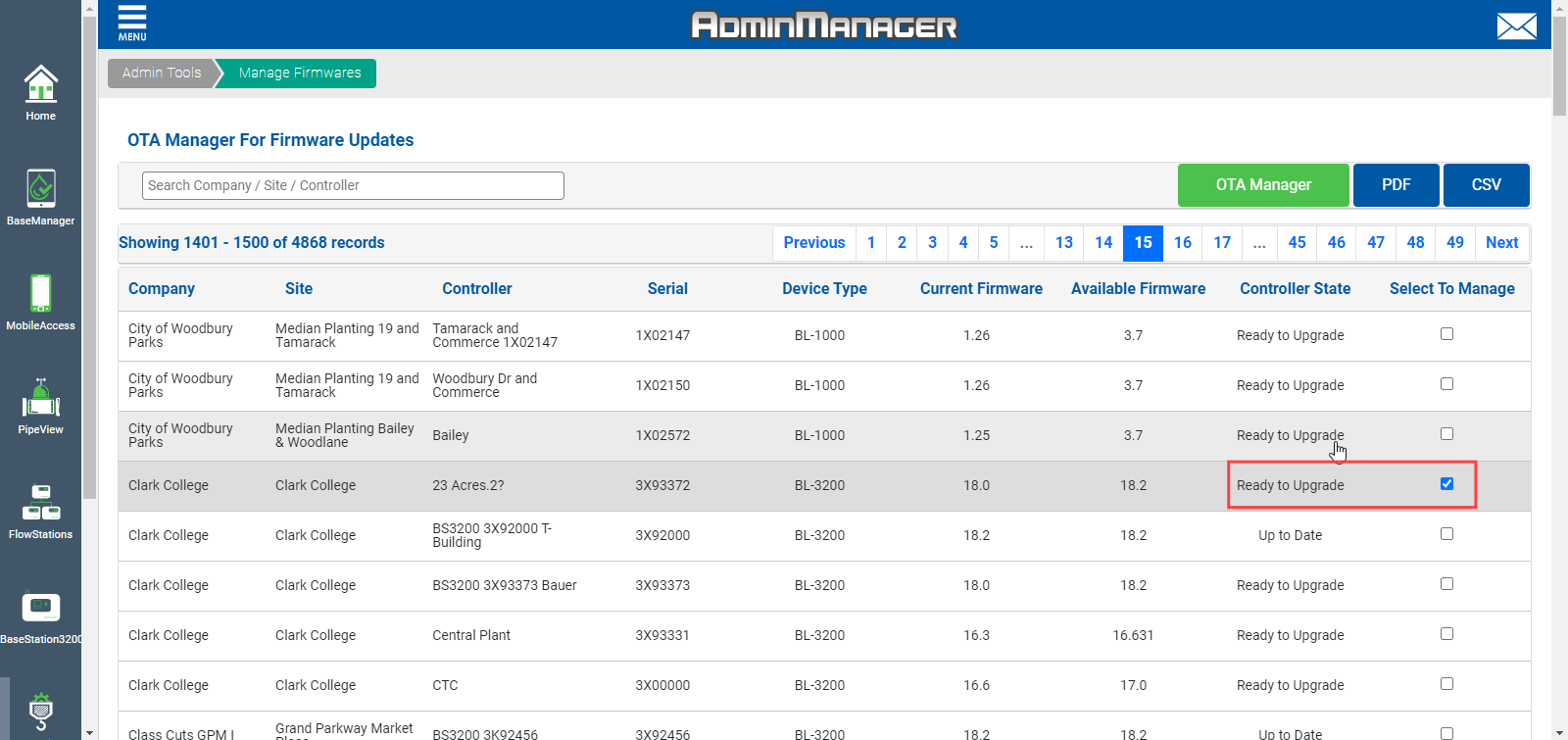
The manage firmware UI will display various contextual fields to help orient you to what controller and what field you want to manage. The “current firmware" field will display the firmware version the controller is currently running. The “available firmware” field will show the latest firmware that is available for download. The “controller state” will show you if your controller is ready for an upgrade or if it's already up to date. Note, in a future release, this field will display additional context such as “failed to update” or “update in progress.”
The “select to manage” field allows you to specify which controller you want to update. Once selected, you can click on the “OTA Manager” button to open the over-the-air firmware update interface. You can also “select all” to save button-clicks.
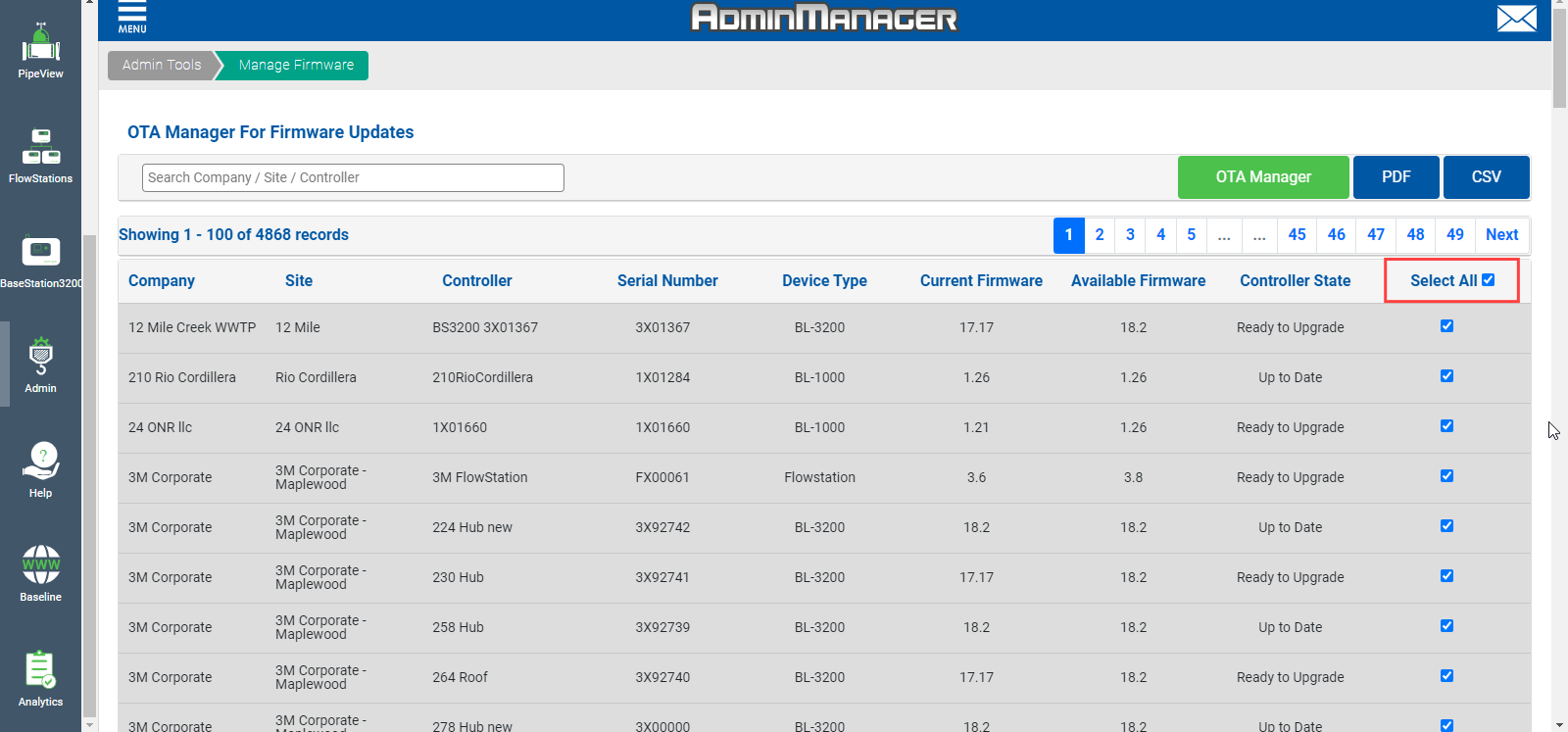
When the OTA Manager is selected, a new slide-out menu will appear. The slide-out menu allows you to select which firmware version you want to upgrade or downgrade to.
Note, the OTA Manager system will automatically upload a controller back-up configuration prior to initiating the firmware update. This ensures you can access your old configuration if needed following the firmware update. Further, there is a link to the Baseline website that provides an overview of what firmware options are available and what is different about them.
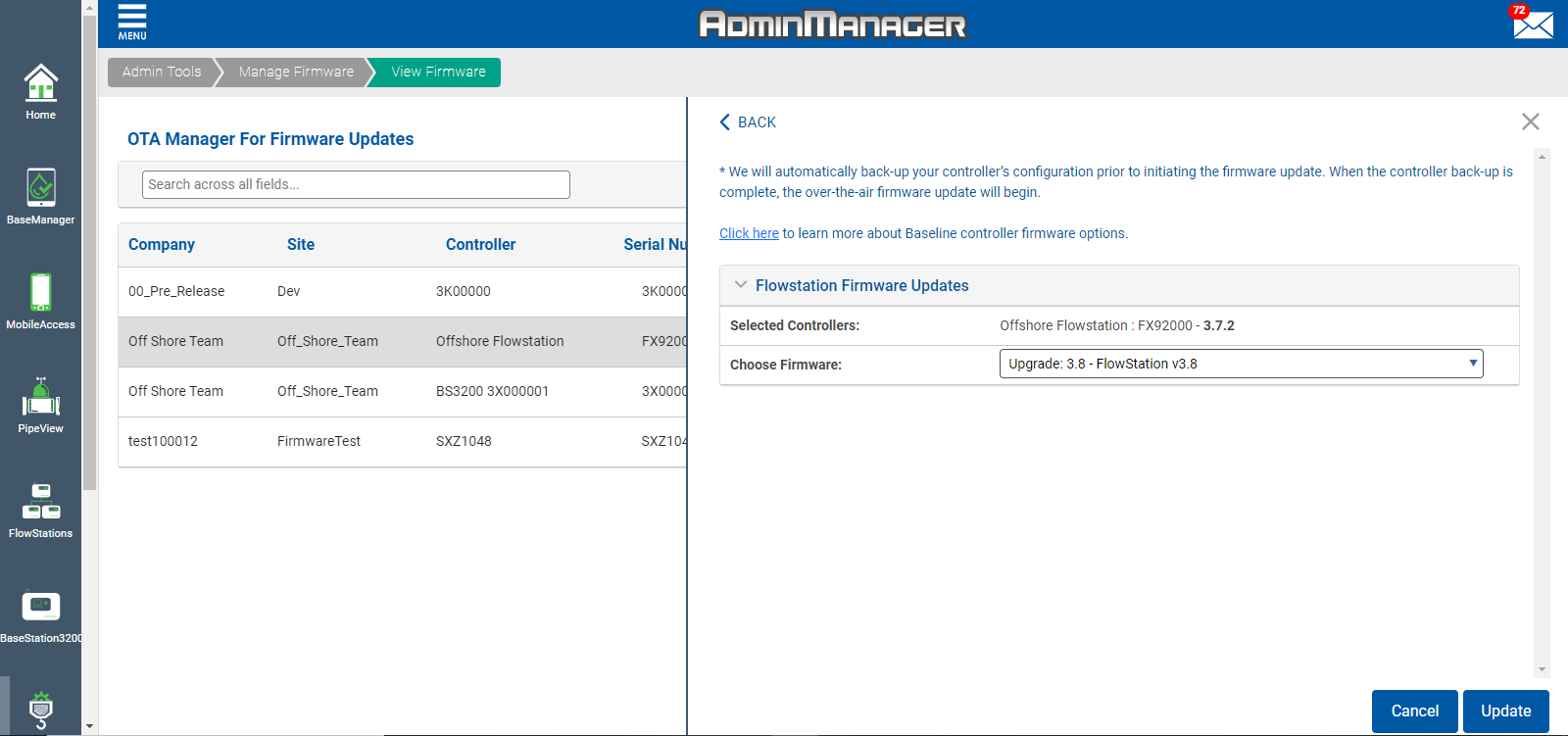
The OTA Manager will separate the different controller platforms to help you navigate what updates to send to your controllers.
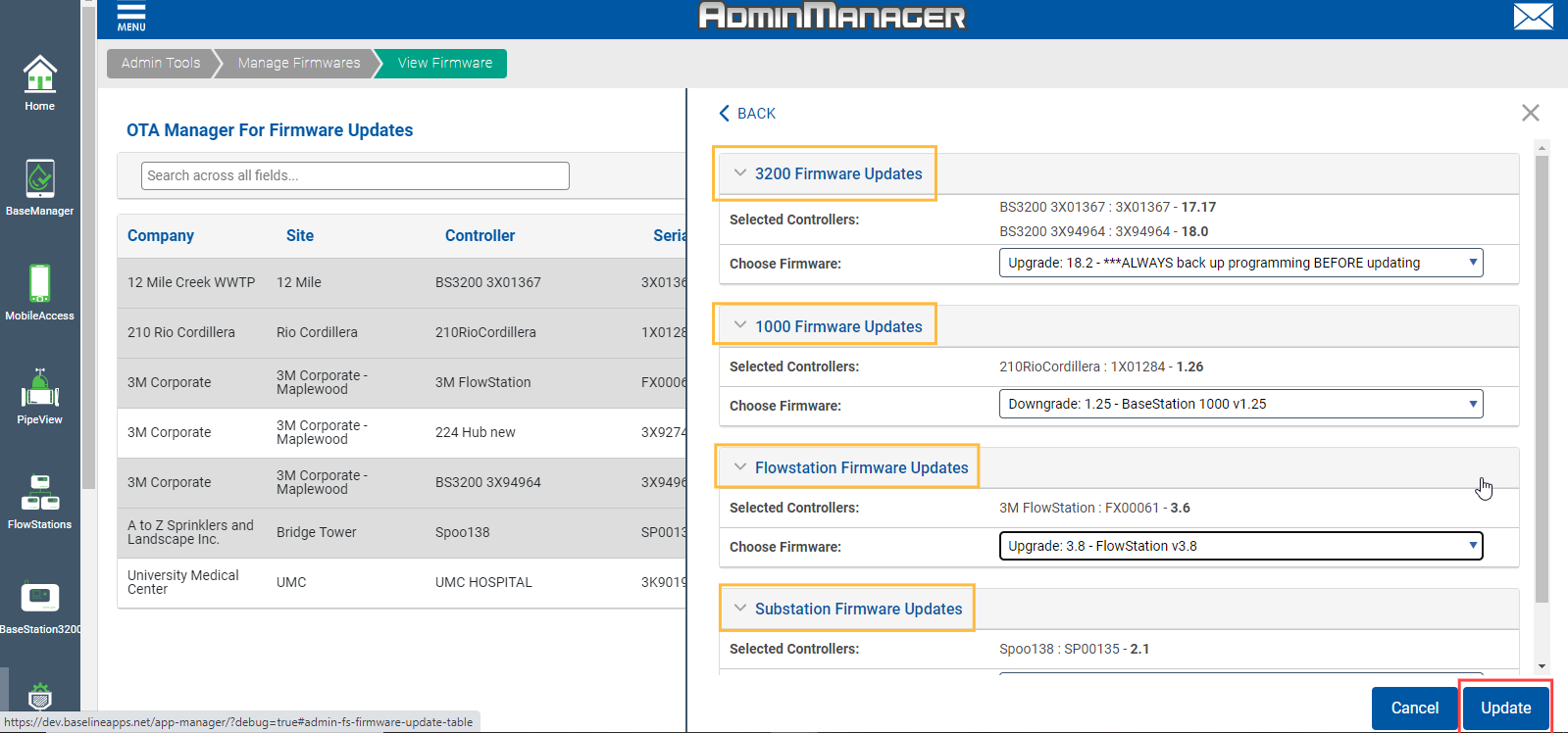
When you have selected the firmware versions to use, click on the “Update” button to initiate the over-the-air firmware update process.
Note, the over-the-air firmware update process can take several minutes to execute. Do not power-off your controllers at any time during the update process.
The manage firmware interface will display the controller state “up to date” to indicate that the controllers have been updated to the latest firmware version.
To help manage the inventory of controllers and their firmware versions, you can export the status for every controller in a PDF or CSV format to keep as a record or to share as needed.
Any firmware update that is initiated through the OTA Manager interface will be logged to include the User who initiated the firmware update.