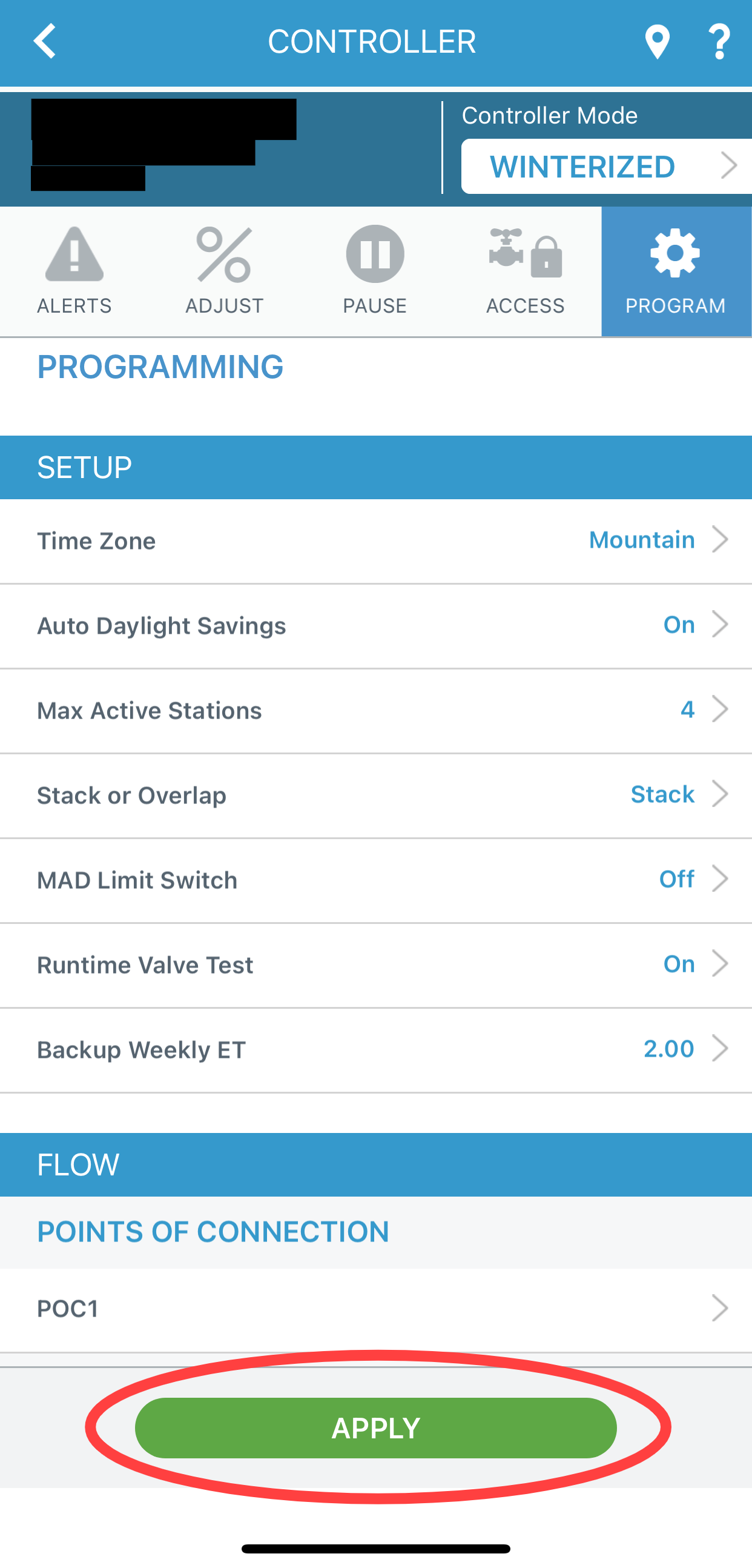The WeatherTRAK controller's Programs (found in the Days/Times section of the Program page) can operate in either Stack or Overlap.
Setting Descriptions
Stack
This setting means your Programs will run in sequence, one right after the other (A, B, C...etc.) The first Program will complete its irrigation cycle, followed by the next Programs (if in use),
Program A's Water Windows and Water Day Mode are only available in this mode. The other Programs will follow Program A. However, their Mainlines and Pump Starts remain independent.
This is typically used when the mainline capacity will only accommodate a single station running at a time.
Overlap
This setting means your Programs are set up independently and can run in parallel if desired. If one Program is still operating when another Program is scheduled to start, the two Programs will still run together.
Each Program's Water Windows and Water Day Mode are available to be set independently, as are their Mainlines and Pump Starts.
This is typically used when the mainline capacity can accommodate more than one station running at a time - and as long as the overall electrical draw does not exceed 3.0 amps.
From the Controller:
1. Press the SETUP button.
2. Press the à button until the STACK or OVERLAP screen displays.
3. Press the + or – button to select either STACK or OVERLAP.
From WeatherTRAK Central
1. From the Smart Irrigation tab, select Program.
2. In the Setup section, select Stack or Overlap.

3. Click Save & Send at the top or bottom of the page. A dialogue will pop up, then click OK.
From WeatherTRAK Mobile:
1. Navigate to the Controller Settings page.
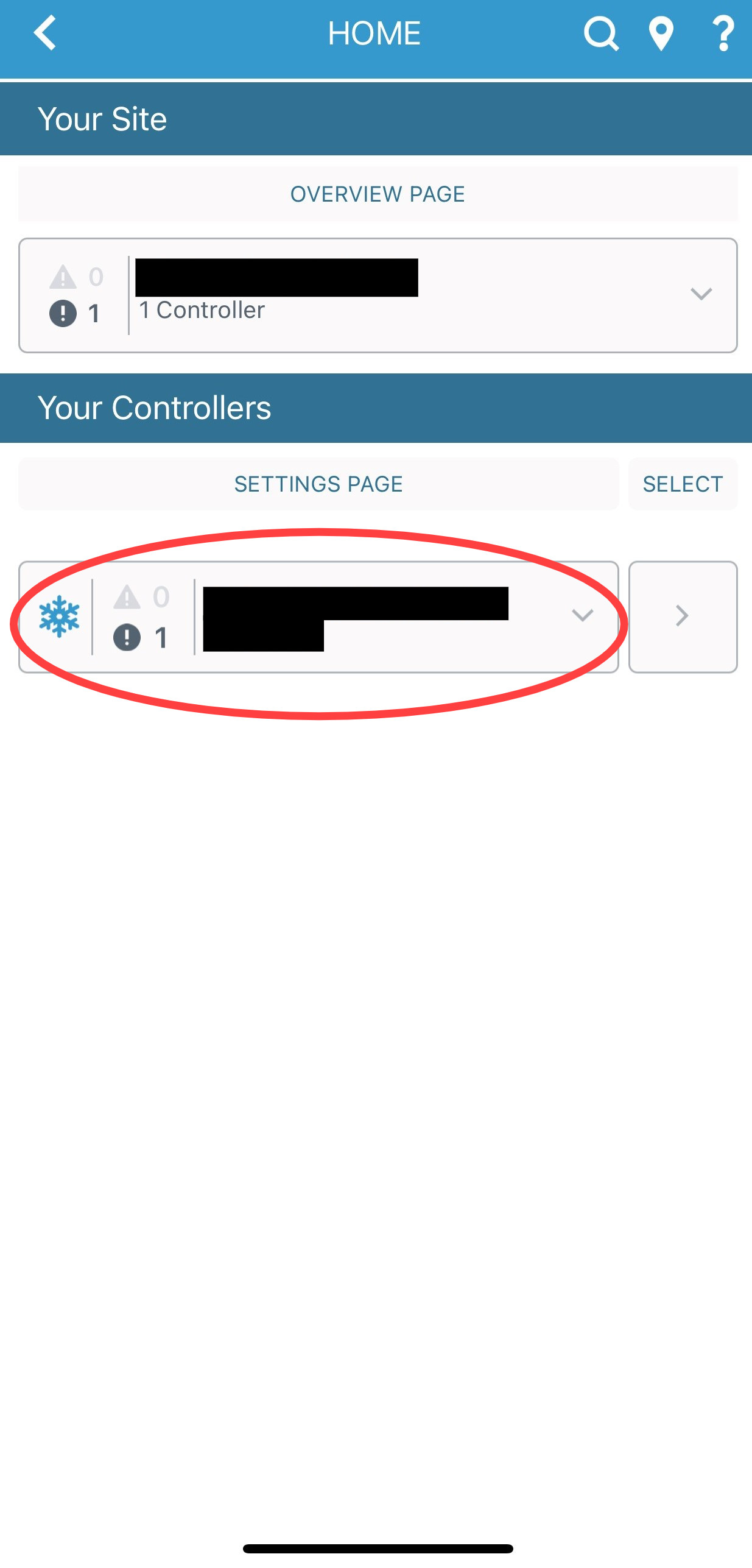
2. Select the Program tab for the selected Controller.
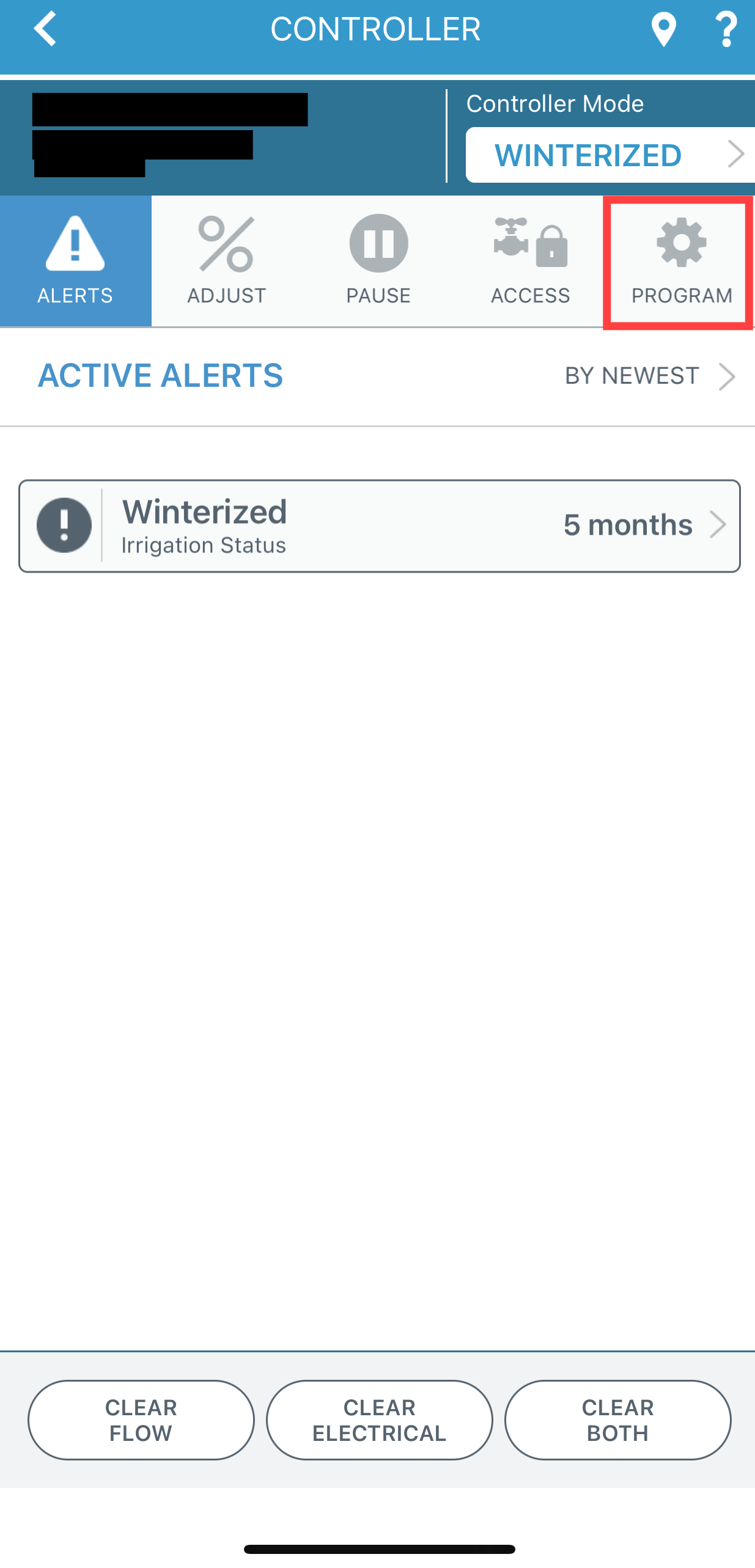
3. Select the current Stack or Overlap setting in the Setup section.
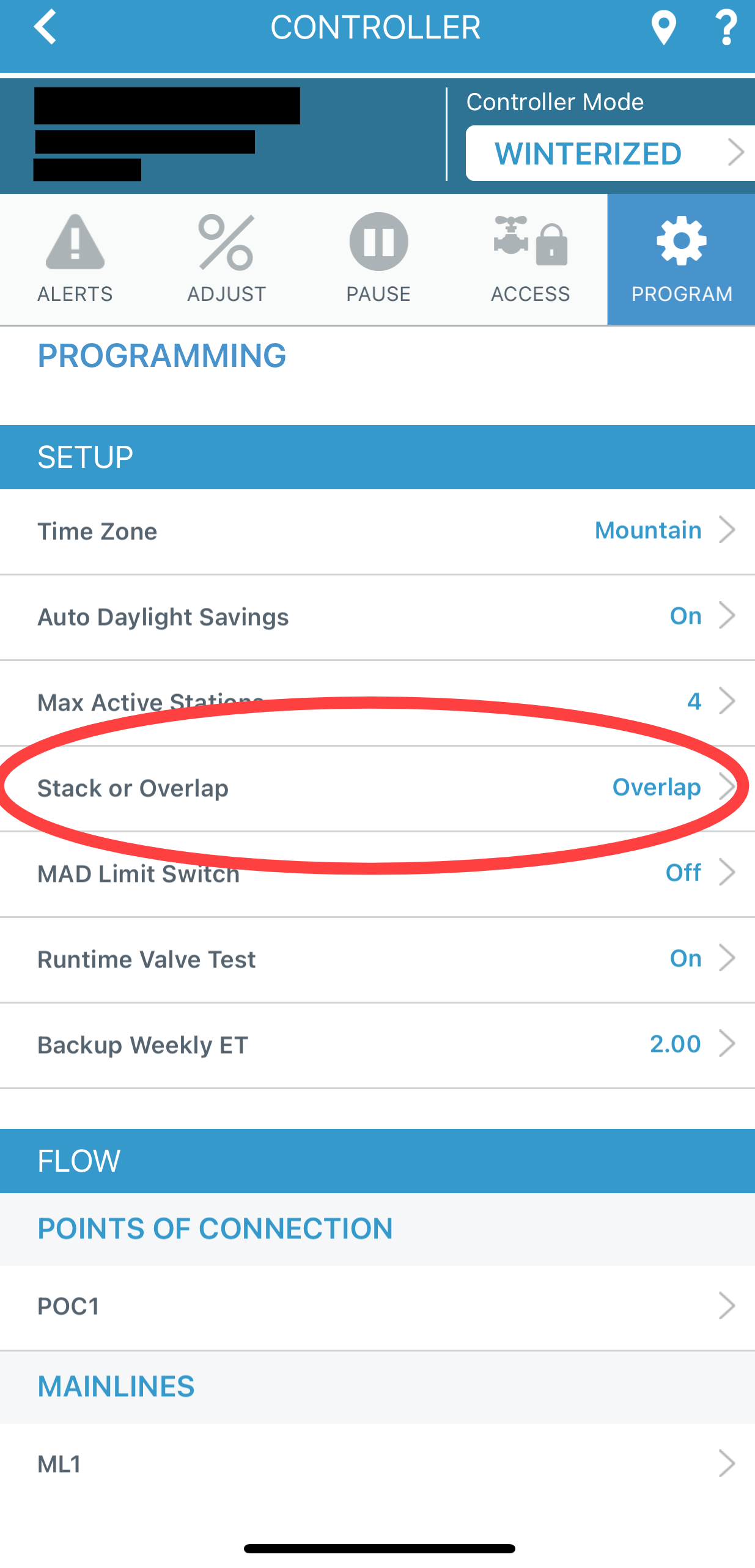
4. Select the option you want, Stack or Overlap.
5. Click Apply to save changes.