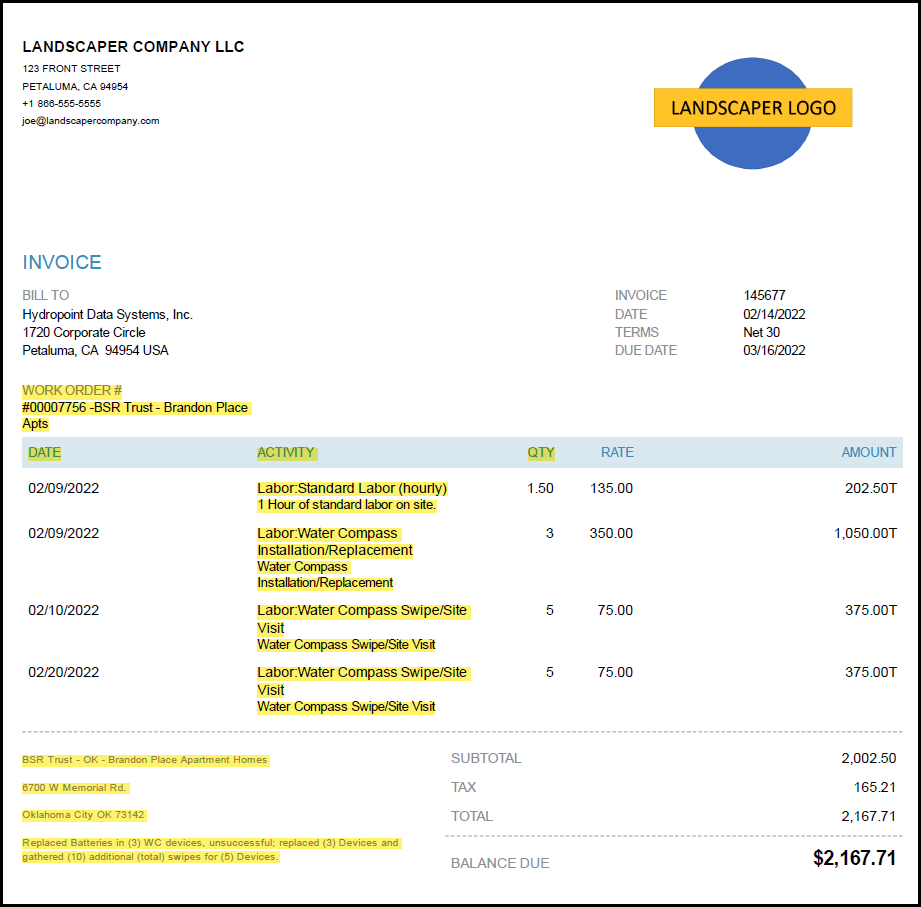Last Updated: 10/28/2022
Project Overview and Objectives
The objective of this Scope of Work is to install one or more WeatherTRAK controller(s), ensure the controller is online and connected to WeatherTRAK.net and properly programmed, and then complete a station by station inspection, (“Wet Check”) and provide the CUSTOMER with a detailed reporting of the installation status of the controller, related accessories, and station inspection results at each location. The result of this reporting will be in the format of a Controller Installation Report (CIR). HydroPoint will provide the CIR directly to the CUSTOMER and will also use the information gathered to confirm the WeatherTRAK controller installations were performed correctly.
Summary
- Document Existing Controller in CIR
- Controller Installation
- Wet Check
- Asset Mapping
- Fully Complete the CIR
Scope of Work
Upon acceptance of this project, the CONTRACTOR agrees to complete all aspects of the work described in this scope of work and to verify that all points of information requested are thoroughly and completely submitted via the specified collection tool, and according to the timeline outlined herein.
The CONTRACTOR agrees to thoroughly and promptly communicate with the assigned HydroPoint Professional Services Project Manager regarding all aspects of the project. The project deliverables shall be completed for each site and will be verified by HydroPoint Professional Services via the submitted CIR and weathertrak.net.
The Site or Sites on which work are to be performed are listed in the work order(s) that will be provided to the CONTRACTOR.
Pre-installation
The CONTRACTOR shall check-in with the site manager before beginning any work and shall check out with the site manager when work is complete. In some cases, an alternate check-in/out process may be required (this process will be communicated in writing). Any urgent or significant issues found during the installation should be escalated to the site manager and to HydroPoint Project Manager before departing the site AND thoroughly documented in the Controller Installation Report (CIR) form; for example: a mainline break.
The CONTRACTOR shall review the CUSTOMER’S Safety Standards (where applicable) and ensure compliance with those standards while on site.
The CONTRACTOR shall access the CIR Form by going to www.hydropoint.com/psforms on their mobile device. Click on Controller Installation Report (CIR) and this will open the link in to Record Information and Remove Existing Controller:
Link to the CIR Form: https://www.cognitoforms.com/HydroPoint/weathertrakcontrollerinstallationreportcir
- Prior to starting the installation, verify that you can access the WeatherTRAK Controller Installation form. This form will be used to by HydroPoint to verify the completion of your project – as such, you will be entering information throughout the project.
-
Complete information in the CIR Form
- Open the WeatherTRAK Controller Installation form.
- Complete the Customer and Installer Information and Site Information sections.
- Complete all questions in the Pre-Installation section. This includes answering information about the existing POC (Water Meter, Backflow, Master Valve, Flow Sensor) and Existing controller information (including programming information) about the existing controller(s) before it is removed.
- Record information from existing controller.
- Record station start times, station programs, station run times and days of the week.
- Conduct Ohm reading to identify NC or shorts prior to retrofit.
Note: WeatherTRAK controller will not water zones with No Connects or Shorts.
- Verify active station wire counts and label each station wire with numbered electrical wire labels prior to disconnecting from existing controller.
-
Remove existing controller.
- Disconnect power from the transformer.
- Remove existing controller.
- Cap electrical for units that will not be replaced with a new controller.
- Return each removed unit to on-site contact.
Special Equipment Needed
- Resistance Testing Equipment. HydroPoint recommends: AEMC Digital Ground Resistance Tester Model 4620.
- Extra 3M DBR-Y6 wire splicers
Install the WeatherTRAK Controller
- Install / Mount WeatherTRAK controller per manufacturer’s specifications.
-
Physically ground each controller with the following specifications:
- Use existing ground rod with new #6 bare copper wire or ensure proper connection to the building system ground.
- Install full length grounding rod / plate. Grounding is required unless approved by your project manager to install without grounding.
- If interior installation, attach to a cold-water ground with minimum #6 bare copper wire
- Connect 120v service in junction box to meet local code requirements
-
Do the following when installing the controller:
- Ensure that all 120v service lines are in conduit.
- Securely connect 24v station field wires to station ports.
- Ensure that the conduit for field wires is securely attached to the bottom of the controller cabinet.
- Seal all holes in the bottom of the controller cabinet to prevent insect and moisture intrusion. Do NOT seal the 4 small weep holes.
-
Install rain sensors according to manufacturer’s specifications. Ensure that:
- Rain sensors are installed in sensible places that will capture rain water effectively without overhead interference and with receivers mounted outside of any metal enclosures.
- Rain sensor wires are connected to the RS port on the controller using instructions for Normally Closed then activate the rain sensor per manufacturer's instructions.
Remove the Existing Decoders
- Remove existing decoders: If there is 7 inches or more of wire on each side of the existing decoder, cut the wire to remove the old decoder. If there is 6 inches of wire or less on either side, remove the decoder by undoing the wire splicers used to install the existing decoders.
Program and Install the Decoders
- Program all decoders BEFORE installation. Each Decoder will need to be plugged into the station program port on the controller and assigned an address. Read and refer to the WeatherTRAK H2O 2-Wire Installation guide and to package instructions for information on how to program and assign each decoder to a station.
- NOTE: If pre-programmed decoders were shipped, skip programming on site
- Install Station Decoders on the 2-Wire path. Decoders will need to be properly installed at each station. Each station will need its own decoder, spliced waterproof connections inside a valve box. Read and refer to the WeatherTRAK H20 2-Wire Installation Guide and to package instructions for information and specifications.
- NOTE: 1 and 2 can be completed in connection with each other in order to reduce trips to each valve location. Program the new H20 2-Wire decoders, take the decoder to the specified valve location, remove the old decoder and then install the H20 decoder.
Ground the 2-Wire System
- Install grounded WT2W-H2O-SA surge arrestors every 600 feet along the 2-wire path. Also install grounded surge arrestors at every “dead end” that is 50feet or longer. Install grounding rods 8 feet from the surge arrestor, decoders and 2-Wire path to prevent the sphere of influence from affecting the 2-Wire components.
Program the Controller
- Confirm Controller is online by reviewing the Microzone and Subscription Date. The Microzone should NOT read “12345678” and Subscription should NOT read 01/01/2005.
- Programming stations is best done from the WeatherTRAK Mobile app. Follow the prompts in the app to get started. Programming can also be done from the controller interface. Read the WeatherTRAK Controller User Guide for instructions and more information. All controllers arrive pre-activated so they will be ready for programming.
-
The following should be completed with the WeatherTRAK Mobile App: Follow the prompts in the mobile app to complete the set-up and station programming. Ensure each of the following is completed:
- Complete initial set-up with date, time, time-zone, max active stations and master valve setting.
- Enter desired water day patterns, start times and water windows to meet site needs.
- Program WeatherTRAK controller in Automated Mode by setting each station to Auto and then entering data from Program Worksheets, Sprinkler type, soil type, plant type, sun exposure and slope (precipitation rate and root depth are adjustable for maximum conservation).
- All stations should be named.
- Place geolocation Pins for each of the following Controller, Rain Sensor, Backflow, Master Valve and Flow Sensor. (FS/MV where applicable)
-
Place geolocation Station Location Pins for each station
-
Test the System
- Test the system to ensure that all stations are active.
- Run a valve test and make note of any stations showing shorts or no-connects.
- Go to the Alerts screen and verify that there are no alerts. If there are Alerts present troubleshoot / modify settings as needed or call contractor support to receive guidance on dealing with the alerts.
- Verify controller is activated and online.
Final Inspection
-
In the Controller Installation Report (CIR) Form
- Fill out all questions in the Post-Installation Section.
- Complete the Wet Check section by operating each station and documenting each issue found by selecting issue and taking a photo of each issue. This is done for all stations.
- Document any other site issues in the Other Site Conditions section.
- Complete all other sections in the form.
- Submit the CIR + Wet Check form while on site.
Additional Steps for OptiFlow Controllers
If the controller being installed is an OptiFlow OXR controller, please be sure to complete the following additional steps.
-
Install the OptiFlow Key in the back of the display according the to the instructions provided.
- NOTE: Failure to complete this step will prevent the system from operating correctly.
-
Before initiating the firmware upgrade, complete the steps below
- Complete initial setup of controller in the Setup menu on the controller
- Complete initial station programming using the WeatherTRAK mobile app
- Complete flow sensor set up in the Flow Menu on the controller
- After completing all initial set up and programming, go to the Help menu on the controller
- Using the right arrow in the controller panel, advance until you see screen 3a
- Follow the onscreen prompts to complete the firmware update
- After the update is complete, the display screen will be locked and you cannot make any program changes
Possible Repair Scenarios and Associated Scope of Work
On some projects, you may be authorized to complete repairs that you may encounter a site that prevent you from completing the full installation and wet check scopes of work. Please refer to the Work Order to verify this is an option for any given site, or contact the Project Manager. The customer may have approved a limited NTE per site for repairs that will enable you to complete the scope of work in a single visit. Repairs need to be described in detailed line-items on your invoice.
Examples of possible repairs include mainline or lateral line breaks or minor electrical repairs. The point of the repairs is to complete the SOW in a single visit, so only the minimum repairs that are needed to complete the SOW should be completed. If you’re unsure, please contact HydroPoint for clarification.
Whenever a repair is made for authorized proejcts, the Repair Verification Form (RVF) must be completed and submitted. If you are not familiar with the Repair Verification Form, please review it before beginning any work. Failure to submit an RVF may result in non-payment for repairs completed.
Project Administration
Work Orders
After this scope of work has been signed and accepted by the CONTRACTOR, and prior to the project starting, the Project Manager will issue a work order for each site to be assessed by the CONTRACTOR. The work order shall include specifics for each site, including the number and locations of each site to be assessed, specific timing requirements, and pricing specifics.
Any adjustments to the scope of work to be performed, whether initiated by HydroPoint or as a result of site conditions discovered before or during the site assessment, must include an amended or additional work order, as determined by the Project Manager. All adjustments to the scope shall be communicated in writing.
Pricing
Pricing for this project will be based on the pricing schedule included with the Work Order. Any expense above or beyond the pricing detail in the Work Order must have a request submitted to and approved by the Project Manager.
Invoicing
Invoices should be sent to apbilling@hydropoint.com; copying the Project Manager. Invoice approval is subject to verification of work completed and HydroPoint’s receipt of a valid SAR. Payment terms are NET30 from date of invoice approval.
Invoices must reference the work order for each site when submitted to HydroPoint for payment. Invoices will not be paid unless a work order is referenced for each site on the invoice. Example Invoice:
In the example invoice above, the yellow highlighted sections reflect the important elements that need to be provided on each invoice. These include:
- HydroPoint work order number
- Job/project name
- Dates of the field work
- Activity - Line item breakout including quantities
- Comments and Notes
Invoices must be submitted within three (3) business days after the conclusion of the project. The CONTRACTOR may opt to submit invoices before a total project is complete, as sites within the project are completed.
Contacting HydroPoint Professional Services
The HydroPoint Professional Services Team has grown to better support you and our customers. You can reach the HydroPoint Professional Services team by calling 707-285-3250.
- Choose Option 1 for the Project Management Team
- Choose Option 2 for WeatherTRAK Installation Support
Schedule Changes
We understand that there will be things that come up that will impact your projected schedules like weather, traffic, personal issues etc. You must notify the project manager as soon as you determine there will be a change in your schedule so that the customer can be notified. This applies to ANY schedule change including moving an installation date up in your schedule, as well as any delays.
Code of Conduct
While on site performing services for HydroPoint, you are representing the company as our Certified Service Provider. Please dress and act like a professional, keep your work area tidy, no radios, no cursing, no spitting, and no offensive clothing. If you must interact with a customer or customer tenant, be polite. Regardless of the condition of the irrigation system or the existing controller, refrain from calling out the poor quality of maintenance to a customer or tenant. If you find unsafe or not-to-code conditions, you should point these out to the site manager, noting that you found an unsafe or not-to-code situation. Record this info and who you spoke to in your report. Escalate unsafe conditions to the Project Support Team as you find them.
As appropriate, please use safety cones to mark off your work area to keep people out. Take care to avoid creating tripping or other safety hazards around your workspace. Before you leave your workspace, make sure you have picked up all trash and debris and dispose of them properly by using a trash bin. Review the any additional Customer Safety Standards. Make sure any employees you have working on a the site understand the Code of Conduct and the afore mentioned Safety Standards.