WeatherTRAK controllers provide 4 options for pausing irrigation in the event of rain. Read on to learn more about choosing the method that best fits your needs.
Video Tutorials:
Definitions
Rain Pause
How it works: The WeatherTRAK Rain Pause calculates a pause duration based on rainfall amounts within your microzone. This is based on the precipitation gathered at local weather stations. In the event of rain, a message is sent to the WeatherTRAK controller to pause your system. Messages to pause your system are sent daily to the controller.
Pros: The WeatherTRAK Rain Pause is not dependent on a sensor, and data is updated based on precipitation and ET. The WeatherTRAK Rain Pause is a maintenance-free solution to handling rainfall and irrigation adjustments.
Cons: Irrigation may occur in the interim between a storm and a message being sent to the controller. The WeatherTRAK Rain Pause may not catch highly localized rain events such as microbursts or rain from the perimeter of a storm.
How do I get it and use it? WeatherTRAK Rain Pause is automatically enabled and included with your WeatherTRAK subscription. You do not need to do anything to make it work.
To Enable or Disable WeatherTRAK Rain Pause, visit the Manage Controller page on WeatherTRAK Central. It is found under Advanced Options.
User Rain Pause
How it works: User Rain Pause is user-defined. You decide when you want to suspend irrigation and when you want to resume irrigation in the event of rain.
Pros: Ability to pause based on the forecast and pause immediately if you see rain. Can be done from the controller, from WeatherTRAK Central, or from your mobile device.
Cons: If the WeatherTRAK rain pause feature is disabled, Irrigation will still occur during a rain event unless the user takes action to pause the controller.
How do I get it and use it? User Rain Pause is a built-in feature of your controller.
Rain Sensor
How it works: A compatible "click style" rain sensor is installed on your site. When it rains, the sensor shuts off irrigation immediately.
Pros: Immediate shut-off stops irrigation during a rain event. Good for micro storms.
Cons: Rain sensors have a shelf life and will need to be replaced. Sensors can sometimes cause irrigation to resume early.
How do I get it and use it? You will need to purchase and install a compatible rain sensor. A compatible rain sensor is any normally closed rain sensor.
DeleteRain Share
How it works: RainShare enables one rain sensor to be shared with multiple controllers on a site.
Pros: Only one rain sensor is needed, cutting down on purchase and maintenance costs.
Cons: Other controllers on a site may stay paused if the WeatherTRAK rain pause feature on that specific controller is not disabled.
How do I get it and use it? RainShare is available on controllers with firmware versions 7.8.1 or higher and is enabled through weathertrak.net.
Learn more: What is RainShare?
DeleteTo Set Up User Rain Pause
If the controller is not connected to a rain switch, the Rain Pause feature can be used to stop irrigation in the event of rain. Irrigation stops immediately and resumes or counts down a day at the start time of Program A. For longer pauses select more days.
During a rain pause, all irrigation start times will be suspended unless the Useable Rainfall station setting is set to NONE. While paused, station depletions are held constant.
Note: For firmware versions before 6.8, when a rain pause day is selected, the controller pauses irrigation immediately and resumes or counts down a day at midnight. Make sure to select more days accordingly.
CAUTION: The rain pause feature is intended to be used ONLY during rain events. To stop irrigation during specific events, please go to www.weathertrak.net to pause the controller via the Event Pause feature. Event pause will pause all stations regardless of the Useable Rainfall setting.
From the Controller
1. Press the RAIN PAUSE button.
2. Press the + or – button to select the number of days you would like to pause your system for.
To cancel a rain pause, simply set the number of days back to 0. Your irrigation will resume immediately or at the next scheduled start time.
DeleteFrom WTC
1. From the Smart Irrigation tab, select Manage Controller.
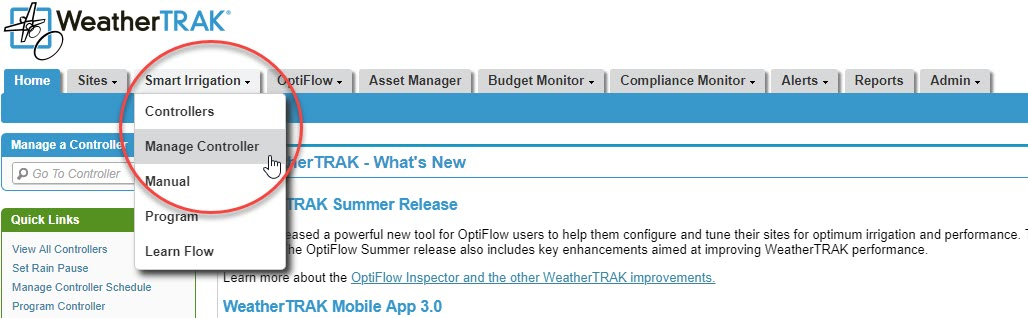
2. Select the desired controller from the controller drop-down window. Next to Rain Pause (Within Advanced Options) click Edit.
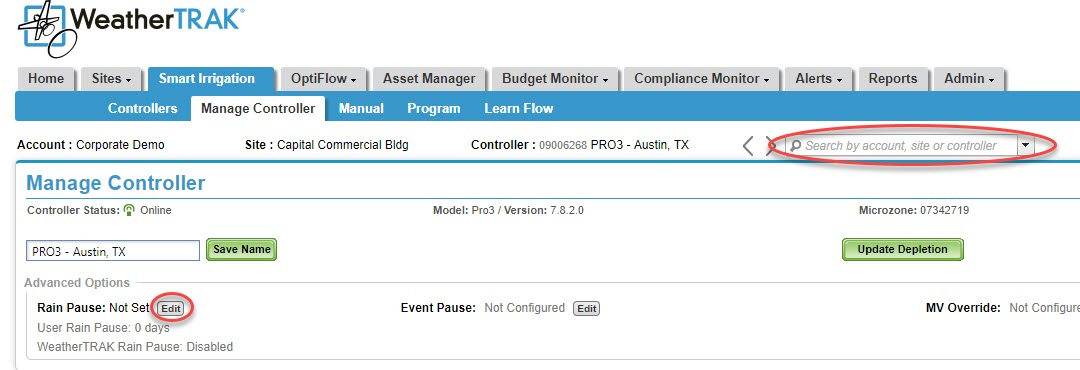
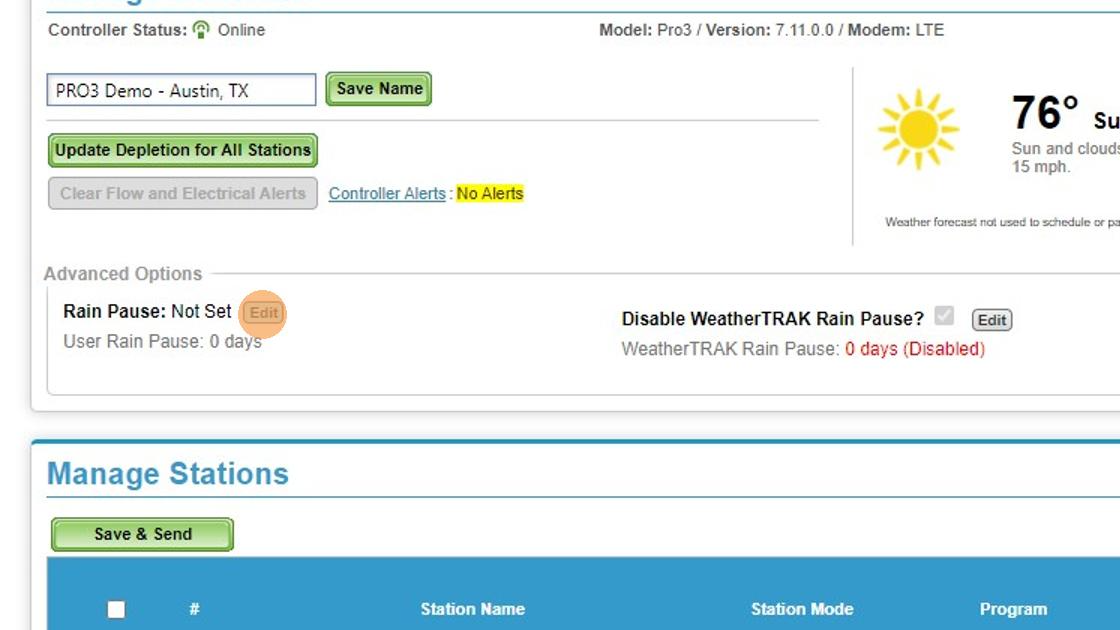
3. In the User Rain Pause Days field, click the drop-down arrow and select the number of days you would like to pause.
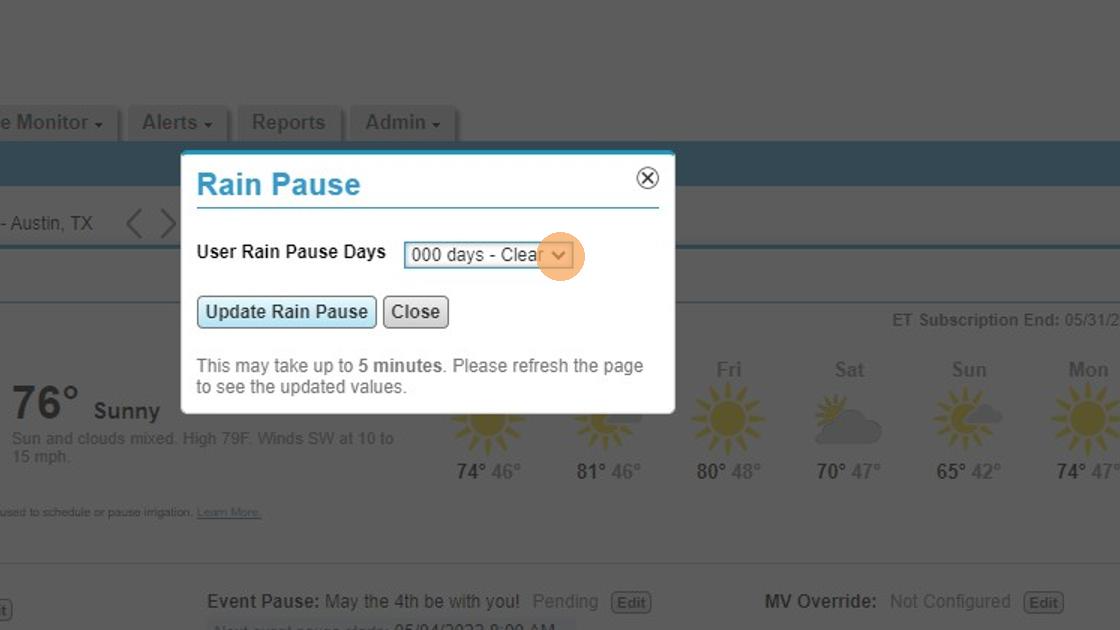
4. Click Update Rain Pause to confirm and create the pause.
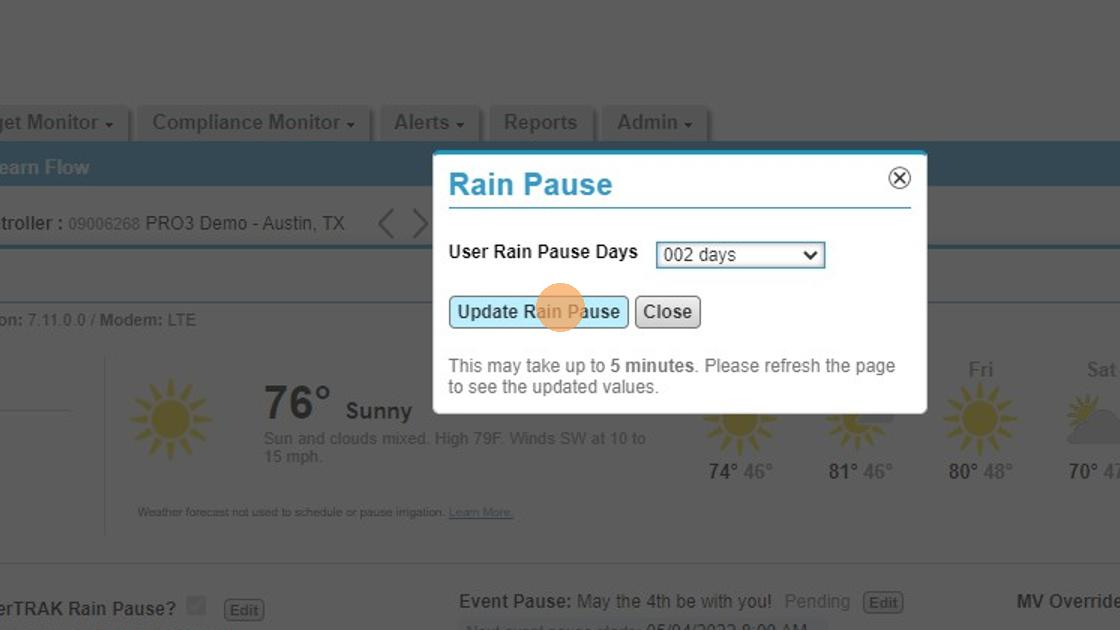
5. The remaining days left in the rain pause will display.
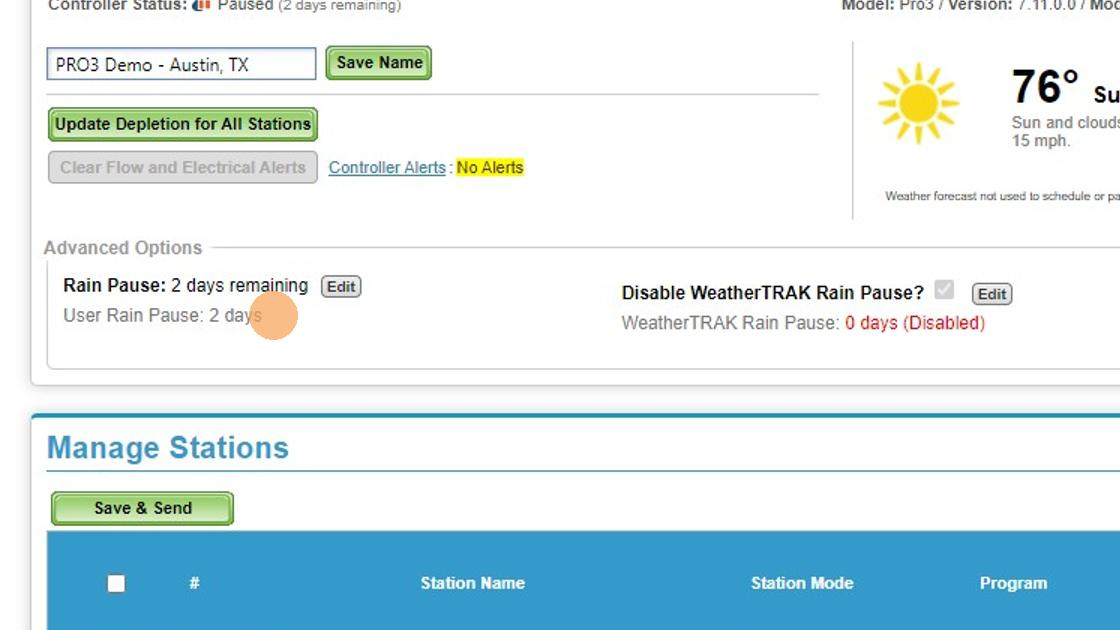
6. To cancel the Rain Pause select 000 days-Clear from the User Rain Pause Days dropdown. Then click Update Rain Pause. To disable rain pause, check the box next to "Disable WeatherTRAK Rain Pause." Click Update Rain Pause to save and send the message to the controller.
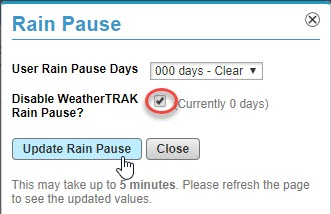
From WT Mobile
1. From the Sites List page, use the Select button associated with the name of the site containing the Controller(s) you want to create a Rain Pause for.
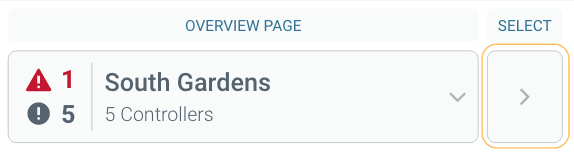 2. The Controller List page displays the Controllers found on the selected Site. Select the Controller Settings page button of the controller you want to create a Rain Pause for.
2. The Controller List page displays the Controllers found on the selected Site. Select the Controller Settings page button of the controller you want to create a Rain Pause for.
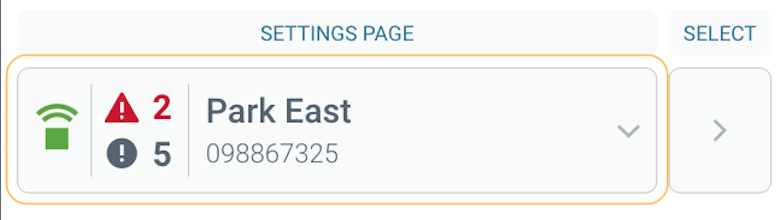
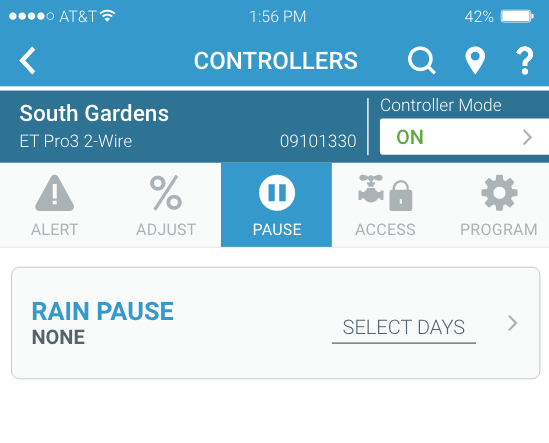 4. Create a pause by selecting the large Rain Pause Select Days button and choose a duration (in days) you would like to pause irrigation for.
4. Create a pause by selecting the large Rain Pause Select Days button and choose a duration (in days) you would like to pause irrigation for.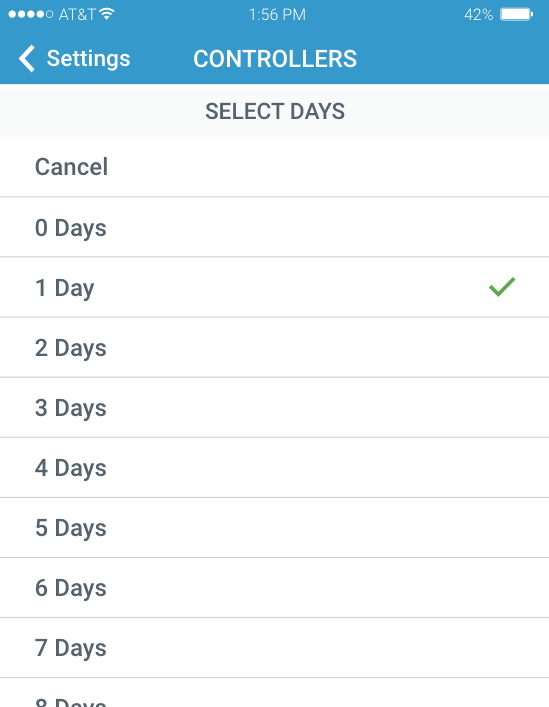
Once selected you will be returned to the Rain Pause page where the pause will be displayed (after a brief pending period). The time listed above "Resumes" is the Water Window start time. Irrigation will resume as scheduled on the day listed above the start time.
In this example, the newly created User Rain Pause will resume on May 15th at 11:00 PM, which is the Water Window start time.
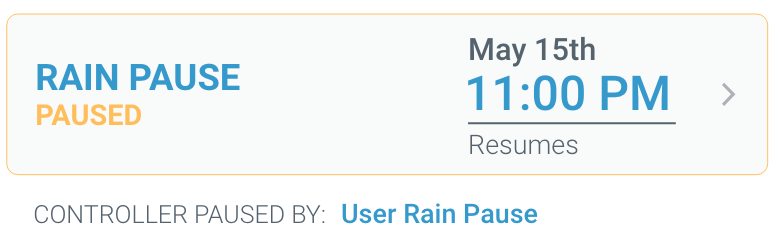
5. Cancel a pause by selecting the large Rain Pause button and choosing "0 days" from the list. The pause will soon return to None.





